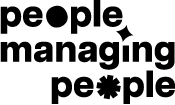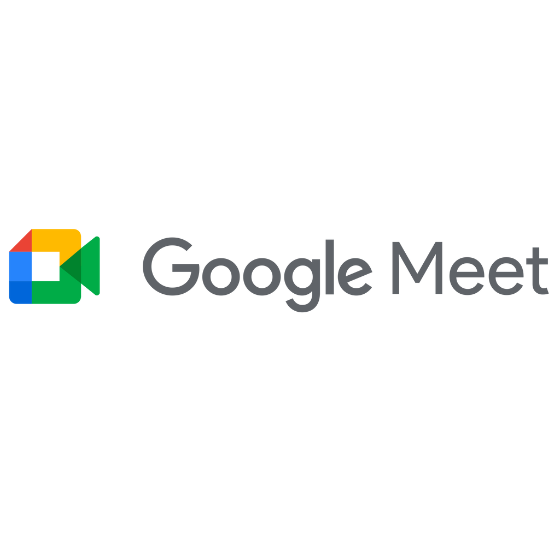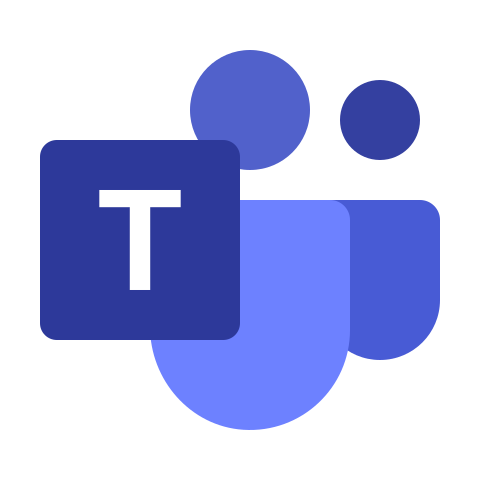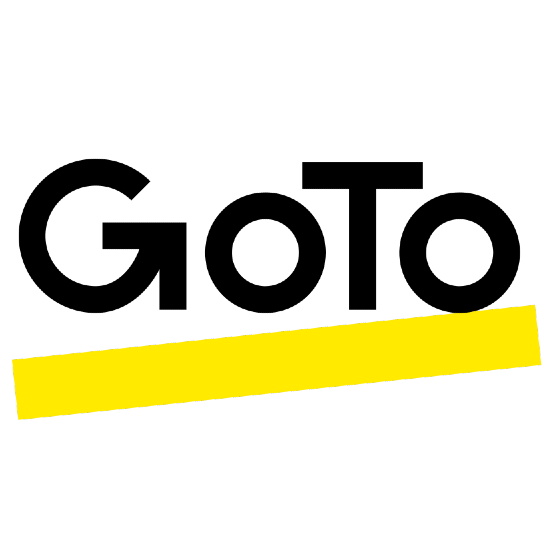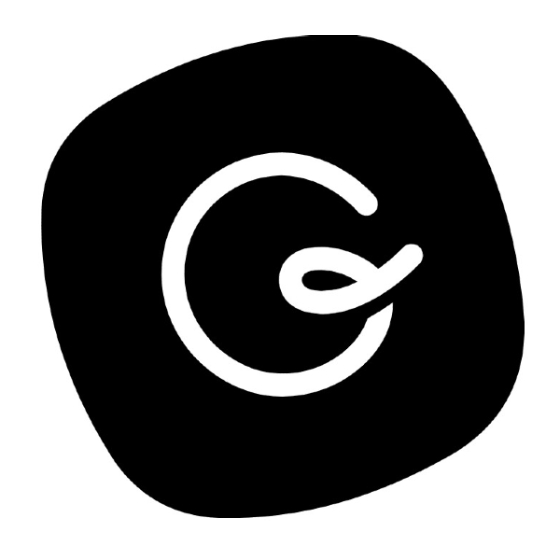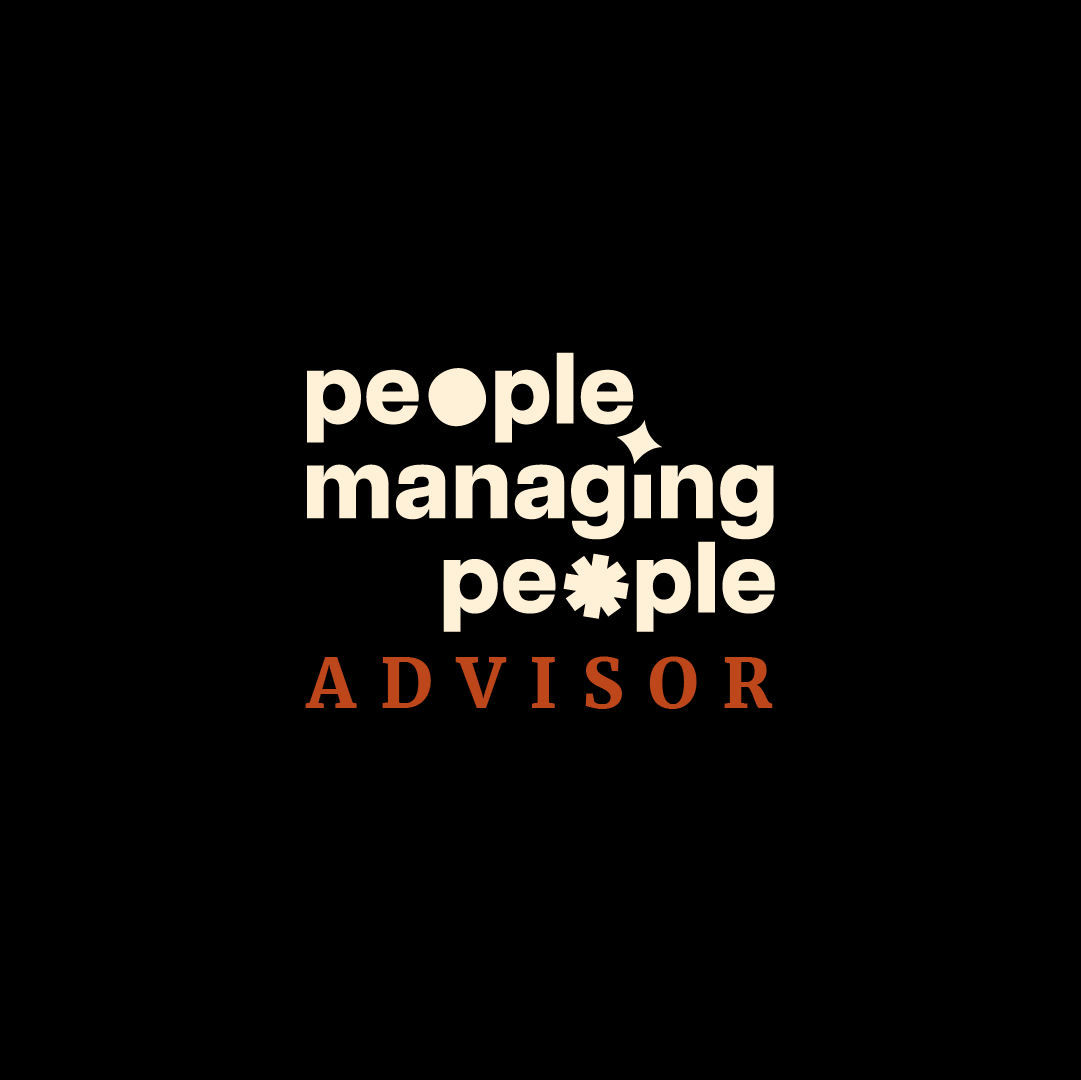10 Best One-on-One Meeting Software Shortlist
Here's my pick of the 10 best software from the 23 tools reviewed.
Talk through what you’re looking for. Get a custom shortlist based on your needs. No fees.
Feeling like your one-on-one meetings are all over the place? You're not alone. Between juggling team goals, giving feedback, and tracking progress, it’s easy to let key conversations slip—or worse, waste time in meetings that go nowhere.
That disorganization adds up fast, hurting morale and performance. The fix? One-on-one meeting software. These tools bring structure, clarity, and follow-through to every check-in. I’ve tested the top options—read on to find the right one for your team.
Why Trust Our Software Reviews
We’ve been testing and reviewing HR management software since 2019. As HR experts ourselves, we understand the importance and complexity of making the right decision when selecting software. We invest in deep research to help our audience make better software purchasing decisions.
We’ve tested more than 2,000 tools for different HR management use cases and written over 1,000 comprehensive software reviews. Learn how we stay transparent & check out our software review methodology.
Best One-on-One Meeting Software Summary
This comparison chart summarizes pricing details for my top one-on-one meeting software selections to help you find the best one for your budget and business needs.
| Tool | Best For | Trial Info | Price | ||
|---|---|---|---|---|---|
| 1 | Best for Google Workspace users | Free plan available | From $4.20/user/month | Website | |
| 2 | Best for video conferencing | Free plan + free demo available | From $13.33/user/month (billed annually) | Website | |
| 3 | Best for enterprise integration | 30-day free trial | From $4/user/month + free version available | Website | |
| 4 | Best for remote teams | 14-day free trial | From $12 USD/host/month | Website | |
| 5 | Best for agenda planning | Free trial available | From $9.95/user/month (billed annually) | Website | |
| 6 | Best for quick scheduling | Free plan available | From $5/user/month (billed annually) | Website | |
| 7 | Best for finding time slots | 14-day free trial + free plan available | From $6.95/user/month (billed annually) | Website | |
| 8 | Best for scheduling integration | Free plan available | From $6/user/month (billed annually) | Website | |
| 9 | Best for meeting notes | Free plan available | From $7/user/month (billed annually) | Website | |
| 10 | Best for team collaboration | 14-day free trial | From $7.25/user/month (billed annually) | Website |
-

Guru
Visit WebsiteThis is an aggregated rating for this tool including ratings from Crozdesk users and ratings from other sites.4.6 -

Absorb LMS
Visit WebsiteThis is an aggregated rating for this tool including ratings from Crozdesk users and ratings from other sites.4.6 -

Mitratech Trakstar
Visit WebsiteThis is an aggregated rating for this tool including ratings from Crozdesk users and ratings from other sites.4.3
Best One-on-One Meeting Software Review
Below are my detailed summaries of the best one-on-one meeting software that made it onto my shortlist. My reviews offer a detailed look at the key features, pros & cons, integrations, and ideal use cases of each tool to help you find the best one for you.
Google Meet is a video conferencing tool that serves users within the Google Workspace ecosystem, facilitating virtual meetings and collaboration. It's primarily used by businesses and educational institutions that rely on Google services for their daily operations.
Why I picked Google Meet: It integrates well with Google Workspace, allowing you to schedule and join meetings directly from Google Calendar. This feature helps streamline your scheduling process.
Google Meet also offers real-time captions, which can enhance accessibility for participants. Its browser-based interface means you don't need to download any software, making it convenient for users who prioritize ease of access.
Standout features & integrations:
Features include customizable layouts to suit your meeting preferences, the ability to share your screen for presentations, and noise cancellation to improve audio quality. These features enhance your meeting experience by providing flexibility and clarity in communication.
Integrations include Google Calendar, Gmail, Google Drive, Microsoft Outlook, Slack, Zoom, Trello, Asana, Salesforce, and Zapier.
Pros and cons
Pros:
- No software download required
- Real-time captions for accessibility
- Easy access through browser
Cons:
- Occasional connectivity issues
- Requires Google account
Zoom is a video conferencing platform widely used by businesses and individuals for meetings, webinars, and virtual events. It's popular among users who need reliable and high-quality video communication for both small and large groups.
Why I picked Zoom: It excels in video conferencing, offering features like HD video and audio to ensure clear communication. You can also record meetings, which is excellent for reviewing discussions later. Zoom offers breakout rooms that allow you to split your meeting into smaller groups for more focused discussions. These features make Zoom ideal for teams that prioritize video-based communication.
Standout features & integrations:
Features include virtual backgrounds to maintain privacy, waiting rooms to manage participant entry, and polling to gather instant feedback during meetings. These options provide flexibility and control over meeting dynamics, enhancing the overall experience.
Integrations include Google Calendar, Microsoft Outlook, Slack, Salesforce, Dropbox, HubSpot, Asana, Trello, YouTube, and LinkedIn.
Pros and cons
Pros:
- Customizable meeting settings
- Easy meeting setup
- High-quality video and audio
Cons:
- Consumes significant bandwidth
- Requires app download for full use
Microsoft Teams is a communication and collaboration platform designed for businesses that want to integrate with other Microsoft services. It caters to enterprises needing a unified solution for meetings, chat, and collaboration.
Why I picked Microsoft Teams: It offers enterprise integration by seamlessly connecting with Microsoft 365 tools, such as Outlook and SharePoint. This integration allows you to schedule meetings directly from your calendar and share files effortlessly.
Teams also provides features like threaded messages and channels for organized communication. These capabilities make it an excellent choice for businesses already using Microsoft products.
Standout features & integrations:
Features include live captions in meetings for accessibility, background blur to enhance video calls, and meeting recording for future reference. These features help make your meetings more inclusive and efficient, providing options to suit different needs.
Integrations include Microsoft 365, Outlook, SharePoint, OneDrive, Power BI, Trello, Asana, GitHub, Zoom, and Adobe Creative Cloud.
Pros and cons
Pros:
- Real-time collaboration on documents
- Customizable meeting layouts
- Supports large virtual meetings
Cons:
- Occasional lag in large meetings
- Limited functionality outside Microsoft ecosystem
GoTo Meeting is a video conferencing solution designed for businesses and remote teams to conduct virtual meetings and presentations. It's favored by users who need a reliable platform for remote collaboration and communication.
Why I picked GoTo Meeting: It caters to remote teams by providing features like HD video conferencing and screen sharing, which enhance communication quality. The tool offers meeting transcription services, allowing you to revisit discussions later. You can also record meetings for those who were unable to attend.
These capabilities make GoTo Meeting a solid choice for teams working across different locations.
Standout features & integrations:
Features include drawing tools that let you annotate shared screens during meetings, mobile apps that enable you to join meetings on the go, and a meeting lock feature for added security. These features ensure your meetings are interactive, accessible, and secure.
Integrations include Slack, Microsoft Office 365, Google Calendar, Salesforce, Zapier, Zoho CRM, Trello, Asana, Podio, and Calendly.
Pros and cons
Pros:
- Provides drawing tools for interaction
- Offers meeting transcription
- Reliable connection for remote meetings
Cons:
- Limited features on mobile apps
- Can have occasional audio issues
MeetingKing is a meeting management tool designed to help teams plan and organize their meetings effectively. It's used by teams who need a structured approach to setting agendas and managing meeting outcomes.
Why I picked MeetingKing: MeetingKing is tailored for agenda planning, offering features that let you easily create and share agendas with your team. You can assign tasks during meetings, ensuring follow-ups are clear and actionable.
The tool also provides templates to streamline the creation process of agendas. These features make it a valuable choice for teams focusing on structured and productive meetings.
Standout features & integrations:
Features include the ability to convert meeting notes into tasks, track decisions made during meetings, and store all meeting data in one place for easy access. These features enhance your ability to manage meetings efficiently and keep everyone aligned on objectives.
Integrations include Google Calendar, Microsoft Outlook, Slack, Evernote, Dropbox, Box, OneDrive, Trello, Asana, and Zapier.
Pros and cons
Pros:
- Easy access to meeting history
- Provides structured meeting templates
- Supports detailed meeting minutes
Cons:
- May need training for full utilization
- Requires regular updates from users
Arrangr is a scheduling tool designed to simplify the process of setting up meetings and appointments. It's used by individuals and teams who need a fast and efficient way to coordinate schedules without the usual back-and-forth emails.
Why I picked Arrangr: Arrangr is excellent for quick scheduling by allowing you to propose multiple time slots with ease. You can send out scheduling links that recipients can use to choose their preferred time.
Arrangr also offers a feature to reserve tentative times until a final decision is made. These functionalities make it perfect for users who want to streamline the scheduling process.
Standout features & integrations:
Features include smart location suggestions to find convenient meeting spots, automatic time zone detection to avoid scheduling confusion, and customizable meeting templates to save you time. These features enhance your scheduling experience by making it more intuitive and user-friendly.
Integrations include Google Calendar, Microsoft Outlook, Zoom, Slack, Microsoft Teams, iCloud, Zapier, Trello, Asana, and Salesforce.
Pros and cons
Pros:
- Smart location suggestions
- Customizable scheduling templates
- Efficient time slot proposals
Cons:
- Requires consistent usage for best results
- Limited offline functionality
Doodle is a scheduling tool tailored for individuals and teams to coordinate meetings and events efficiently. It's used by those who need a simple way to find common available time slots among multiple participants.
Why I picked Doodle: It specializes in finding time slots, allowing you to propose multiple time options to participants. You can create polls to gather availability preferences, making scheduling straightforward. Doodle's interface guides you through setting up meetings without hassle. These features make it ideal for users who prioritize simplicity in scheduling.
Standout features & integrations:
Features include a booking page that allows others to schedule meetings with you based on your availability, a calendar view that provides a clear overview of all your commitments, and reminders to ensure you don't miss any meetings. These tools enhance your scheduling process by keeping everything organized and timely.
Integrations include Google Calendar, Microsoft Outlook, Slack, Zoom, Microsoft Teams, iCloud, Zapier, Trello, Asana, and Evernote.
Pros and cons
Pros:
- No account needed for participants
- Customizable meeting polls
- Efficient group scheduling
Cons:
- May need manual follow-up
- Can become cluttered with many polls
Google Calendar is a scheduling tool primarily used by individuals and teams to organize and manage time effectively. It's favored by users who need a straightforward way to plan meetings and appointments while integrating with other Google services.
Why I picked Google Calendar: It excels in scheduling integration, making it easy to coordinate meetings directly from your calendar. The tool allows you to share your calendar with others, making the scheduling process simpler.
You can set reminders to keep track of upcoming events and deadlines. These features make Google Calendar a great choice for those who rely on Google Workspace for their daily tasks.
Standout features & integrations:
Features include creating multiple calendars for different purposes, color-coding events to easily identify them, and setting up recurring events to save time on repetitive scheduling. These features help you organize your schedule efficiently and keep track of various commitments.
Integrations include Google Meet, Gmail, Google Drive, Microsoft Outlook, Slack, Zoom, Trello, Asana, Evernote, Salesforce, and Zapier.
Pros and cons
Pros:
- Accessible from any device
- Customizable event notifications
- Easy integration with Google services
Cons:
- No direct customer support
- Limited advanced scheduling options
Fellow is a meeting management tool designed to enhance the productivity of teams and organizations. It's ideal for users who need a structured way to organize meeting agendas, take notes, and track action items.
Why I picked Fellow: Fellow specializes in meeting notes, offering features like collaborative note-taking to ensure everyone is on the same page. You can create shared agendas to prepare for meetings effectively. The tool also helps track action items, making follow-ups more efficient. These functionalities cater to teams that value organized and productive meetings.
Standout features & integrations:
Features include feedback requests that allow team members to provide input after meetings, a feature that enables tasks to be assigned directly from meeting notes, and a library of meeting templates to streamline the preparation process. These features help you maintain a high level of organization and ensure accountability within your team.
Integrations include Slack, Google Calendar, Microsoft Teams, Zoom, Asana, Jira, Trello, GitHub, Zapier, and Todoist.
Pros and cons
Pros:
- Helps track meeting action items
- Supports collaborative note-taking
- Effective agenda management
Cons:
- Some features may be underutilized
- Requires consistent usage for effectiveness
Slack is a communication platform designed to facilitate team collaboration and direct communication. Teams of all sizes widely use it to manage projects, share information, and conduct one-on-one meetings through various communication channels.
Why I picked Slack: Slack excels in team collaboration due to its diverse communication options, like Huddles for real-time audio and video discussions. The messaging feature allows you to have direct chats with team members, making it easy to stay connected.
The Clips feature lets you record and share updates for later viewing, supporting asynchronous communication. These features make Slack an ideal choice for teams looking to enhance collaboration and maintain efficient communication.
Standout features & integrations:
Features include Huddles for real-time discussions, direct messaging capabilities for team members, and Clips for recording and sharing updates asynchronously. These tools support dynamic and flexible communication within your team, allowing you to choose between immediate interaction and asynchronous updates.
Integrations include Google Drive, Microsoft Office 365, Zoom, Asana, Trello, Salesforce, Dropbox, Zendesk, GitHub, and Twitter.
Pros and cons
Pros:
- Flexible communication options
- Strong security features
- Easy setup and onboarding
Cons:
- Some features may be underused
- Notifications can become excessive
Other One-on-One Meeting Software
Here are some additional one-on-one meeting software options that didn’t make it onto my shortlist, but are still worth checking out:
- ClickMeeting
For webinars
- WebEx
For hybrid work environments
- Zoho Meeting
For small business integration
- Mesh AI
For performance tracking
- Cyberlink uMeeting
For video quality
- Snapview
For desktop sharing
- Rumi
For quick video meetings
- Waggle
For AI-driven insights
- Jitsi Meet
For open-source users
- Range
For daily check-ins
- Spinach AI
For team alignment
- FreeConferenceCall
For budget-friendly meetings
- Deel Engage
For employee onboarding
One-on-One Meeting Software Selection Criteria
When selecting the best one-on-one meeting software to include in this list, I considered common buyer needs and pain points like ease of scheduling and effective communication. I also used the following framework to keep my evaluation structured and fair:
Core Functionality (25% of total score): To be considered for inclusion in this list, each solution had to fulfill these common use cases:
- Schedule meetings
- Send invitations
- Host video calls
- Record meetings
- Share meeting notes
Additional Standout Features (25% of total score): To help further narrow down the competition, I also looked for unique features, such as:
- Real-time collaboration tools
- Automated meeting summaries
- AI-driven insights
- Customizable meeting templates
- Integrated task management
Usability (10% of total score): To get a sense of the usability of each system, I considered the following:
- Intuitive interface
- Minimal learning curve
- Customizable settings
- Responsive design
- User-friendly navigation
Onboarding (10% of total score): To evaluate the onboarding experience for each platform, I considered the following:
- Availability of training videos
- Access to interactive product tours
- Provision of ready-to-use templates
- Support through chatbots
- Hosting of onboarding webinars
Customer Support (10% of total score): To assess each software provider’s customer support services, I considered the following:
- Availability of 24/7 support
- Access to a knowledge base
- Responsive email support
- Live chat options
- Dedicated account managers
Value For Money (10% of total score): To evaluate the value for money of each platform, I considered the following:
- Competitive pricing
- Range of features offered
- Flexible subscription plans
- Free trial availability
- Discounts for annual billing
Customer Reviews (10% of total score): To get a sense of overall customer satisfaction, I considered the following when reading customer reviews:
- Consistency in positive feedback
- Frequency of updates
- Responsiveness to user feedback
- Overall satisfaction ratings
- Commonly mentioned pain points
How to Choose One-on-One Meeting Software
It’s easy to get bogged down in long feature lists and complex pricing structures. To help you stay focused as you work through your unique software selection process, here’s a checklist of factors to keep in mind:
| Factor | What to Consider |
| Scalability | Make sure the software can grow with your team. Look for solutions that accommodate increasing users and meetings without losing functionality or speed. |
| Integrations | Choose software that integrates with tools you already use, such as calendars and project management apps, to streamline your workflows and save time. |
| Customizability | Opt for solutions that let you tailor features to fit your team's specific needs, enhancing productivity and user satisfaction. |
| Ease of Use | Ensure the interface is user-friendly and intuitive, which reduces the learning curve and improves adoption across your team. |
| Budget | Consider the total cost, including any hidden fees. Look for flexible pricing that fits your budget and offers the best value for features provided. |
| Security Safeguards | Check for robust security features, such as encryption and compliance with data protection regulations, to keep your meetings secure. |
| Support | Reliable customer support is crucial. Look for 24/7 assistance and multiple contact options to resolve issues quickly. |
| Features | Identify must-have features that align with your needs, such as video recording, meeting notes, or task management, to ensure the tool meets your goals. |
Trends in One-on-One Meeting Software
In my research, I sourced countless product updates, press releases, and release logs from different one-on-one meeting software vendors. Here are some of the emerging trends I’m keeping an eye on:
- AI-Powered Insights: AI is being used to analyze meeting data and provide actionable insights. This helps teams understand engagement levels and improve meeting effectiveness. Some vendors offer sentiment analysis and real-time feedback tools to enhance communication.
- Virtual Reality Meetings: Virtual reality is making meetings more immersive. It allows participants to interact in a virtual space, which can be especially useful for remote teams looking to create a sense of presence and collaboration.
- Focus on Mental Well-being: Many tools are incorporating features that promote mental health, such as break reminders and stress-reduction techniques. This trend reflects a growing recognition of the importance of well-being in workplace productivity.
- Enhanced Security Features: As data protection becomes a priority, software vendors are adding more security features like end-to-end encryption and compliance with international standards. This is crucial for businesses handling sensitive information.
- Asynchronous Collaboration Tools: There's a shift towards supporting asynchronous work, where teams can collaborate without being in the same meeting. Features like recorded messages and shared workspaces are becoming more common, allowing for flexible communication.
What Is One-on-One Meeting Software?
One-on-one meeting software is a tool designed to facilitate direct communication between two individuals. These tools are typically used by managers, team leads, and HR professionals to conduct regular check-ins, performance reviews, and coaching sessions. Scheduling, video conferencing, and note-taking features help organize meetings, enhance communication, and track progress. Overall, these tools provide value by improving communication efficiency and fostering stronger professional relationships.
Features of One-on-One Meeting Software
When selecting one-on-one meeting software, keep an eye out for the following key features:
- Scheduling tools: Automatically find and book meeting times, saving you the hassle of back-and-forth emails.
- Video conferencing: Facilitate face-to-face communication, which is crucial for building rapport and understanding.
- Note-taking capabilities: Allow you to record important points and decisions, ensuring nothing gets forgotten.
- Task management: Help assign and track action items, keeping everyone accountable and on the same page.
- Meeting templates: Provide a structured format for meetings, improving consistency and efficiency.
- Real-time collaboration: Enable participants to work together during meetings, enhancing productivity.
- Security features: Protect sensitive information with encryption and compliance with data protection standards.
- AI-driven insights: Offer analytics on meeting performance, helping you improve future interactions.
- Asynchronous communication: Support flexible work schedules by allowing participants to engage at their convenience.
- Integration options: Connect with other tools you use, streamlining workflows and increasing productivity.
Benefits of One-on-One Meeting Software
Implementing one-on-one meeting software provides several benefits for your team and your business. Here are a few you can look forward to:
- Improved communication: Video conferencing and real-time collaboration tools enhance clarity and understanding during meetings.
- Increased productivity: Task management and meeting templates help keep meetings focused and efficient, saving time.
- Better organization: Scheduling tools and note-taking capabilities ensure meetings are well-organized and important details are documented.
- Enhanced accountability: Assigning tasks and tracking progress ensures team members follow through on their commitments.
- Flexibility: Asynchronous communication options allow team members to engage on their schedule, accommodating different time zones and work habits.
- Data security: Security features protect sensitive information, giving you peace of mind during meetings.
- Actionable insights: AI-driven analytics provide feedback on meeting effectiveness, helping you make improvements where needed.
Costs and Pricing of One-on-One Meeting Software
Selecting one-on-one meeting software requires an understanding of the various pricing models and plans available. Costs vary based on features, team size, add-ons, and more. The table below summarizes common plans, their average prices, and typical features included in one-on-one meeting software solutions:
Plan Comparison Table for One-on-One Meeting Software
| Plan Type | Average Price | Common Features |
| Free Plan | $0 | Basic scheduling, limited video conferencing, and minimal storage. |
| Personal Plan | $5-$15/user/month | Unlimited meetings, standard video quality, and basic integrations. |
| Business Plan | $15-$25/user/month | Advanced scheduling, HD video, task management, and priority support. |
| Enterprise Plan | $25-$50/user/month | Customizable features, enhanced security, AI-driven insights, and dedicated account management. |
One-on-One Meeting Software FAQs
Here are some answers to common questions about one-on-one meeting software:
How do I choose the right one-on-one meeting software?
Choosing the right software depends on your team’s needs. Consider factors like ease of use, integrations with existing tools, and cost. Evaluate if the software supports features important to you, such as video conferencing or task management. It’s also wise to read user reviews for insights.
Can one-on-one meeting software improve team communication?
Yes, it can enhance communication by providing a structured platform for meetings. Video conferencing features enable face-to-face interaction, while note-taking and task management features ensure that everyone is on the same page. These tools help clarify expectations and follow-ups.
What security features should I look for in one-on-one meeting software?
Look for software that offers end-to-end encryption, compliance with data protection standards, and secure login options. These features protect sensitive information discussed in meetings. It’s also beneficial if the software provides regular security updates and audits.
How can one-on-one meeting software help with remote work?
It facilitates remote work by providing tools for virtual meetings and asynchronous communication. Features like video calls, screen sharing, and collaborative note-taking allow remote teams to stay connected and productive. This software bridges the gap between different locations.
Are free versions of one-on-one meeting software worth using?
Free versions can be useful for smaller teams or those with basic needs. They often include essential features like scheduling and basic video conferencing. However, for advanced features like analytics or larger participant limits, a paid plan may be necessary.
How do integrations enhance the functionality of one-on-one meeting software?
Integrations allow the software to connect with other tools you already use, such as calendars and project management apps. This streamlines workflows and reduces the need to switch between different platforms. It also helps automate tasks and sync data across applications.
What's Next?
To remain up to date on all the latest in people management, subscribe to our newsletter for leaders and managers. You'll receive insights and offerings tailored to leaders and HR professionals straight to your inbox.