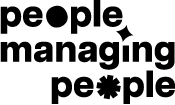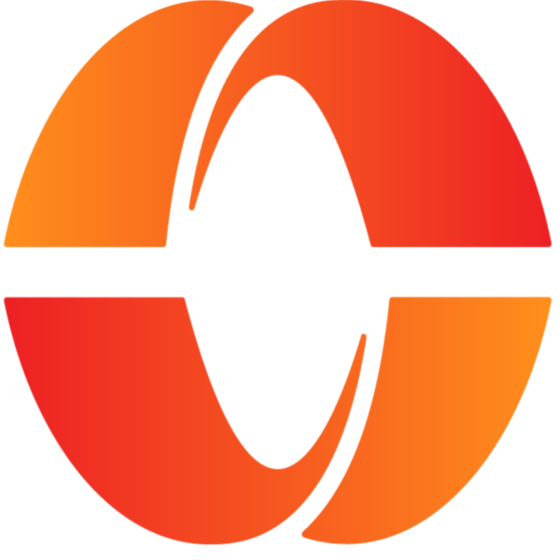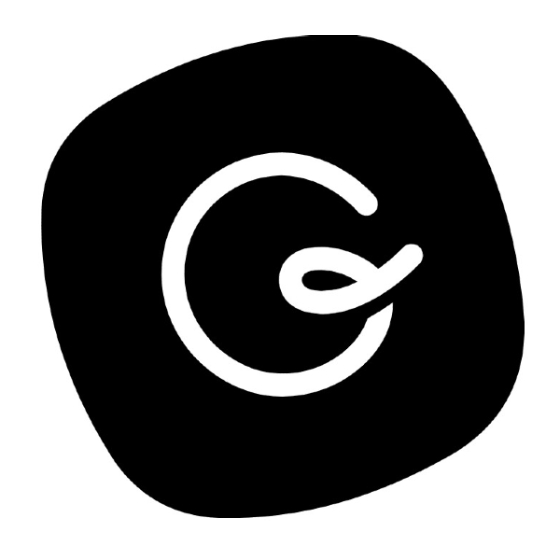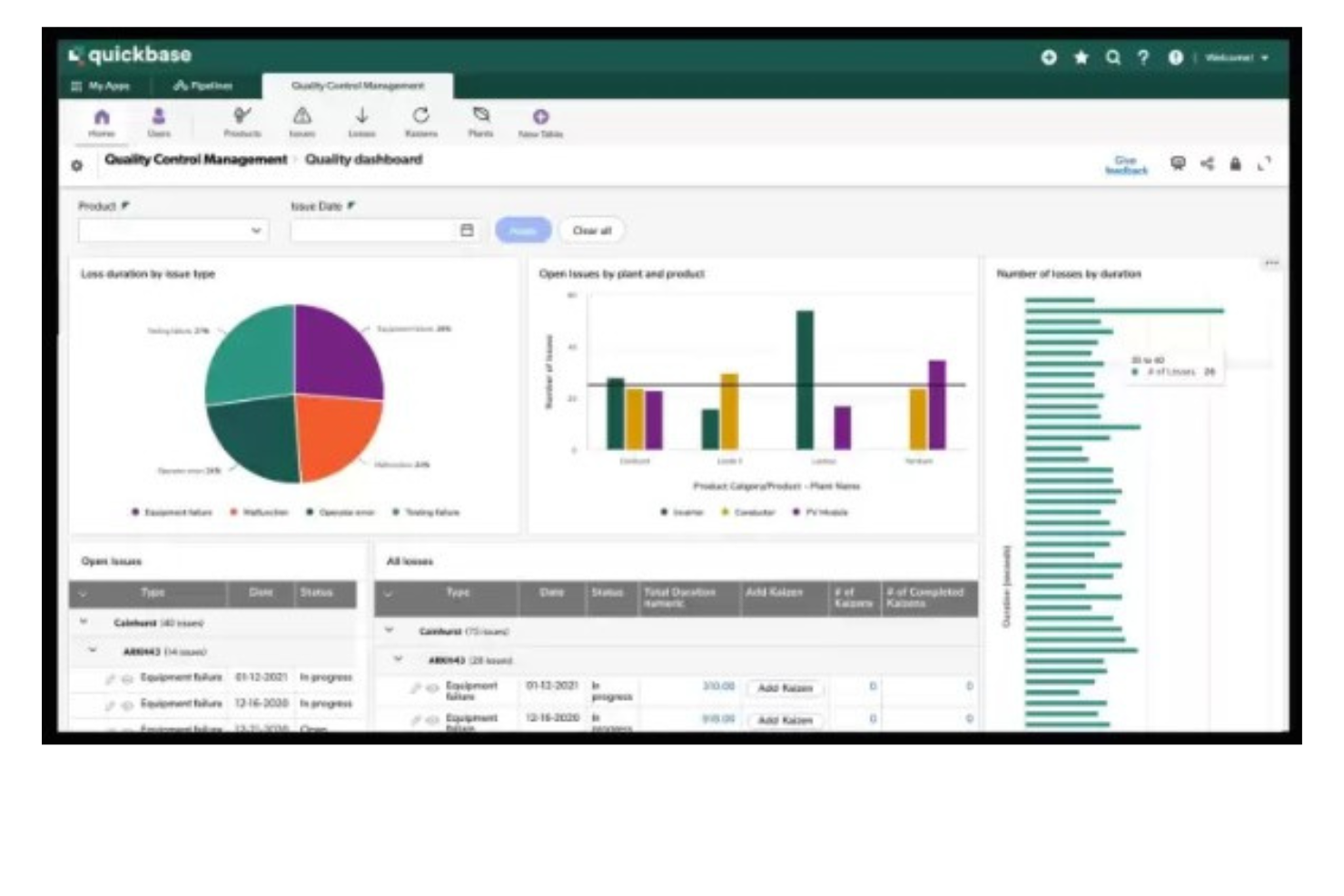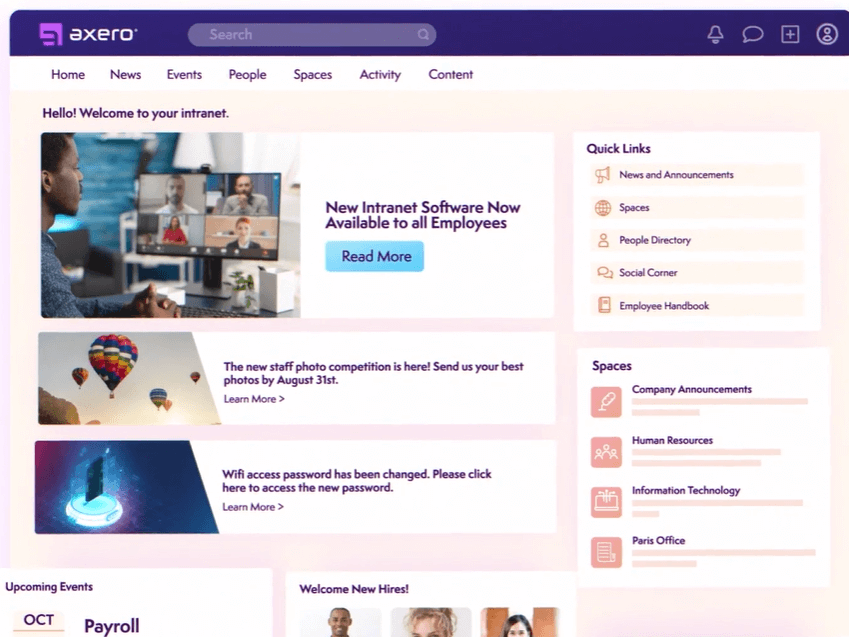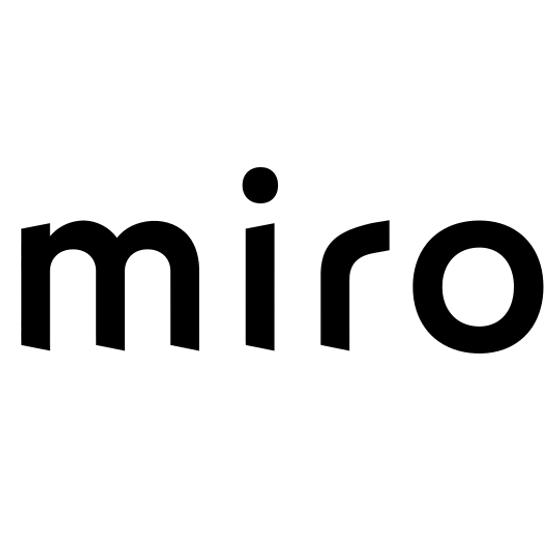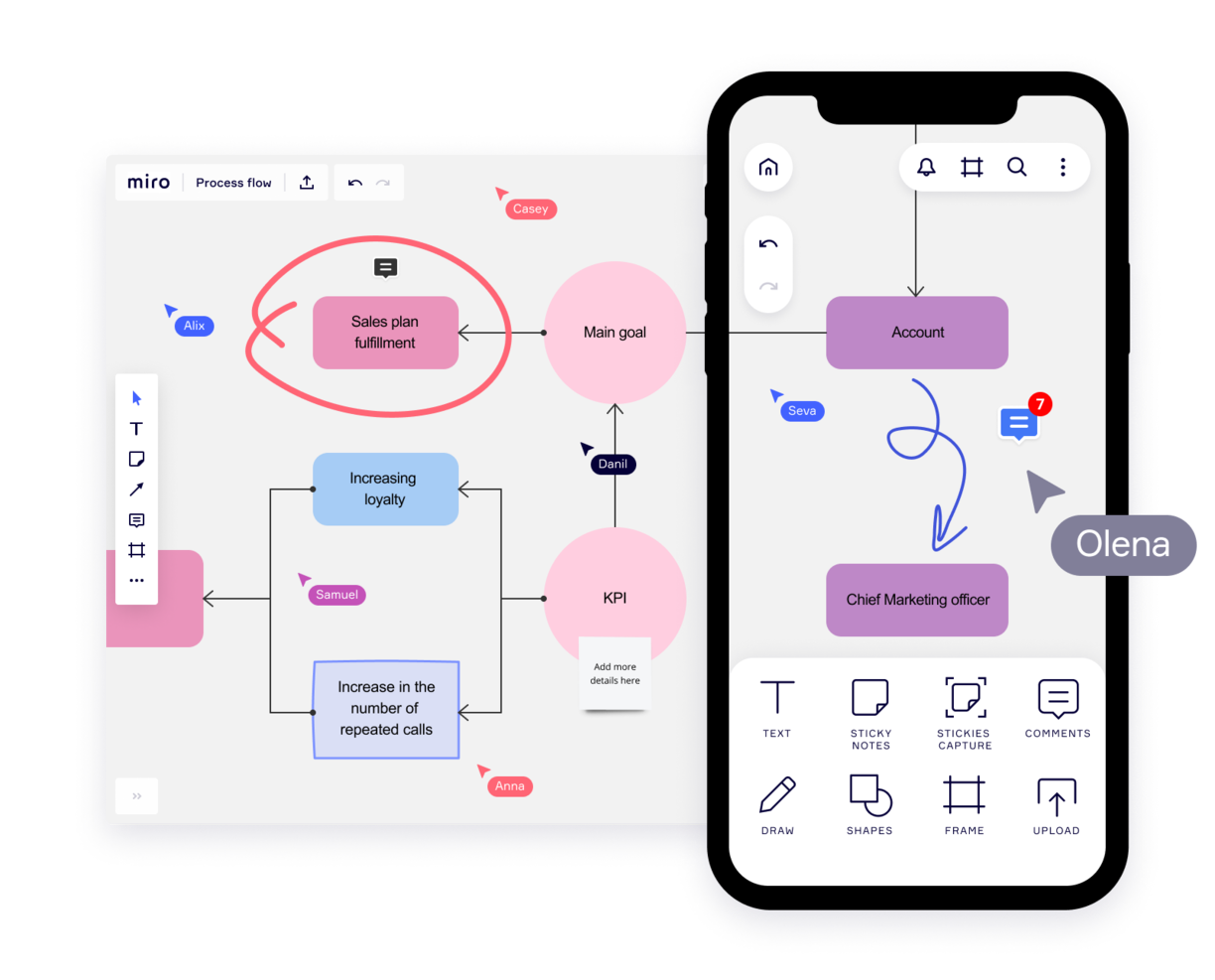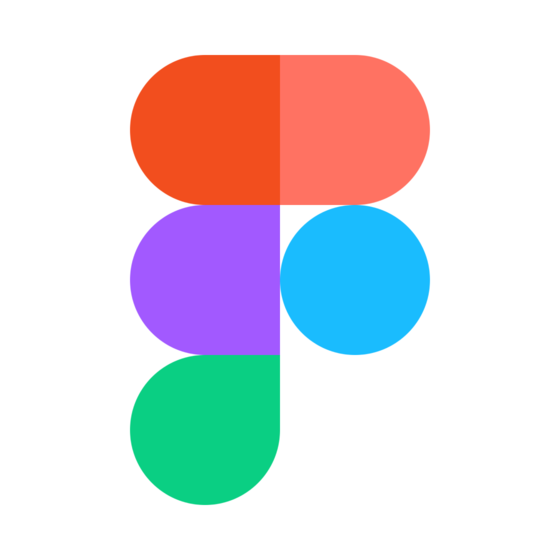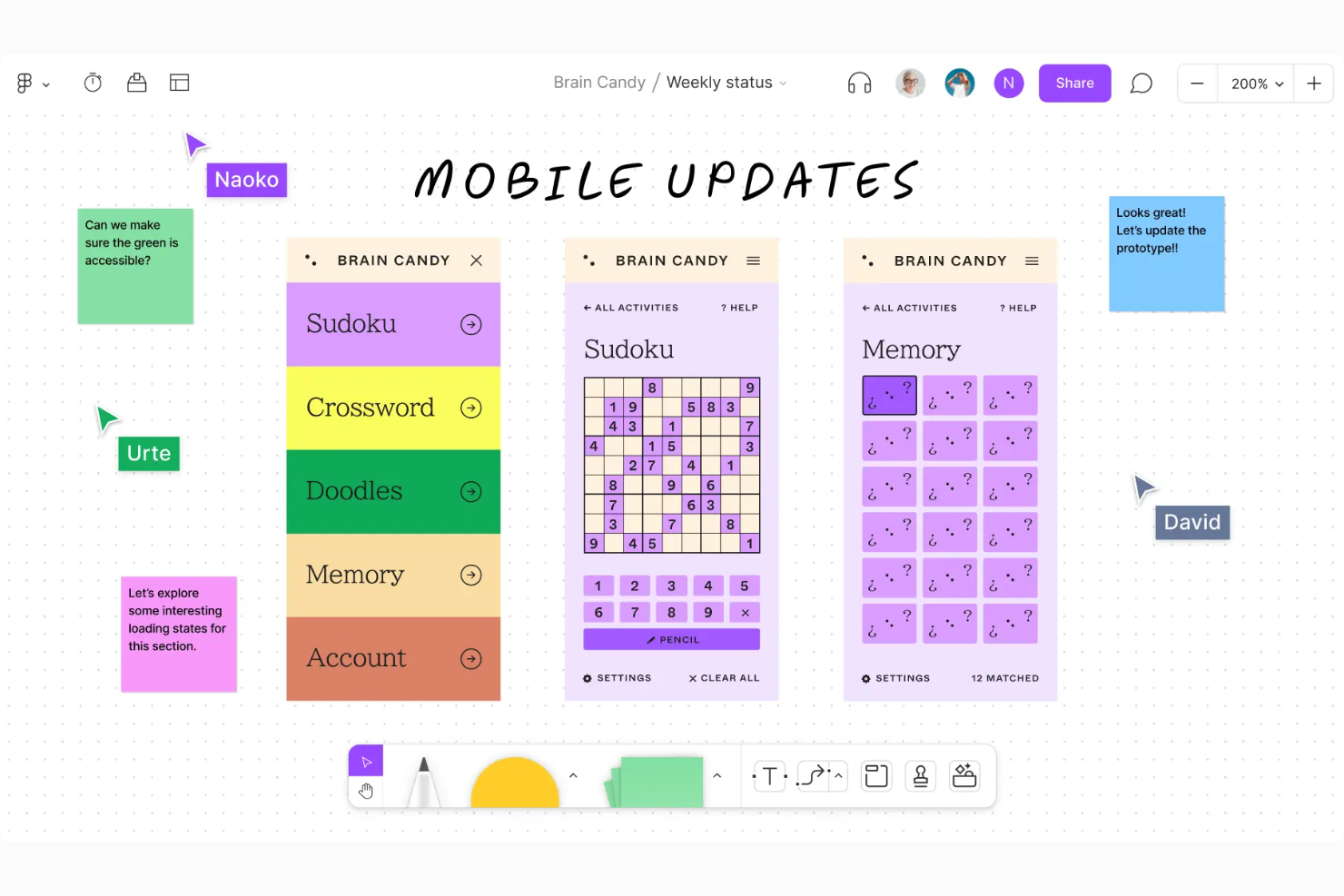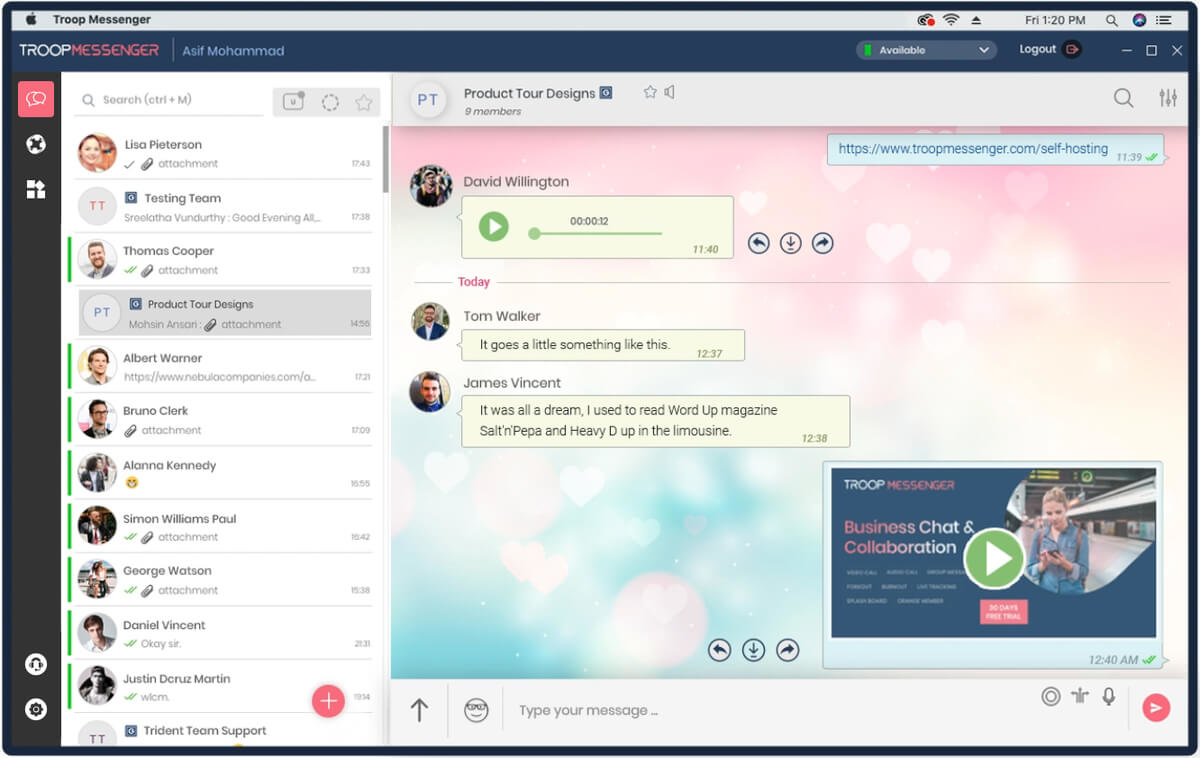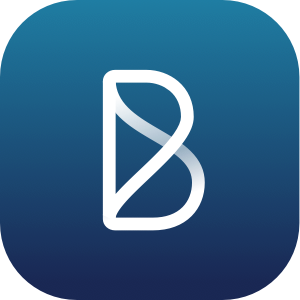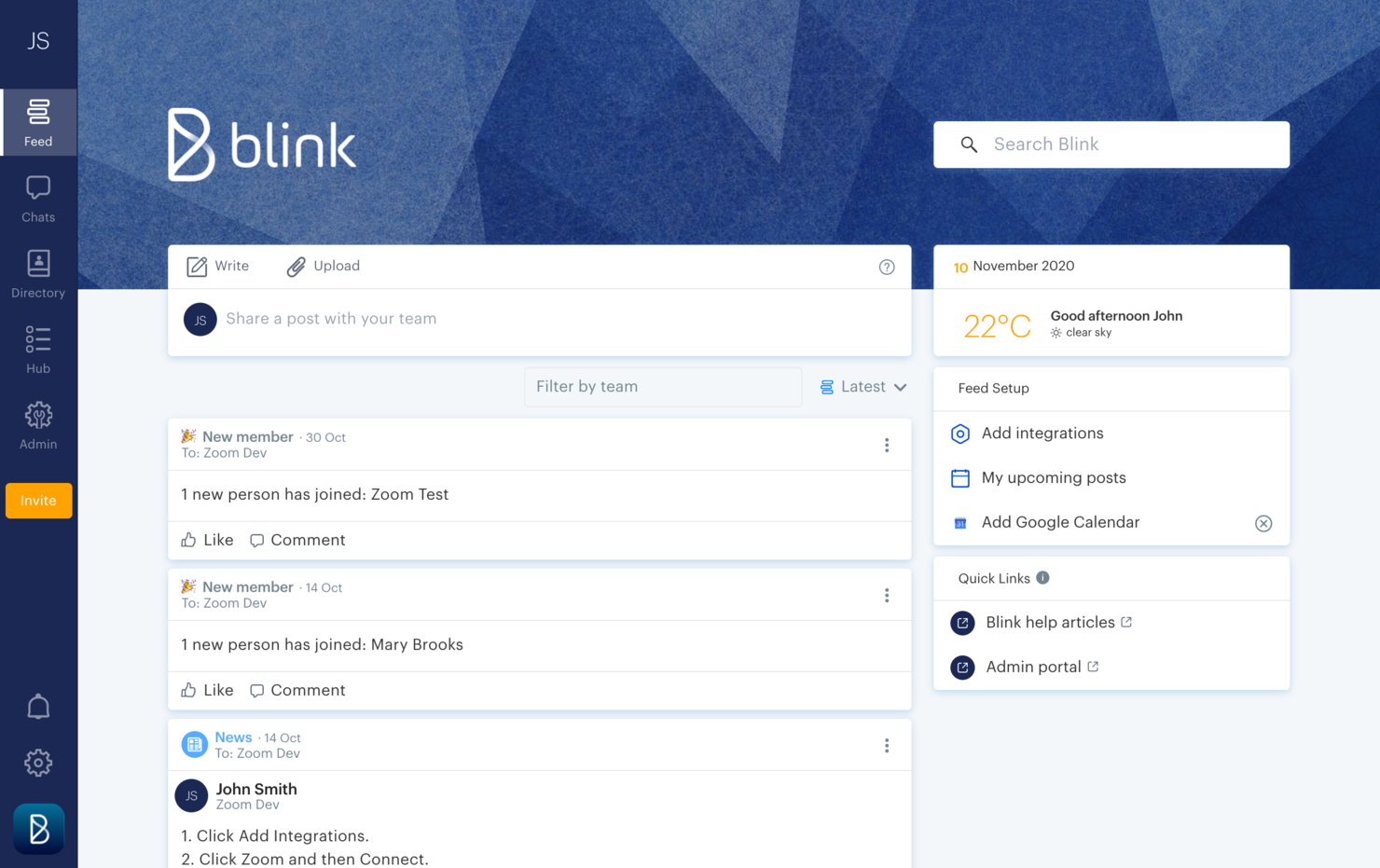15 Best Online Collaboration Tools
Here's my pick of the 15 best software from the 36 tools reviewed.
According to Gartner, the use of collaboration tools increased from 50% in 2019 to 80% in 2021.
Although the COVID-19 pandemic was the main cause of it, its aftermath has left us with remote work and hybrid working models in almost every company. Therefore, we continue to rely on remote collaboration tools as we look for ways to improve productivity in geographically scattered teams.
The tools on this list provide you with different options for you and your team to communicate, share ideas, and interact with project stakeholders.
How I Picked The Best Collaboration Tools
I evaluated and compared the most popular team collaboration software on the market, both for its reviews and user interface. Then I weighed factors that make collaboration tools a good option for project management, such as the ones that follow.
- User Interface – Project collaboration tools should be clean and intuitive to navigate. They should have easy access to different communication channels, search functions, private notes, private messaging, and history logs.
- Usability – Everyone on your team needs to be on board or else collaboration tools will always fail. Therefore, I look for something that is easy to learn, with plenty of training resources and robust customer support.
- Integration – Collaboration in today’s work environment requires communication and sharing across multiple platforms. Your integration needs are specific, but a good collaboration tool should include a few basic integrations with other team software: resource scheduling apps, documentation apps from Google and Microsoft, time-tracking tools, and any project management or task management tools you’re using.
- Price – Pricing will be the first yay or nay criteria for your adoption of a new tool. Keep in mind that the average price for collaboration tools hovers around $8/user/month.
-

Kudoboard
Visit WebsiteThis is an aggregated rating for this tool including ratings from Crozdesk users and ratings from other sites.4.8 -

Rippling
Visit WebsiteThis is an aggregated rating for this tool including ratings from Crozdesk users and ratings from other sites.4.8 -

Paylocity
Visit WebsiteThis is an aggregated rating for this tool including ratings from Crozdesk users and ratings from other sites.4.5
Overviews Of The Best Collaboration Tools
Here’s a list of project collaboration tools to get you started. We cover key differential of the software, followed by a look at its features and functions, and finally its integrations and pricing.
monday.com is a collaboration and task management software that's well-known for its simplistic design and user-friendly features. For many organizations, it serves as the backbone for teamwork and streamlined processes. Hasan Hanif, Founder & CEO of Colour Vistas, explained how it transformed his company’s operations: “The things I like most about Monday are that it enables us to work in union, in real depth. It provides information…that keeps everyone to the same pace. Automation has saved monotony in our operations and helped us automate a majority of our processes. … It’s made our routines more efficient and easier, making us more collaborative.”
Why I picked monday.com: I love how many collaboration tools this platform offers to help you work on your projects and tasks as a team. But the main reason it made my list is because of its goal-setting capabilities. You can develop your strategic goals, and then connect them to projects and tasks. This helps keep everyone aligned and on track in their work, and contributes to better teamwork.
As for project management, the platform is highly customizable, which is always a top priority for me when I look at project management tools. You can select from an array of views to keep track of progress. Shared documents allow users to co-create meeting minutes, brainstorm, and engage with others in the team. Everything related to your project can live in one place.
monday.com Standout Features & Integrations
Features include monday.com's Teamwork Hub, which is a dedicated space where team members can track dependencies, share updates, and resolve blockers in real time. Additionally, the platform supports guest access, which enables external collaborators like clients or contractors to work alongside your team while maintaining control over shared information.
Integrations include Slack, Google Drive, Gmail, Google Calendar, Jira, GitHub, Trello, Dropbox, Zoom, and Typeform. Many more are accessible via a paid Zapier account.
Pros and cons
Pros:
- Free-forever plan available
- User-friendly and intuitive interface
- Complete work management platform
Cons:
- Limited reporting in basic and free plans
- Limited storage in basic and free plans
New Product Updates from monday.com
Visualize Board Data with WorkCanvas in monday.com
monday.com has introduced a new feature on WorkCanvas that allows users to visualize and style board data directly on their canvas, enhancing insights and context clarity. For more information, visit monday.com's official site.
Document360 is an AI-powered knowledge base designed to boost collaboration and productivity for teams and customers. It offers a customizable portal for editors and writers, a customer-facing site, and an embedded help center for SaaS products, making it a versatile tool for managing and sharing knowledge.
Why I Picked Document360: I chose Document360 as a top collaboration tool because of its custom workflow builder, which lets you tailor processes to your team’s needs and keep tasks organized. Its analytics highlight what content needs attention, ensuring teams focus on priorities.
Another standout is its AI assistant, Eddy, which helps generate structured articles, FAQs, and titles while maintaining your style guide—streamlining documentation without adding manual overhead.
Document360 Standout Features & Integrations
Features include a centralized knowledge base to streamline SOPs, training materials, and onboarding, plus a rich editor, version control, content reuse, role-based access control, and a private share option for securely sharing drafts with stakeholders.
Integrations include Salesforce, HubSpot, Slack, Microsoft Teams, Zendesk, Jira Software Cloud, GitHub, WordPress, Google Sheets, Google Drive, Trello, Gmail, Crowdin, and Zapier.
Pros and cons
Pros:
- AI-driven content suggestions
- Role-based access control
- Strong analytics capabilities
Cons:
- No mobile app
- Limited language support
New Product Updates from Document360
Document360's TOC with Collapsible Sub-headings
Document360 introduces collapsible sub-headings in Table of Contents for improved navigation. For more information, visit Document360's official site.
Guru is an AI-powered enterprise search, intranet, and wiki tool that provides a comprehensive solution for businesses. It features AI-driven company knowledge search, a customizable employee engagement hub, and an automated centralized knowledge base, along with integrations with existing workflows and tools.
Why I picked Guru: I selected Guru for this list because it aids team collaboration by centralizing and organizing company knowledge, making it easily accessible to employees. The platform aims to increase productivity and drive businesses forward by unblocking knowledge and eliminating time-wasting silos.
Guru's features include AI-driven knowledge search, customizable employee engagement hubs, and automated knowledge bases, which help reduce time spent searching for information. The platform also integrates with existing workflows and tools, allowing users to search for information without leaving their current workspace. Guru additionally supports various industries and teams, offering resources like field guides and templates to enhance knowledge sharing and management.
Guru Standout Features & Integrations
Standout features include real-time knowledge sharing, which allows team members to update and share knowledge cards instantly across the organization. Its contextual knowledge delivery also ensures that employees receive relevant information exactly when they need it.
Integrations include Google Chrome, Slack, Microsoft Teams, Adobe Workfront, Airtable, BambooHR, GitHub, Intercom, Jira, Monday.com, and Trello.
Pros and cons
Pros:
- Includes secure data encryption
- Customizable knowledge boards
- Offers automated content verification
- Includes secure data encryption
- Customizable knowledge boards
- Offers automated content verification
Cons:
- Requires regular maintenance for updates
- Initial setup can be time-consuming
- Requires regular maintenance for updates
- Initial setup can be time-consuming
QuickBase is a platform that enables the development of custom applications without requiring deep coding skills. It stands out for its no-code approach, allowing users to build industry-specific solutions with features like integrations, automations, and mobile capabilities.
Why I picked QuickBase: I selected QuickBase as a collaboration tool after judging its capabilities to enable teams to create and customize applications without the need for extensive coding skills. What differentiates QuickBase is its user-friendly interface and the empowerment it offers to citizen developers, allowing them to automate workflows and connect data effortlessly. I believe QuickBase is best for no-code app development because of its flexibility and the comprehensive solutions it provides, which cater to a wide range of business needs without requiring deep technical expertise.
QuickBase stands out as an excellent tool for collaboration due to its user-friendly interface and customizable features that cater to a wide range of business needs. It enables teams to create and share interactive, data-driven applications without requiring extensive technical knowledge. This flexibility allows for seamless integration of data from various sources, fostering efficient teamwork and decision-making.
QuickBase Standout Features & Integrations
Features include a no-code platform that enables users to build custom applications tailored to their business needs. Moreover, QuickBase’s built-in audit logs provide a collaborative safety net by tracking changes and updates, allowing teams to review and revert actions when necessary.
Integrations include Salesforce, Microsoft Teams, Google Calendar, Tableau, QuickBase Pipelines, Slack and Zapier.
Pros and cons
Pros:
- Robust notifications and reminders
- Workflows are easy to set up and customize
- Simple no-code platform is easy for non-tech people to learn
Cons:
- May be cost prohibitive for small businesses
- Team plan requires a minimum of 20 users
ProWorkflow is a project management and collaboration platform designed to help teams organize, communicate, and deliver projects efficiently. It combines project visualization, time tracking, and client management, making it a good fit for marketing, consulting, and IT teams that need structure and transparency in their workflows.
Why I picked ProWorkflow: I picked ProWorkflow because it strikes a great balance between flexibility and structure. Its customizable templates let you tailor project plans to match your team’s workflow, while built-in communication tools keep everyone aligned in real time. You can easily switch between Kanban and Gantt Chart views to track progress your way, whether you prefer a visual timeline or a task board.
What also stood out to me is how well it supports accountability. The resource and time tracking features make it simple to see who’s working on what, helping your team manage capacity and deliver projects on schedule.
ProWorkflow Standout Features & Integrations
Features include project and task management with Kanban and Gantt views, resource planning to balance workloads, time tracking to monitor progress, and invoicing tools to connect project work with billing. Reporting dashboards provide actionable insights into productivity and profitability.
Integrations include Zapier, Xero, QuickBooks Online, MYOB Business, FreshBooks, Box, Google Drive, Dropbox, OneDrive, SharePoint, Salesforce, and Slack.
Missive is an online collaboration tool designed to bring team communication, tasks, and shared email management into one space. It combines chat, email, and task management so you don’t have to juggle multiple apps.
Why I Picked Missive: I picked Missive because of how it lets your team work on conversations together in real time. With internal threads and collaborative drafting, you can write, review, and edit emails as a group, which makes teamwork faster and clearer. Assign and watch features make it easy to give conversations to a teammate, but still stay in the loop without disrupting the flow.
I also like how tasks are tied directly to conversations. Instead of moving between tools, you can create, view, and manage tasks right from your inbox. You’ll always know the status of a task, whether it’s being worked on or finished, without having to ask for updates. Auto-assignment and smart attributes like due dates or linked conversations help keep everyone on track and reduce back-and-forth.
Missive Standout Features & Integrations
Features include team spaces that let you set up dedicated areas for different groups, keeping their conversations and work focused. Guest access also makes it simple to collaborate with people outside your organization by inviting them into specific conversations.
Integrations include OpenAI, Integrately, Lindy.ai, Make, Close, HubSpot, Pipedrive, Salesforce, AIrcall, Dialpad, Dropbox, Google Drive, Asana, Trello, Shopify, and GitHub.
Pros and cons
Pros:
- AI helps draft, summarize, and translate emails
- Built-in task management linked to conversations
- Real-time collaborative email drafting and editing
Cons:
- Task management less detailed than full PM tools
- No built-in video calling option
Confluence is a remote-friendly online workspace for team project collaboration, project management, and knowledge management. It allows for efficient access and flow of project-related information, giving remote teams the ability to collaborate, store and organize documents, and maintain project updates using a single unified platform.
Why I picked Confluence: It enables users to share relevant knowledge while managing communications for the entire organization by configuring various role-based permissions for user feedback and collaborator/contributor content.
Confluence is built on a simple structure of spaces and pages. Its pages are dynamic documents that enable users to create, edit, and discuss work-related knowledge and processes. The software also provides a workspace; i.e., a flexible area that features different pages for projects, teams, and departments. Its Macro feature is designed to enable users to incorporate interactivity into the pages for added functionality.
To deliver efficient and useful online collaboration tools for teams, Confluence enables real-time editing and co-authoring. It comes with a built-in page versioning feature that allows users to track the history of changes made to every page. This allows them to view changes and compare multiple versions or revert the changes. The software enables users to post in-line and page comments.
Confluence Standout Features & Integrations
Features include a “Team Playbook” feature, which provides pre-built guides and exercises to enhance team alignment and problem-solving. Its robust meeting notes templates allow teams to document agendas, decisions, and action items in real-time, ensuring clear follow-ups and accountability. Finally, its advanced linking feature allows users to link related pages and documents directly.
Integrations include other Atlassian products, including Jira Software, and Jira Service Management. It also connects with third-party tools like Jira, Slack, Trello, Google Drive, Zoom, and Microsoft Office. Additionally, Confluence has a marketplace where you can find other plugins and add-ons to extend its functionality.
Axero is a knowledge sharing platform that can be used to build out content hubs for internal and external collaboration. It's a flexible solution that's adaptable to the needs of various types and sizes of businesses.
Why I picked Axero: I decided to give this platform a spot on my list for its capacity to build a knowledge base for either internal or external collaborators (or both). It's flexible enough to suit various contexts, yet provides the necessary structure to keep information organized, accessible, and accounted for.
You can create both public and private spaces in your company wiki, and build out content in various formats. Blog posts, forums, surveys, and broadcasts are among the supported content types. Meanwhile, commenting and like buttons allow for engagement and interaction, and live chat lets you keep all communications centralized in one space.
Axero Standout Features and Integrations
Features include a collaborative document editing feature that enables multiple team members to work on shared content in real time. Moreover, Axero’s activity feed aggregates updates from across the platform, ensuring that team members can stay informed about new content, comments, and project developments without switching between tools.
Integrations include Outlook 365, Sharepoint, OneDrive, Microsoft Teams, Google Workspace, Slack, Zoom, Dropbox, Box, Unsplash, and Twilio, among others.
Pros and cons
Pros:
- Suitable to the needs of larger organizations
- Can be used for internal and external knowledge sharing
- Highly flexible and customizable to various contexts
Cons:
- Takes time to get familiar with all features
- Integrations not included in starter plan
Notion is an all-in-one workspace designed to help teams and individuals manage projects, organize tasks, and store knowledge in one place. It offers a flexible platform for creating and managing content, whether it’s for personal use, team collaboration, or company-wide documentation. As Notion consultant Claire Bleich notes, “Using Notion, I help clients centralize their documents, making team collaboration more efficient. And its comments and tagging features help teams keep track of updates across projects.”
Why I picked Notion: I chose Notion because of its clean and minimalistic interface that makes organizing information intuitive and distraction-free. Your team can easily create custom databases, pages, and templates tailored to your workflows. Notion’s drag-and-drop functionality simplifies reorganizing content, while its ability to embed third-party media enhances the user experience. The platform also supports inline comments, making it easy for your team to collaborate directly on tasks and documents.
Standout features & integrations:
Features include custom databases to manage workflows, a web clipper to save content for later, and version history that lets you track changes over time. Your team can also use Notion to create linked databases, allowing information from multiple sources to stay connected and up to date. Its unique toggle lists help you condense and expand information to reduce visual clutter.
Integrations include Slack, Google Drive, GitHub, Figma, Loom, Typeform, Zapier, Integromat, and Trello.
Zoom is a collaboration platform for video, voice, and chat that helps teams connect and work together in real time. It offers flexible meeting tools, persistent chat, and AI assistance, making it a fit for both small groups and large organizations.
Why I Picked Zoom: I picked Zoom because it makes virtual meetings more productive and inclusive. Its AI assistant can summarize discussions, highlight action items, and generate notes, so you don’t have to worry about missing key details. You can also enable translated captions in more than 30 languages, which helps make conversations accessible for global teams. Beyond meetings, Zoom supports ongoing collaboration through team chat channels and a cloud VoIP service, keeping communication centralized and organized.
Zoom Standout Features & Integrations
Features include interactive whiteboards, personalized meeting layouts, surveys and polls for engagement, and short video clips for asynchronous updates. It also supports continuous chat threads with pinned assets, plus appointment scheduling through Zoom Scheduler.
Integrations include Microsoft Teams, Salesforce, Google Workspace, Slack, HubSpot, Asana, Confluence for Zoom, Microsoft 365, Calendly, Kahoot!, Fathom, and Read AI.
Pros and cons
Pros:
- Flexible for teams of any size
- Strong collaboration tools like breakout rooms and whiteboards
- Reliable audio and video quality
Cons:
- Some advanced features require a learning curve
- Free version has strict limits on meetings
Miro is a collaborative online whiteboard built to facilitate brainstorming, ideation, team meetings, project planning, and other team activities. Marissa Taffer, Founder & President of M. Taffer Consulting, relies on it heavily for remote teamwork: “Miro is amazing for virtual collaboration. I use it pretty extensively for brainstorming and sprint retros. One team I managed loved having themed retros using themes from the Miroverse!”
Why I picked Miro: I decided to include this platform because of how versatile and flexible it is. Your team can start with a blank canvas or choose from the 1,000+ pre-built templates included. Miro supports a diverse expression of ideas, including numerical data and brand elements, alongside traditional visuals like sticky notes and videos.
Unique features such as Stickies Capture and TalkTrack can also help users convert physical notes to digital and recording explanatory videos for asynchronous collaboration, respectively. With integrations like Jira and Asana, plus Confluence and Notion, Miro bridges idea generation with project execution, facilitating a cohesive team collaboration environment.
Miro Standout Features & Integrations
Features include real-time voting and timer features that allow teams to prioritize ideas and stay on track during brainstorming sessions. Its "Digital Sticky Notes" tool supports infinite flexibility for organizing thoughts, while the "Mind Mapping" function encourages free-form ideation with structured visuals.
Integrations include Zoom, Figma, Asana, Microsoft Teams, Jira, Slack, Google Drive, monday.com, Confluence Box, Airtable, Notion, Azure, and Webex. Some integrations are limited to paid plans only.
Pros and cons
Pros:
- Highly versatile and flexible solution
- Thousands of customizable templates
- Intuitive and easy setup
Cons:
- Zooming can be jumpy on larger projects
- No high-quality PDF export with free plan
FigJam is an online whiteboard that supports team collaboration, and connects easily with Figma's design platform. Its functionalities cater to various group activities, like stand-up meetings and brainstorming sessions.
Why I chose FigJam by Figma: This platform is highly flexible and well-suited to the needs of various types of teams. But I chose it because its integration with Figma's design platform makes it a good choice for teams looking for a collaboration tool that complements their existing design processes. In a world where disjointed tech stacks continually make teamwork more challenging, I love that FigJam allows design teams to work together within the same environment they use to do their work.
The whiteboard tool is highly flexible and can be used for all kinds of purposes. You can use its stickers, comments, shapes, lines, arrows, images, and more to map out concepts, ideas, and plans. There are also tons of pre-built templates to help you get started, from brainstorming outlines to retrospective structures to project management and roadmapping tools.
FigJam by Figma Standout Features & Integrations
Features include asset sharing between FigJam and Figma, which can help turn your rough concepts into more structured prototypes. FigJam also offers various automations, such as auto-sorting your sticky notes or consolidating notes into clear action items.
Integrations include Figma, Microsoft Teams, Asana, Jira, Mixpanel, and Github.
Pros and cons
Pros:
- Freemium plan for up to 3 files
- User-friendly and intuitive
- Super helpful integration with Figma
Cons:
- Non-Figma users may not get all the benefits
- Onboarding and account support locked to enterprise plan
Nifty is a collaboration hub that unites goals, actions, and communications across your projects.
Why I picked Nifty: I selected Nifty for this list for its ability to integrate collaboration tools with individual projects. With this tool, every project comes with its own discussion board and a Zoom integration that you can use to call your team any time. Further, you can collaborate on documents from the documents tab. I also like how this lightweight document solution integrates with Google Docs so that you can work on documents in real-time without leaving Nifty.
The tool also includes direct messaging, which I think is great for facilitating team-wide communication from planning to delivery. Its ability to automatically update project milestones as tasks are completed also stood out to me.
Nifty Standout Features & Integrations
Features include project-specific collaborative workflows that allow team members to share files, assign tasks, and provide updates in a single cohesive view. Its dynamic workspace also includes a team calendar that consolidates project timelines, personal task deadlines, and meetings for enhanced visibility and synchronization.
Integrations. Nifty allows you to import data from Asana, Basecamp, ClickUp, and Trello so you can quickly establish your workflow. Nifty has built-in native integrations such as Slack, Zoom, GitHub, Dropbox, Google Drive, GSuite, and Google Calendar, as well as over 1000 additional integrations through Zapier.
Troop Messenger is a team communication platform that helps remote and hybrid teams keep in touch and stay aligned on their work.
Why I picked Troop Messenger: This platform's major features caught my attention, include instant messaging, voice and video calling, video conferencing, file sharing, and screen sharing and remote screen control. The main reason Troop Messenger made it onto my list, however, is because of its extensive capabilities for connecting team members working together but apart. It keeps all of your communications in a single platform, making it easier to find information and keep conversations centralized. I also want to note that, although it’s a SaaS tool, self-hosting, API, and custom application options are available, too.
Troop Messenger Standout Features & Integrations
Features include a "respond later" option and a "burnout" option that lets you set a message to send at a later time. The self-messaging feature is also unique—a simple but useful feature that lets you send reminders and notes to yourself. Finally, the "forkout" feature lets you send bulk text messages and files to multiple users at once.
Integrations include Google Drive, Dropbox, and LDAP. You can also connect it to a paid Zapier account for additional integrations. The app is available across Windows, Linux, Mac, Android, and iOS.
Pros and cons
Pros:
- High level of security (end-to-end encryption, MFA)
- Extensive filters for search function
- Ability to invite guest collaborators
Cons:
- Group calling not included in basic plan
- No free-forever plan available
Blink is an online communication tool designed to fit the needs of a deskless workforce.
Why I picked Blink: If you ask me, workplace communication is at the heart of this software. I love that Blink offers direct messaging, group chats, and top-down communications via a company news feed. Moreover, I decided to include it in my list because of how friendly it is to non-office workers. The mobile app is available for both iOS and Android devices, so your team members can have access from their personal or company-provided mobile devices.
In addition to the communication features, the platform also offers an employee recognition tool and engagement tracking tools. You can facilitate peer-to-peer recognition messages and automated messages for things like anniversaries and birthdays. Employee surveys are also included to help you keep a pulse on morale and engagement levels.
Blink Standout Features & Integrations
Features include the platform's analytics capabilities for admins features that allow you to track post-by-post and hub analytics to measure interactions and adoption. You can also track metrics at the company and team level to dig deeper. Another feature is the mandatory reads option, which can be added to communications to ensure employees read through important announcements.
Integrations include Jira, Trello, ADP, Workday, Typeform, Dropbox, GitHub, Box, Office 365, and Google Workplace, among others. You can also build new integrations with the software's public APIs.
Pros and cons
Pros:
- 24/7 support with all plans
- User-friendly and intuitive to navigate
- Custom branding can be implemented
Cons:
- API access restricted to Enterprise plan
- No free forever plan available
Collaboration Tools Summary Chart
| Tool | Best For | Trial Info | Price | ||
|---|---|---|---|---|---|
| 1 | Best for connecting goals and projects | 14-day free trial + free plan available | From $8/user/month (billed annually) | Website | |
| 2 | Best for custom workflow management | 14-day free trial available | Pricing upon request | Website | |
| 3 | Best for instant answers within workflows | 30-day free trial | From $18/user/month | Website | |
| 4 | Best for application development | 30-day free trial | From $35/user/month (billed annually, min 20 users) | Website | |
| 5 | Best for customizable templates | 14-day free trial | From $20/user/month (billed annually) | Website | |
| 6 | Best for collaborative inboxes | 30-day free trial | From $14/user/month (billed annually) | Website | |
| 7 | Best for flexible, customizable workflows | Free trial + free plan available | From $5/user/month (billed annually) | Website | |
| 8 | Best for knowledge management | 14-day free trial | From $10/user/month | Website | |
| 9 | Best for simple, clean user interface | Free plan available | From $10/user/month (billed annually) | Website | |
| 10 | Best for AI-powered meeting notes | Free plan available | From $15.99/user/month | Website | |
| 11 | Best for online whiteboarding | Free plan available | From $8/user/month (billed annually) | Website | |
| 12 | Best for design collaboration | Free plan available | From $15/seat/month (billed annually) | Website | |
| 13 | Best for team collaboration | Free plan available | From $7/user/month (billed annually) | Website | |
| 14 | Best for secure messaging | 7-day free trial | From $2.50/user/month | Website | |
| 15 | Best for mobile collaboration | 14-day free trial + free demo | From $6.18/user/month | Website |
Other Online Collaboration Tools
Although we haven’t included these in the review, there are some other collaboration tools that we haven’t had the chance to dive into fully yet. Below is a list of a few additional collaboration tool options for your agency or studio:
- Kintone
For dedicated workspace threads
- Approval Studio
For creative review
- Evernote
For organizing ideas
- Backlog
For development teams
- Filestage
For feedback management
- Samepage
Collaboration mobile app
- Ziflow
For creative asset collaboration
- Teamwork.com
For company-wide chats
- Redbooth
For creating team dashboards
- Gmelius
Collaboration tool for Gmail
- ProjectManager
With built-in employee onboarding
- GatherContent
For collaborative content management
- Hibox
For meeting management
- Podio
For low-code automated workflows
- Ideagen Huddle
Document collaboration tool
- Nutcache
For schedule collaboration
- Next Matter
For complex workflows
- Workmates
For employee communications and intranet
- Punchlist
For feedback and approvals
- Swit
For building a custom solution
Online Collaboration Tools FAQs
Find answers to common questions about this topic.
What are collaboration tools?
What features should I look for when selecting collaboration tools?
What are the benefits of collaboration software?
Online Collaboration Tools Buyer's Guide
How to pick the best collaboration tool for your team.
What do you need it for?
What's the size of your team?
How would that fit into your workflow?
How long does it take to set up?
What's the learning curve?
How much does it cost?
What's Next?
Now that you know more about tools, I suggest you learn a tactic on 3 collaboration roles that you can use to make your meetings more effective.
Other related reads:
- Our Agency Tested A Developer-Led Client Collaboration—Here’s What Happened
- Project Communication Plan Examples, Template, & How To