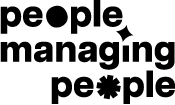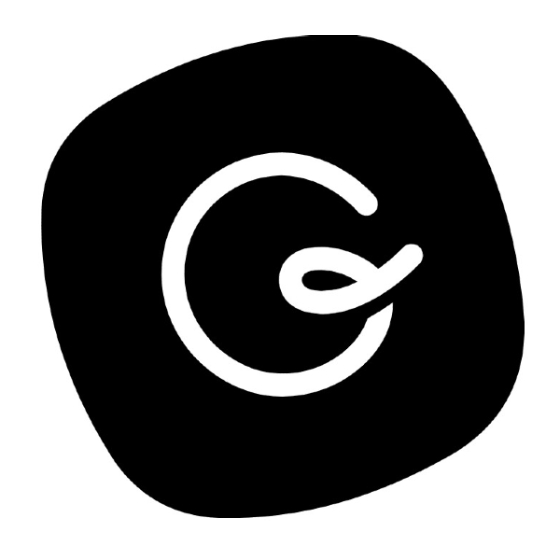10 Best Productivity Apps Shortlist
Here's my pick of the 10 best software from the 20 tools reviewed.
Get free help from our HR software advisors to find your match.
Productivity apps are designed to help us do more with less. From freelancers to managers to entrepreneurs, if you’re in digital work, you’ve probably tried out some form of productivity software to boost your work.
But how do you put these productivity apps to use? Depending on your responsibilities, you normally you end up having a mix of tools that work for you. Therefore, you log into a tool to do your resource allocation, jump to another one for team communication, and maybe a third one where you can handle your schedule.
The overviews below will provide you with extra information on what these tools are capable of, and I'll talk about how to prioritize and become more productive by the end of this article. The Eisenhower matrix I mention will help you be strategic in planning your time and activities.
How I Selected the Best Productivity Apps
If you have more general questions about productivity strategy, you can skip to our handy guide at the bottom of the page. Or, you can jump right to the best productivity apps overviews if you're ready to start comparing.
If you're wondering how I selected the best productivity apps, here's where I'll break it all down for you. First of all, I started with productivity apps that have high user reviews and satisfaction ratings. Then, using my experience in project management, I discerned what key criteria were most important for productivity apps and compared how each of them stacked up against the rest. Here's a brief list outlining the whats and whys of my selection.
User Experience
Is the interface simple and is the app’s system easy to learn? Do the features clutter the app, or are they useful? We only chose apps that are truly easy to use, without adding hassle!
Prioritization
For to-do list apps, does the productivity app have a clear system for organizing and reorganizing tasks? For marking priorities and managing the most important tasks?
Accessibility
It is available on multiple operating systems? There are several Mac productivity apps out there that aren’t available on Android, such as Slite. However, we tried to stick with apps that are available across more devices.
Reporting
What kinds of reporting features does it include? Can you track time spent on tasks, compare productivity over time, or use analytics to measure whether it’s actually producing good results for you?
Integrations
Does it integrate with some of the other best organization apps, best reminder apps, productivity tracker apps, etc? We look for apps that sync with other tools in order to automate as much of your task management as possible.
Pricing
Does the price point make sense for the benefit that the app delivers? In most cases, you can use a freemium version for personal use, and paid plans tend to cost around a reasonable $6-10/user/month.
-

Rippling
Visit WebsiteThis is an aggregated rating for this tool including ratings from Crozdesk users and ratings from other sites.4.8 -

Willo
Visit WebsiteThis is an aggregated rating for this tool including ratings from Crozdesk users and ratings from other sites.4.8 -

edays
Visit WebsiteThis is an aggregated rating for this tool including ratings from Crozdesk users and ratings from other sites.4.3
Best Productivity Apps & Productivity Software Reviews
In my experience, these productivity apps are some of the best on the market right now. Read my overview of these tools here:
monday.com is an easy-to-learn project management app that doubles as a productivity tool with key features that that help you manage tasks and the workflows that carry multiple tasks from start to finish. It's a great team productivity tool for getting a clear view of the work that needs to be done and the status of each task at a glance.
Why I Picked monday.com: monday.com is vaguely similar to a spreadsheet at its core, but a much nicer-looking project management tool that lets you quickly toggle between multiple views of work even for repetitive tasks(view as a list, on a map, on a Kanban board, in a spreadsheet, and other views). It also provides alerts, notifications, and the ability to attach files and communicate with colleagues.
monday.com Standout Features & Integrations
Features include a customizable task board for managing task status, assignee, due date, hours spent, etc. Users can upload and attach files to cards, make comments, mention teammates, set reminders, and more. You can measure your productivity through reporting dashboards that can collect data from multiple boards.
Integrations include Slack, Google Drive, Gmail, Google Calendar, Jira, GitHub, Trello, Dropbox, Typeform and many more, accessible via Zapier.
New Product Updates from monday.com
Update Item & Subitem Blocks
monday.com introduces Update Item & Subitem blocks for streamlined workflows, allowing multiple column updates simultaneously to enhance efficiency and maintain consistency. For more details, visit: monday.com/whats-new.
Guru
Best tool for searching through all your apps to surface answers quickly
Guru is an advanced search and knowledge management platform that's designed to help users find relevant information quickly. Their advanced AI-driven search feature can search all your apps, documents, and slack #channels for answers — either directly in Slack or via a Chrome extension — making it easier to find information fast.
Why I Picked Guru: Guru employs AI to deliver instant answers within the user's workflow that are tailored to their specific role, location, and activities. The tool also facilitates the onboarding process for new hires, streamlines the creation, sharing, and organization of company documentation, and acts as a knowledge hub to disseminate educational content and troubleshooting guidance throughout an organization. The platform also integrates with a multitude of tools and services, enabling users to find answers and collaborate without leaving their workflow.
Overall, Guru is intended to eliminate the barriers created by knowledge silos and to improve productivity by automating information retrieval, thus allowing employees to concentrate on tasks that require human intelligence.
Guru Standout Features & Integrations
Features include enterprise AI search, an employee intranet, a company wiki, AI suggest and assist, custom branding tools, collaboration and feedback tools, mobile accessibility, and access controls and permissions.
Integrations include Trello, Cognito Forms, Jira Software Cloud, Confluence Cloud, HubSpot, Google Chat, Confluence Server, and GitHub.
ActiTIME is a time tracking and work management tool designed to help teams monitor hours, manage tasks, and analyze productivity.
Why I Picked ActiTIME: I picked actiTIME because it allows you to track time spent on various tasks, giving you a clearer understanding of where your day goes. This helps in managing project timelines more effectively, ensuring you meet your deadlines. You can also manage project budgets within actiTIME, meaning you can keep a close eye on spending and ensure projects don't go over budget.
The platform even lets you create tasks, assign them to team members, set deadlines, and monitor progress. This helps keep everyone aligned and ensures that work is completed on time.
ActiTIME Standout Features & Integrations
Features include custom workflows, allowing you to tailor processes to fit your specific project needs. Additionally, actiTIME provides a leave management feature, helping you manage employee absences and automate overtime management to ensure compliance and improve workforce capacity.
Integrations include ActiPLANS, QuickBooks, Zapier, GitHub, Salesforce, Jira, Trello, Outlook, Evernote, Todoist, and Bamboo HR.
SaneBox
Best for increasing productivity by streamlining your email inbox
SaneBox is a productivity tool that helps you manage your email inbox more efficiently. It's designed to save you time by filtering out unimportant emails and organizing the rest into folders so you can focus on what really matters. SaneBox works with most email providers and clients, making it a versatile option for anyone looking to improve their email management.
Why I picked SaneBox: I chose SaneBox as one of the best productivity apps because it tackles one of the most time-consuming tasks we all face daily —managing our email inboxes. With the constant influx of emails, it's easy to get overwhelmed and lose track of important messages. SaneBox helps you regain control of your inbox, allowing you to focus on the emails that truly matter and be more productive.
Sanebox Standout Features & Integrations
Features: There are several features that make SaneBox stand out from other email management tools. First, its smart filtering system automatically sorts your emails into different folders based on their importance. For example, it moves unimportant emails to a 'SaneLater' folder, so you can focus on your most important messages first. It also has a 'SaneNoReplies' folder that keeps track of emails you've sent that haven't received a response, making it easy to follow up on those messages.
Another great feature is the 'SaneBlackHole' folder, which allows you to quickly unsubscribe from unwanted newsletters and promotional emails. Simply drag the unwanted email into this folder, and SaneBox will automatically unsubscribe you from the sender's mailing list.
Integrations: SaneBox integrates with many popular email providers and clients, such as Gmail, Outlook, Apple Mail, and more. This means you can use SaneBox with your existing email setup without having to switch to a new platform. Additionally, SaneBox offers integrations with productivity tools like Evernote, Todoist, and Trello, allowing you to create tasks and save important emails directly from your inbox.
Best for brainstorming, ideation, and task management in one
MeisterTask is a versatile project management tool that combines intuitive Kanban boards with powerful collaboration and customization features, making it ideal for teams of all sizes. Its seamless integration with MindMeister for brainstorming and ideation, along with robust task automation and real-time communication capabilities, streamlines workflow and enhances productivity across projects.
Why I picked MeisterTask: MeisterTask excels as a productivity app by offering a streamlined, intuitive interface that simplifies task and project management. It effectively combines customizable Kanban boards for visual workflow management with powerful features like task automation, due date reminders, and time tracking to enhance efficiency.
The app facilitates seamless collaboration through easy file sharing, commenting, and task assignments, keeping teams aligned and focused. Its integration with tools like MindMeister for mind mapping ensures a smooth transition from brainstorming to execution, making it easier for users to turn ideas into actionable tasks. MeisterTask's focus on user-friendly design and practical functionality makes it a valuable tool for individuals and teams aiming to boost productivity and achieve their goals more efficiently.
MeisterTask Standout Features and Integrations
Features include Kanban boards, task automation, mindmeister integration, customizable workflows, project templates, time tracking, file attachments, due date reminders, collaboration tools, activity streams, mobile apps, secure data encryption, multiple integrations with other tools, personalized dashboards, and flexible project views.
Integrations include Slack, Dropbox, Github, Google Drive, Microsoft Teams, Outlook, Trello, Asana, MindMeister, and hundreds more through a paid plan with Zapier.
Kintone is a customizable app platform used by teams at Volvo Trucks North America, Japan Airlines, Shiseido, and over 23,000 organizations worldwide. Their unique approach allows you to build a wide variety of customizable “apps” either from scratch, using templates or from your existing spreadsheets, for data management, business processes, and workflows. Kintone apps can be customized for project management, sales CRM, customer databases, expense reports, shared to-do lists, equipment management, product feedback, and much more.
Why I Picked Kintone: Kintone lets you build no-code task management apps by dragging and dropping elements that you want to see onto the page: rich text fields, date fields, drop-down menus, number fields with built-in calculations, spaces for attachments, user or group selection menus, related data from other apps, tables, and more.
Once you’ve built the app you want, you can use it to more easily manage whatever data and tasks you and your team need to track. And with custom notifications and reminders as well as detailed permissions settings, your project tracking solution can look and work however you want it to.
What makes Kintone particularly great for project tracking are the features to filter and prioritize tasks by data field or team member to generate custom reports or dashboard views, as well as the ability to automate reminders and handoffs between team members for multi-step workflows.
Kintone’s built-in communication features also allow teams to discuss projects directly in the app and in topic or project-based threads. Dedicated “spaces” organize everything your team needs for your project, including task-tracking apps and searchable conversation threads.
Kintone Standout Features & Integrations
Features include project management, dashboards, resource management, analytics, calendar management, conversion tracking, employee onboarding, forecasting, lead scoring, timesheets, collaboration support, reports, pipeline management, budgeting, and process modeling.
Integrations include Slack, Gmail, Google Calendar, Outlook, Tableau, Dropbox, Salesforce, HubSpot, Eventbrite, WordPress, QuickBooks, MailChimp, and many more through a paid plan with Zapier or via API integrations.
Trello is a Kanban board app that can be used to organize tasks visually. It’s user-friendly, with an intuitive drag-and-drop interface that makes it easy to learn. This popular tool can be used to help you visualize your deadlines, items in progress, and completed tasks, enabling you to make informed decisions about what to work on next according to the big picture.
Why I Picked Trello: Trello is a popular project management tool that helps teams organize tasks and collaborate on projects visually and intuitively. It uses a system of boards, lists, and cards to represent tasks and workflows, allowing team members to easily see what needs to be done, who is responsible for each task, and what the status of each task is. Trello can be customized to fit a wide range of project management needs, and it offers features such as due dates, checklists, attachments, and team member assignments. Its flexibility and ease of use make it a great tool for teams of all sizes and types, from small startups to large enterprises.
Trello Standout Features & Integrations
Features include boards, to-do lists, task management, workflow management, priority labels, due dates, file sharing, communication, a mobile app, and third-party integrations/add-ons.
Integrations include 200+ apps and tools your team depends on, like Slack, Google Drive, Salesforce, Dropbox directly into your Trello boards. (Note: Some connections require an additional subscription fee.)
Pneumatic Workflow is a comprehensive workflow management tool designed to help businesses enhance their processes. It supports the visual mapping of workflows, automates task assignments, and ensures that all team members know what to do at all times.
Why I Picked Pneumatic Workflow: The platform offers unlimited workflows, allowing businesses to build, refine, and evolve their processes without worrying about escalating costs. The app also offers a variety of workflow templates tailored to different business functions such as human resources, sales, marketing, finance, procurement, development, and customer support. These templates can be used as-is or customized to meet specific needs, making it easy for organizations to deploy effective workflows quickly.
Pneumatic Workflow Standout Features & Integrations
Features include an AI-powered workflow builder that simplifies the workflow creation process by allowing users to describe the kind of workflow they want, and the system generates the steps automatically. Furthermore, the robust dashboards provide a bird's-eye view of the system, showing essential metrics such as the number of processes started, in progress, and completed.
Integrations include Gmail, Slack, Google Sheets, Trello, Google Docs, PandaDoc, Google Forms, Typeform, HubSpot, Google Calendar, Microsoft Outlook, and ClickUp.
Visor is a cloud-based SaaS product that aims to help individuals and businesses manage their time and tasks more efficiently. It's best suited for individuals and teams who need a comprehensive and easy-to-use productivity tool that allows them to manage their projects, tasks, and time all in one place.
Why I picked Visor: I chose Visor as one of the best productivity software because it's an all-in-one solution that brings together task management, project management, time tracking, and calendar features in a user-friendly interface. I appreciate that I can keep track of everything I need to do without having to switch between multiple tools or apps.
Another great feature is its real-time collaboration capabilities, which allow you to work with your team members on projects, assign tasks, and track progress. This feature makes it easy to communicate with team members and stay on top of everything that's going on in your projects. It also has an intelligent scheduling feature that suggests the best time slots for each task based on your availability and workload. This feature is particularly helpful when you have a lot of tasks to complete and you need to prioritize your time effectively.
Visor Standout Features & Integrations
Features include API, dashboards, data export/data import, data visualization, external integrations, Gantt charts, project management, task scheduling/tracking, resource management and third-party plugins/add-ons.
Integrations include Jira, HubSpot, and Salesforce.
Collabio Spaces is a team productivity tool for iOS (mobile app) and MacOS. It is an easy way to organize and edit Microsoft word documents, spreadsheets, scanned documents, and PDFs off-line. Use your phone, tablet, or laptop to collaborate and co-author documents locally (without internet) or online with remote P2P communication tools that are currently testing in beta. You can edit documents with all possible rich text and paragraph formatting features and can even incorporate audio comments.
Why I Picked Collabio: You can create a document from scratch or upload documents that you already have on your device. With Collabio's spreadsheet tools, you can calculate, sort, and filter data using an incredible intuitive and easy-to-use interface. Similarly, you can view and highlight PDFs, add comments, and even include handwritten annotations.
Collabio also has a scan feature for text recognition. You can scan, take photos, run text recognition, and edit ready-to-use texts and images. Additionally, you can add e-signatures to your documents, which advertising agencies will appreciate for new client paperwork, contracts, and even internal employee onboarding documentation. All documents can be organized into folders—called 'spaces'— than can be labeled according to purpose, department, or file type.
Collabio Standout Features & Integrations
Features include a comprehensive office suite, document editing, collaboration, iOS/MacOS compatibility, text documents & spreadsheets, file import/export, and a mobile app.
Integrations are not avaialbe but you can import/export DOCX, ODT, XLSX and ODS file formats plus view documents with well-known file types such as XLS, CSV, PPT, PPTX, JPG, GIF, and TIFF.
Other Productivity Apps
- Focus Booster
For the Pomodoro productivity technique
- Slack
Instant messaging app for teams
- Lucidspark
For ideation and collaboration using an infinite canvas
- Hubstaff
For managing remote and field teams
- Hive
For flexible project views according to team needs
- Wrike
Productivity app for team collaboration
- Zapier
For creating automated workflows
- Missinglettr
Social media maintenance app with campaign automations
- IFTTT
Low-code automation capabilities
- Blink
For remote and async communication
Summary Of The Best Productivity Apps
| Tool | Best For | Trial Info | Price | ||
|---|---|---|---|---|---|
| 1 | Best for custom workflows and task boards | 14-day free trial + free plan available | From $8/user/month (billed annually) | Website | |
| 2 | Best tool for searching through all your apps to surface answers quickly | 30-day free trial | From $18/user/month | Website | |
| 3 | Best for detailed time tracking | 30-day free trial | From $6/user/month | Website | |
| 4 | Best for increasing productivity by streamlining your email inbox | 14-day free trial | From $7/user/month | Website | |
| 5 | Best for brainstorming, ideation, and task management in one | Free trial available | From $8.25/user/month (billed annually) + free plan available | Website | |
| 6 | Best for building custom productivity apps | 30-day free trial | From $24/user/month | Website | |
| 7 | Best for card-based task lists and Kanban boards | 14-day free trial | From $5/user/month (billed annually) + free plan available | Website | |
| 8 | Best for unlimited workflow management | 14-day free trial + free plan available | From $99/month (unlimited users) | Website | |
| 9 | Best for its user-friendly interface | Free plan available | From $9/user/month | Website | |
| 10 | Best for iPhone & Mac | 3 days free trial | From $6/month | Website |
How To Be Effective & Productive - Using the Eisenhower Matrix
Too often, we focus on productivity as a question of volume: how much am I making, and how quickly? To truly do impactful work, we have to reposition our thoughts on productivity: it’s actually about making better use of your time.
How do you make better use of your time?
First, we have to work out the most productive ways we can use our time. Stop and ask yourself:
- What’s the impact of me not doing this seemingly urgent thing right now? (Because that urgent thing is actually probably not that important!)
- What are my highest value activities? What’s essential?
- What can I (and only I) do that, if done well, will make a real difference?
A good way to answer these questions is by using a priority matrix to map out tasks according to their level of urgency and importance. I like to use the matrix below, based on the Eisenhower Matrix:
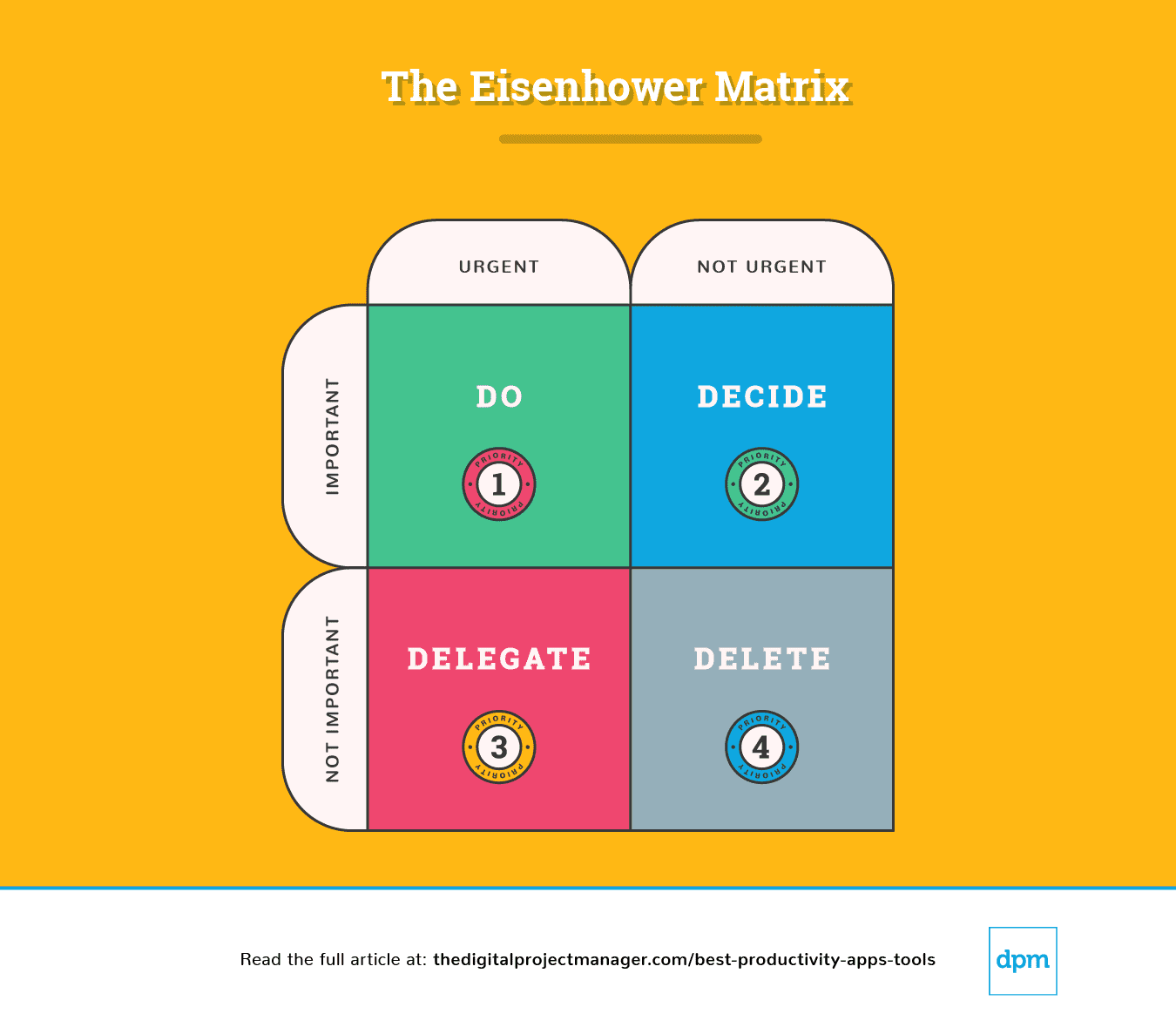
Eisenhower Matrix Explanation
A simple breakdown of this chart tell us how to approach a task:
Priority #1: It’s Urgent And Important. Do it.
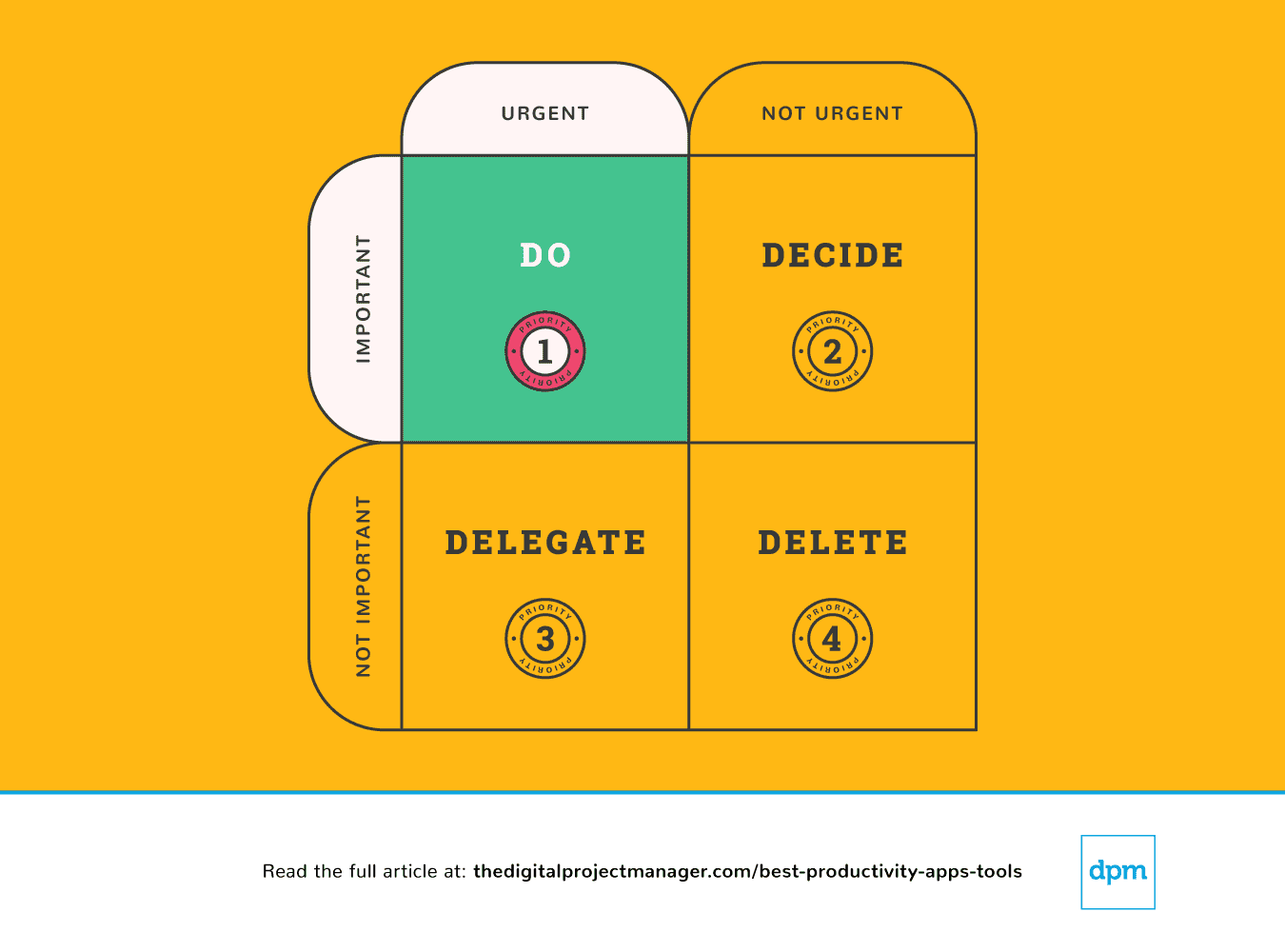 Your top tasks need the “do it now” rule. Along the same lines, if you see a task that’ll take less than 2 minutes to do, just get it done right away (Why? Because it’ll take more time to put it on your to-do list and then schedule and prioritize it).
Your top tasks need the “do it now” rule. Along the same lines, if you see a task that’ll take less than 2 minutes to do, just get it done right away (Why? Because it’ll take more time to put it on your to-do list and then schedule and prioritize it).
Starting a high-priority task and persisting with that task until it is 100% complete is the true test of your character. It’s not easy, but it’s how you’re going to be productive. This takes self-discipline, but we can make it easier on ourselves with a few productivity tools.
Priority #2: It’s Not Urgent But Still Important. Decide on it.
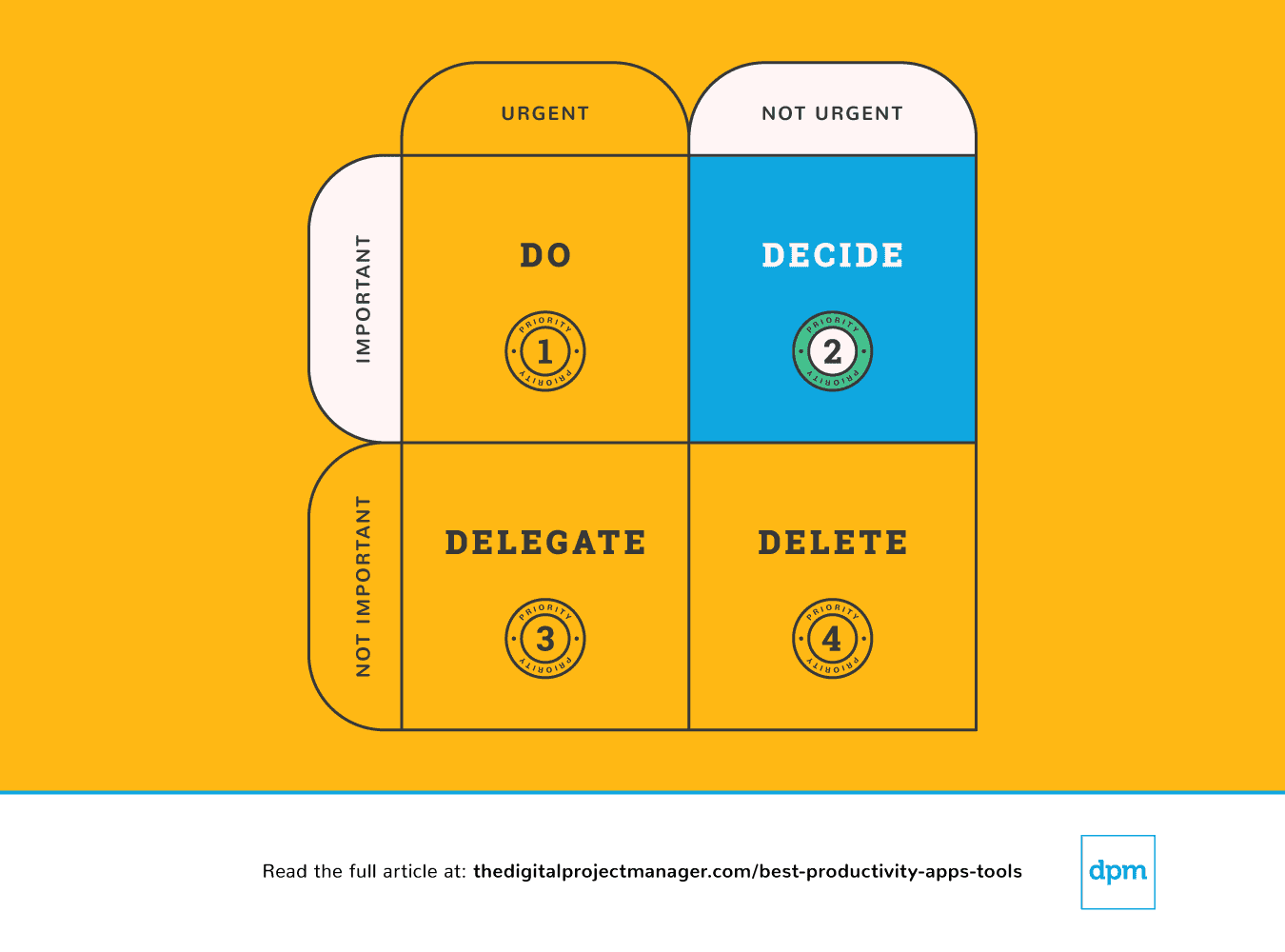 In this case, decide on any points that are blocking the task from moving forward. Decide on the ideal time, person, and method to carry out the task.
In this case, decide on any points that are blocking the task from moving forward. Decide on the ideal time, person, and method to carry out the task.
If something is important but not necessarily urgent, you need to take a moment to decide on a proper plan for dealing with it. Stop getting sidetracked—plan to do the important stuff properly.
We can find ourselves feeling totally overwhelmed because we’re being pulled in too many directions – it feels like there’s too much on our plate and no way to keep everyone happy. In order to make decisions that make the most sense for us, our team, and our projects, we need to have a clear view of all of our tasks, priorities, and progress.
The following productivity apps are especially helping prioritize tasks—for checking what’s in the pipeline, tracking progress, and providing all the information to make solid decisions as we manage our work.
Priority #3: It’s Urgent But Not Important. Delegate It.
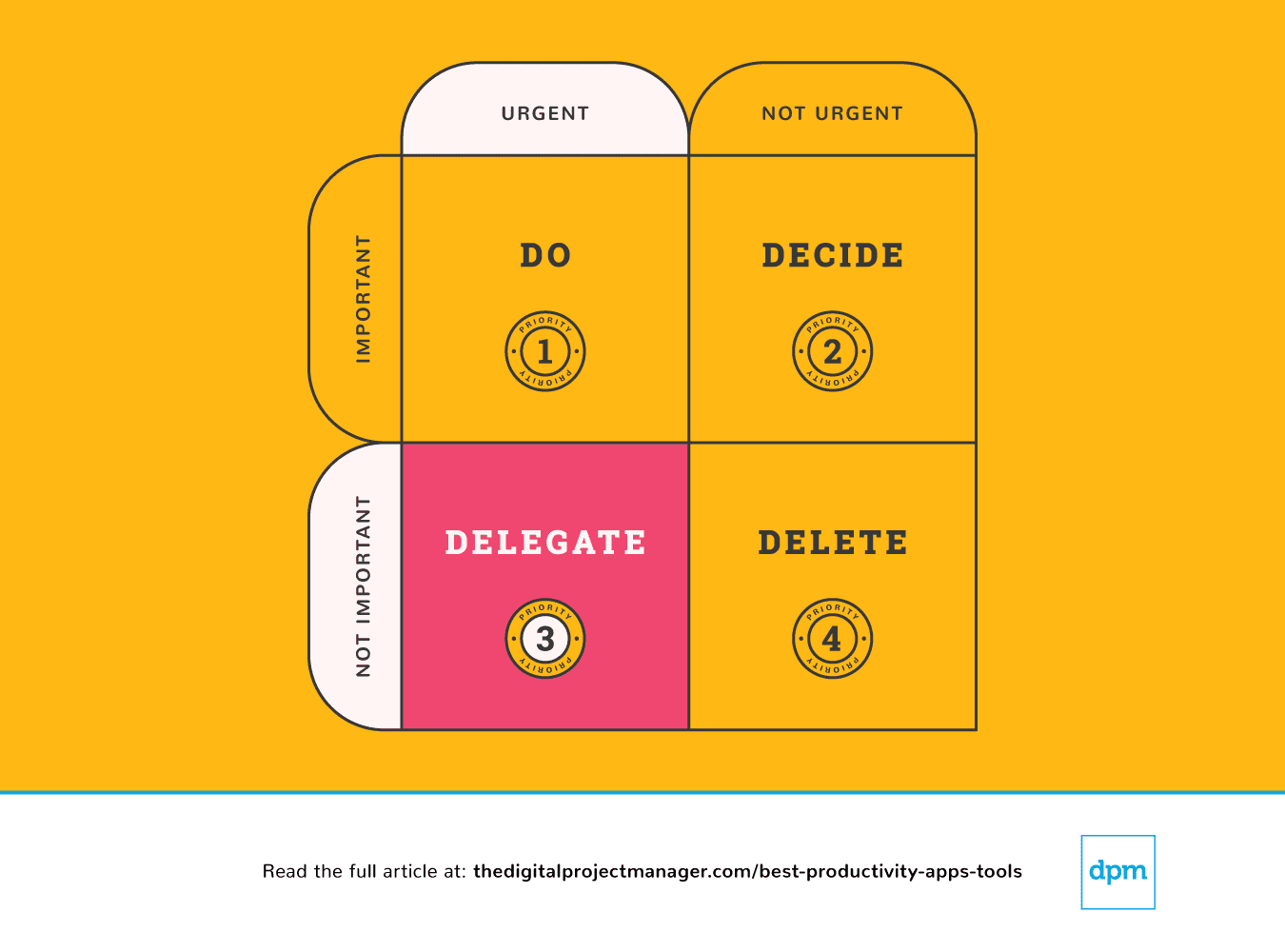 In this case, we delegate the task to the appropriate person so you can focus on important tasks.
In this case, we delegate the task to the appropriate person so you can focus on important tasks.
Some people have an easy time delegating tasks, while others feel a really strong impulse to just “do it myself”. However hard it may be to offload tasks to other people, it’s really pretty simple to hand off tasks to a machine. There’s tons of productivity apps that we can use to do more with less time by adding more automation to our workflows, letting an algorithm handle the busy work.
Priority #4: It’s Not Urgent And Also Not Important. Delete it!
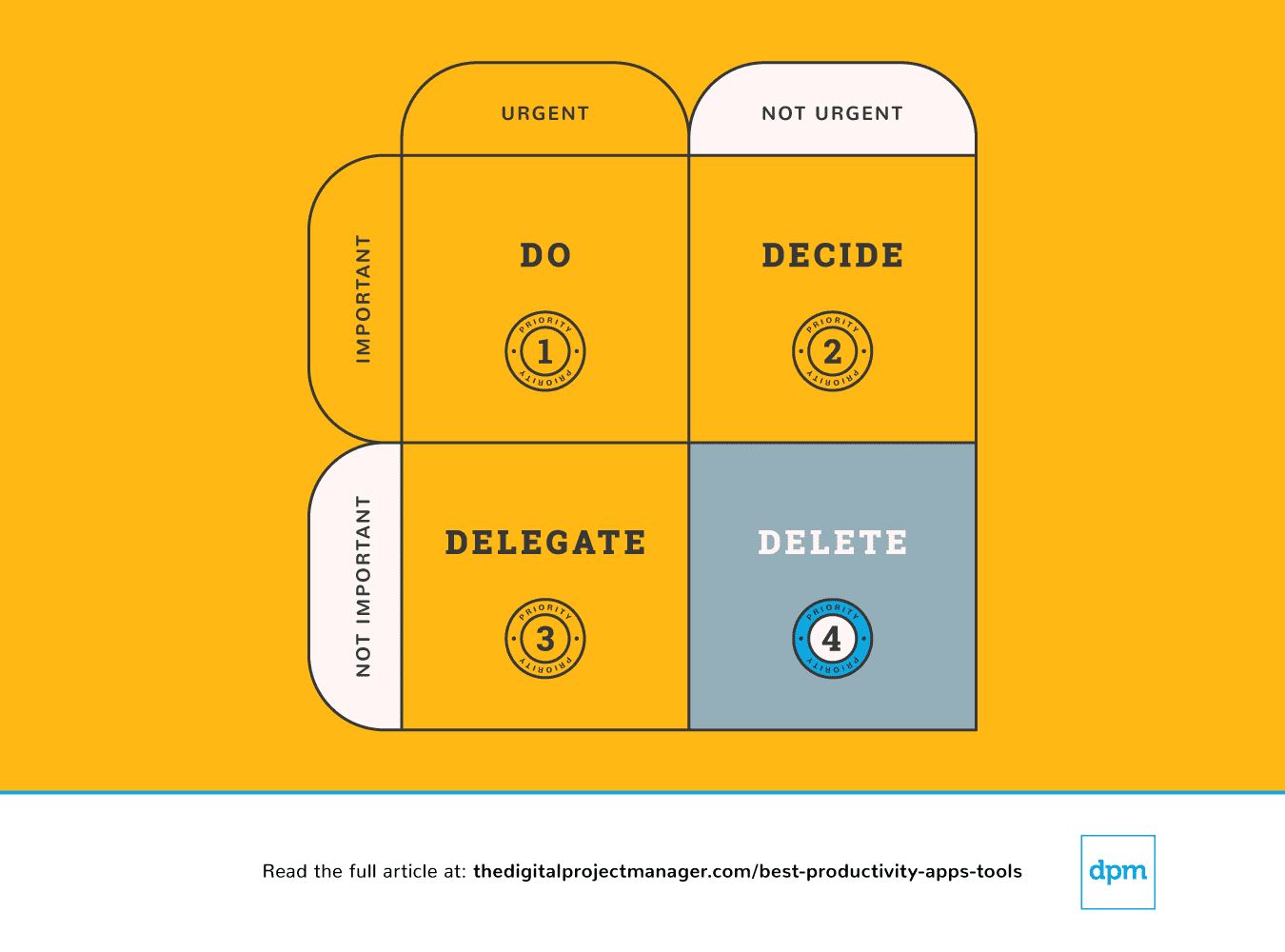 Finally, we can sometimes be more effective by doing less. There are endless opportunities (and plenty of productivity apps to help you) to say “yes” to great ideas. At the same time, being able to carry them out requires you to say “no” to the right things. Learn to set boundaries and say no.
Finally, we can sometimes be more effective by doing less. There are endless opportunities (and plenty of productivity apps to help you) to say “yes” to great ideas. At the same time, being able to carry them out requires you to say “no” to the right things. Learn to set boundaries and say no.
It’s great to be nice and kind and help people out. The problem is, we don’t always have the time. That leaves us a wide-open opportunity to under-deliver or not deliver at all. You’re not going to do anyone any favours if you commit to something you can’t actually deliver your best work on.
And yes, there are productivity apps that you can use to move tasks off your plate and develop boundaries by giving you a system for just saying “no”.
At the end of each day, spend 10 minutes planning out what your day will look like tomorrow—what will you do, decide, delegate, and delete?
Then, have a look at the productivity apps in this overview. I’ve chosen ones that can help you carry out the important work of being effective with your time by automating, tracking, syncing, and reminding—leaving you with more time to do the work that matters most, and do it efficiently!
What's Next?
I find the topic of productivity very entertaining as there are all sorts of tools that can help us with our work. Also because it's a space where there is constant innovation.
Related Tool Lists:
- 15 Best Online Collaboration Tools For Teams
- 15 Best Project Management Software You Need
- The 10 Best Resource Management Software & Tools