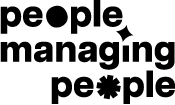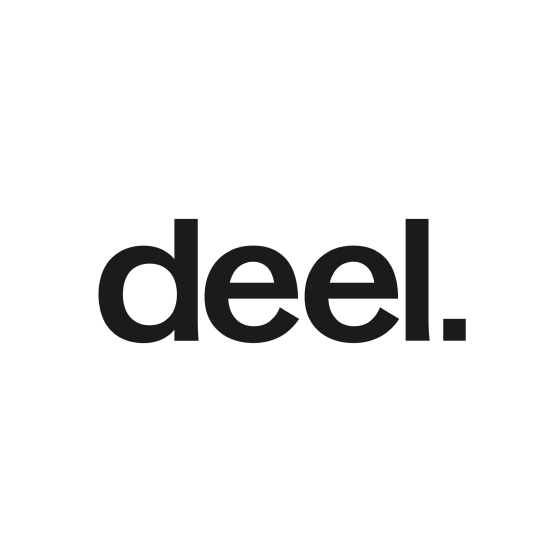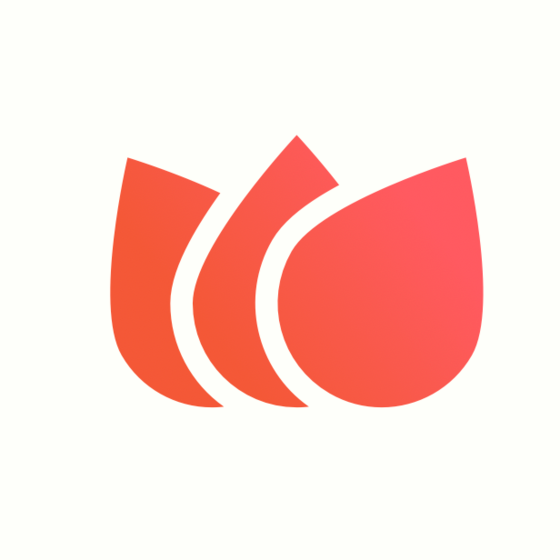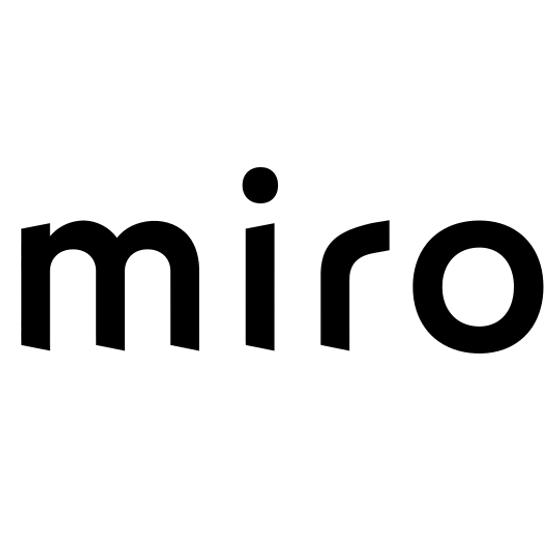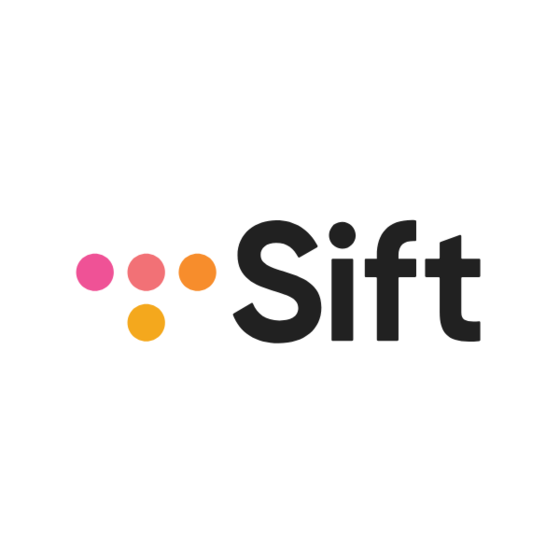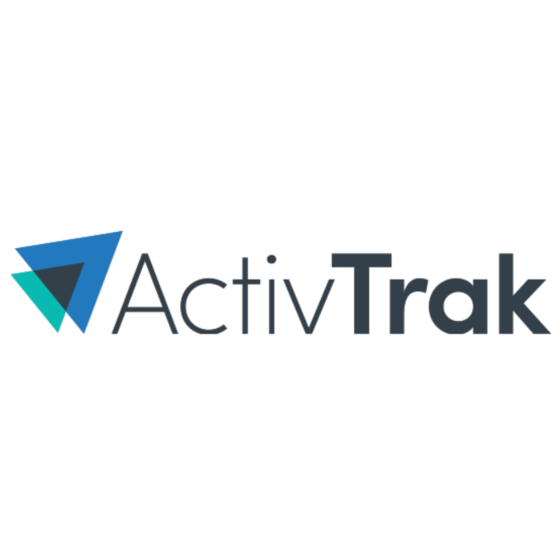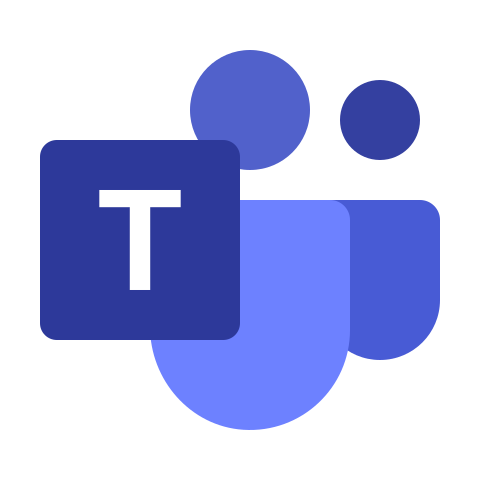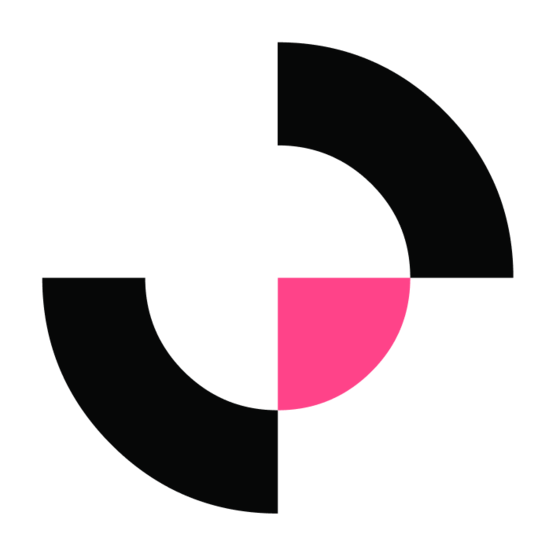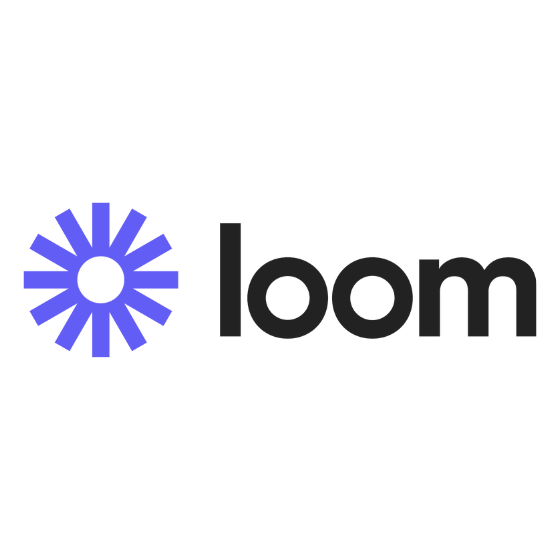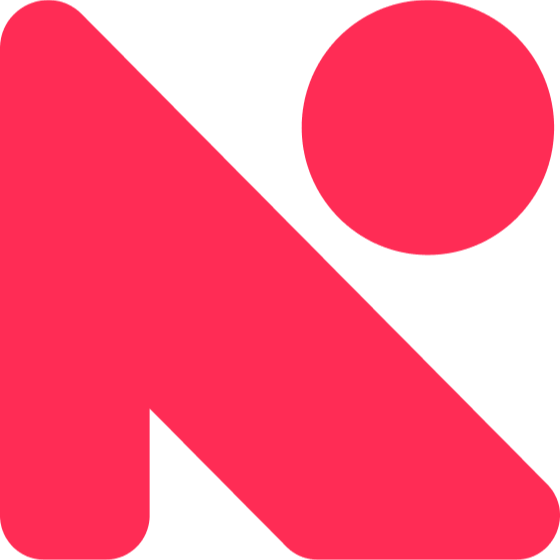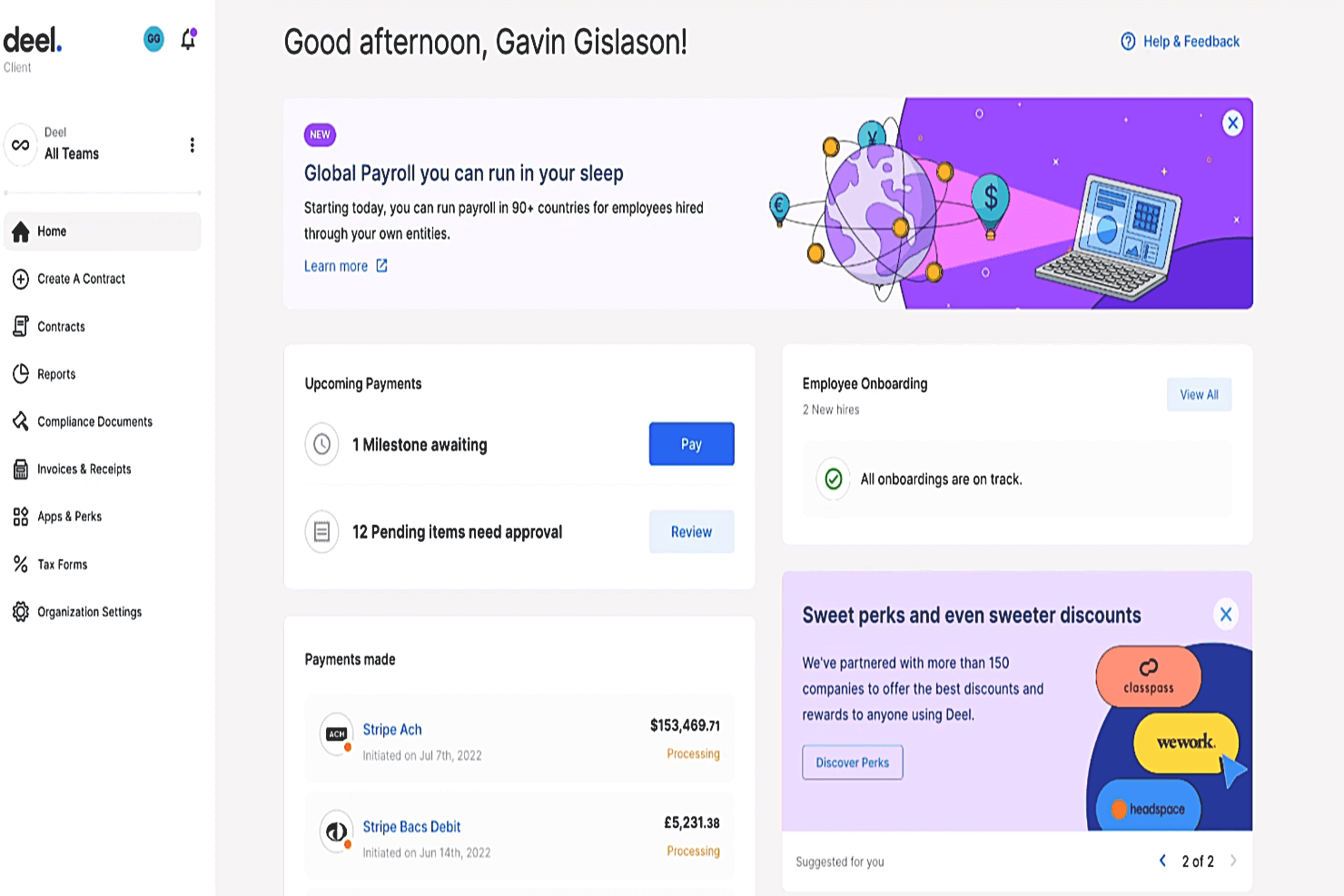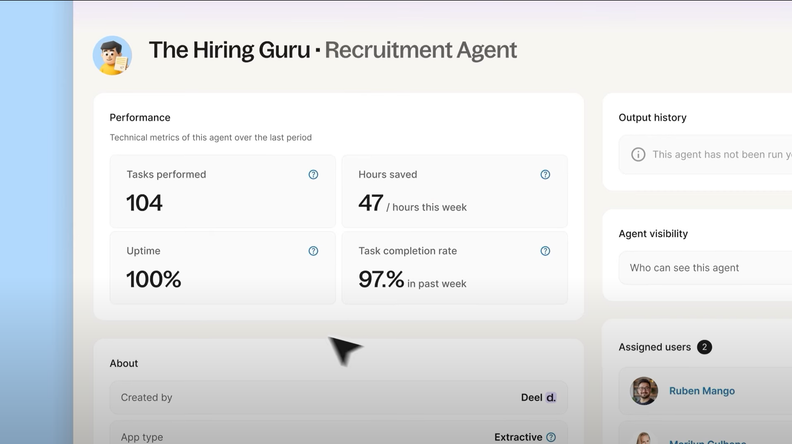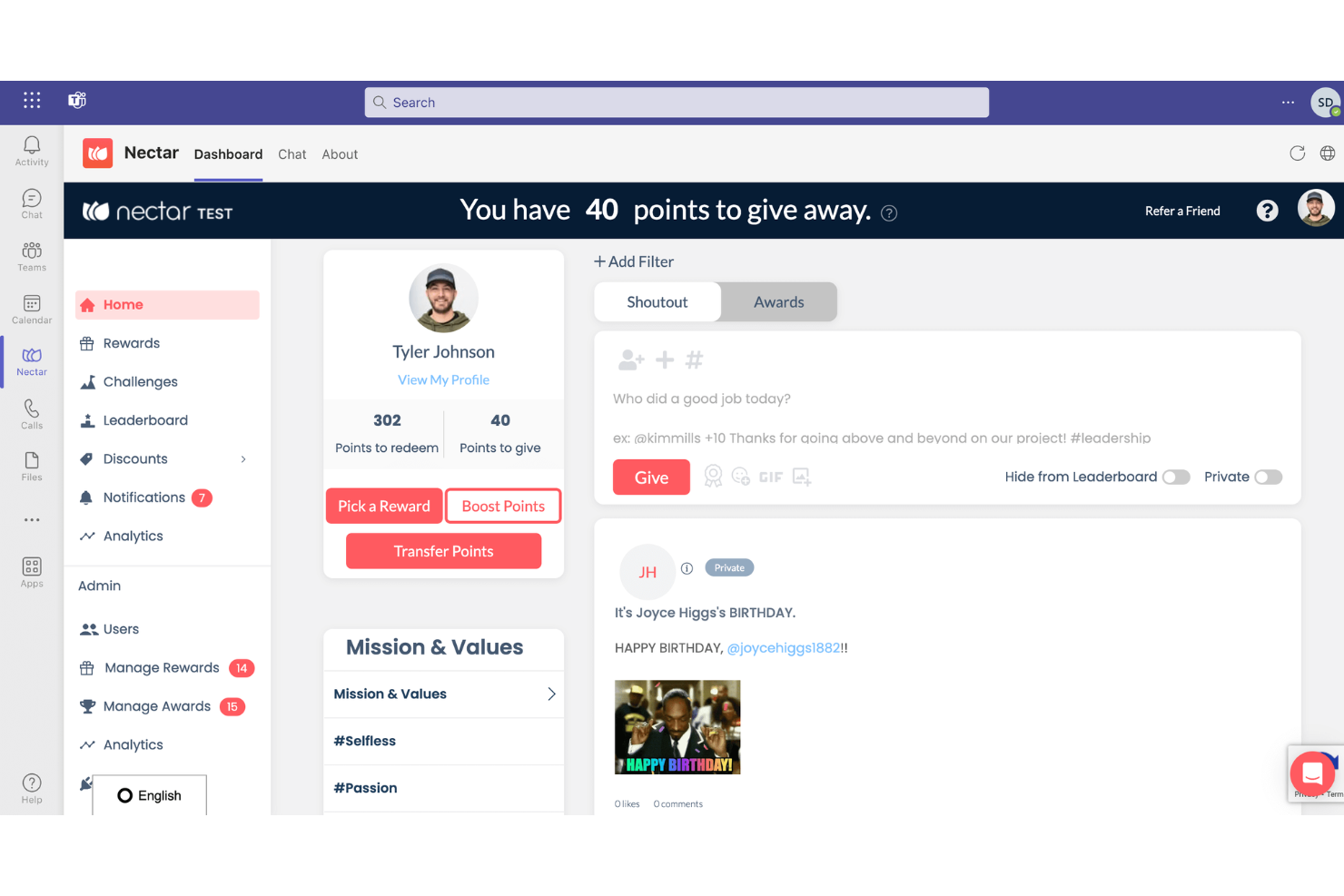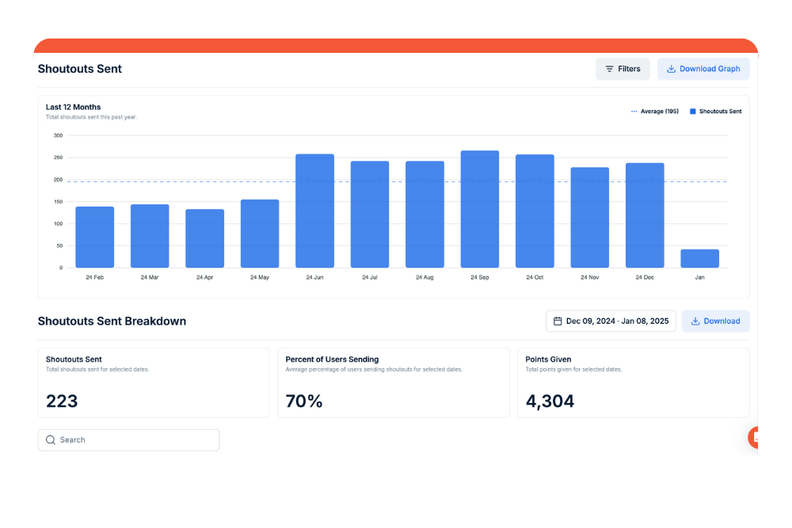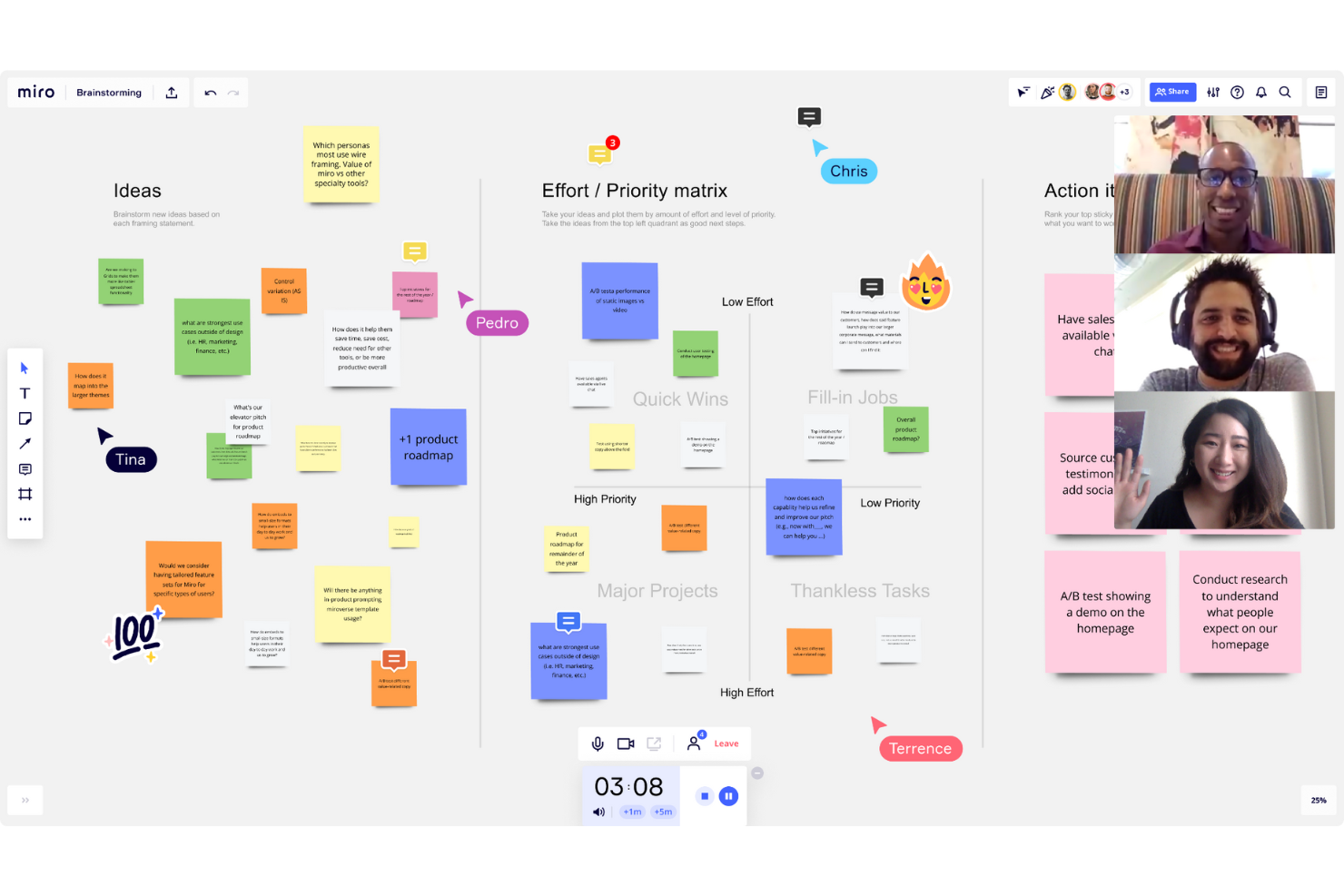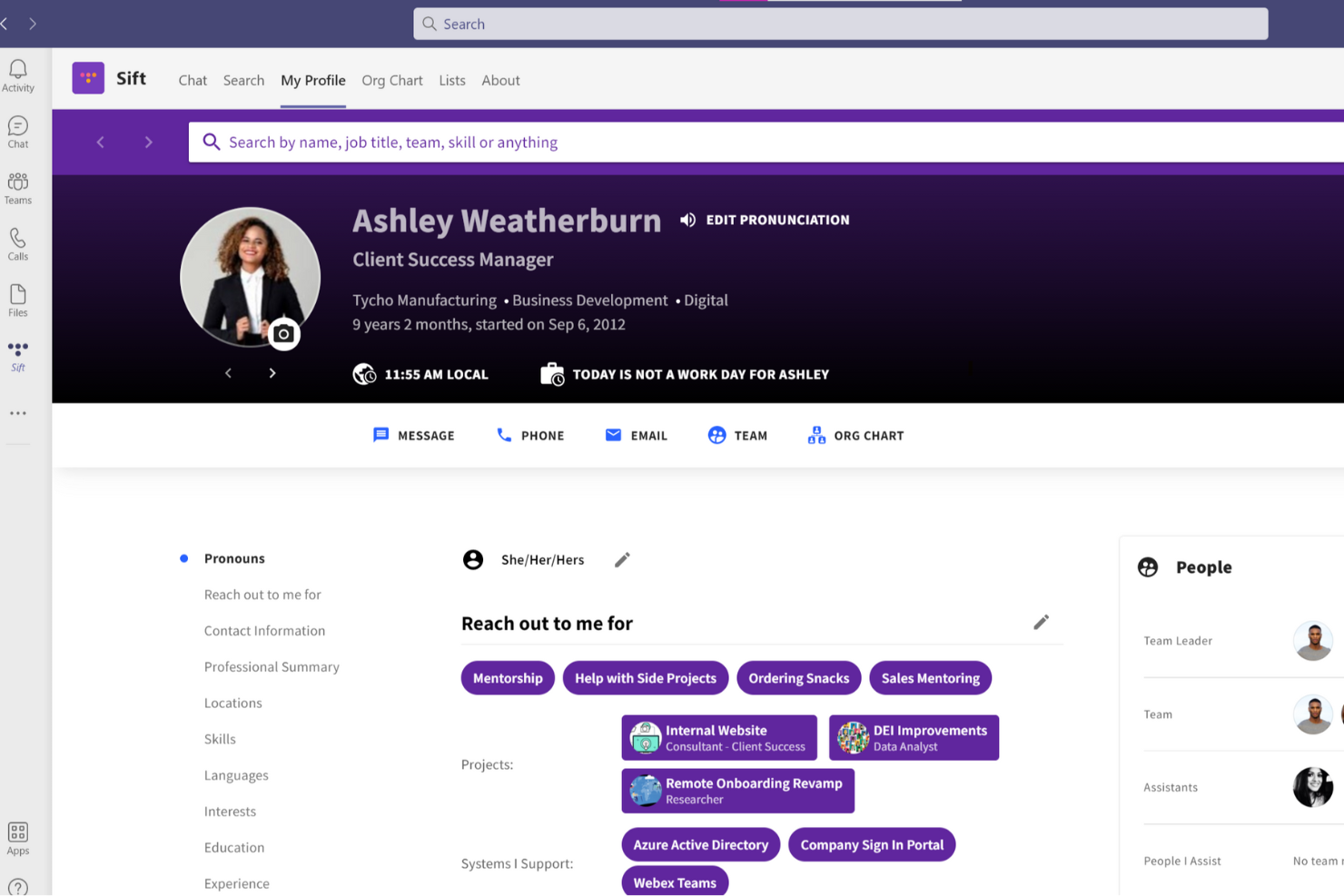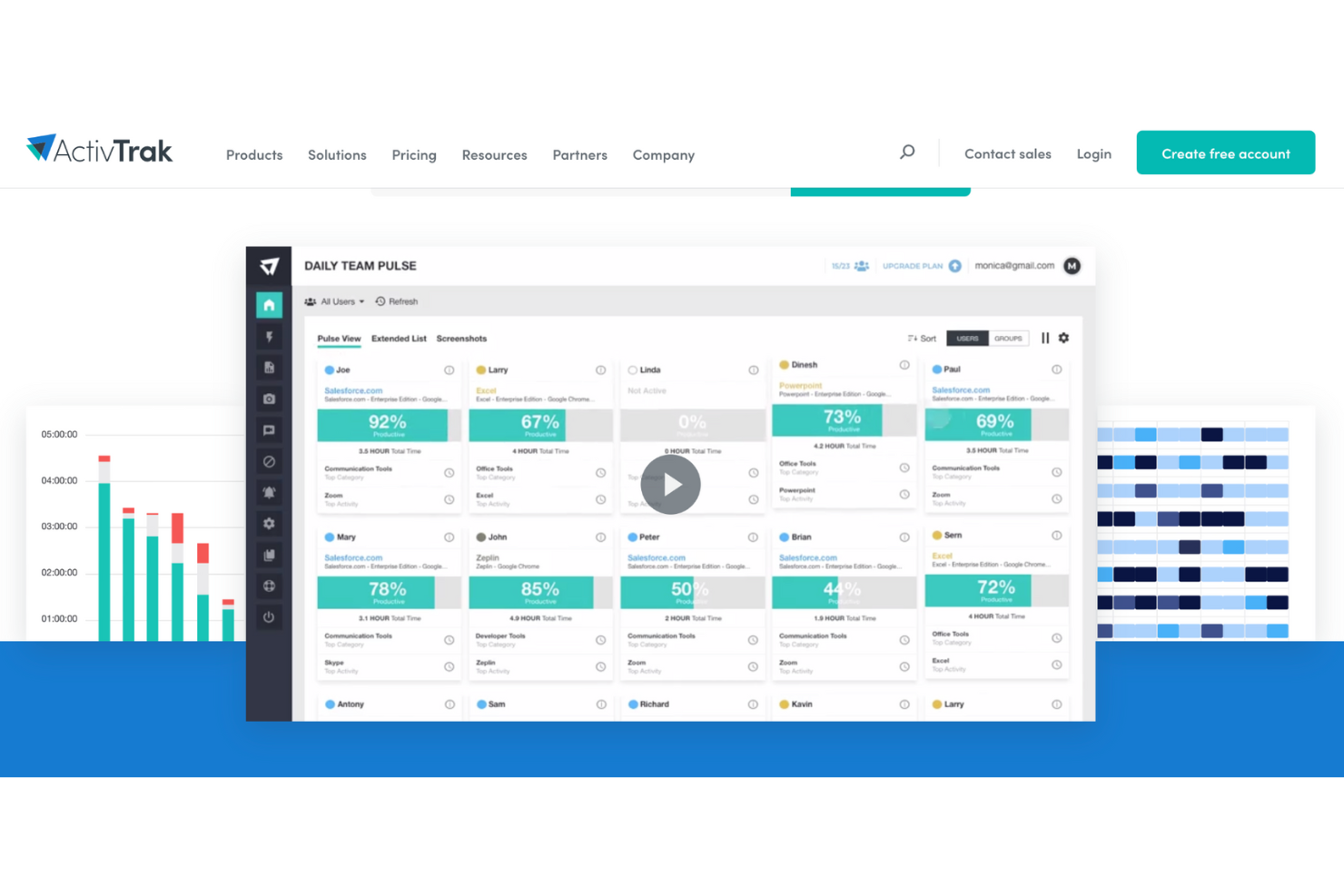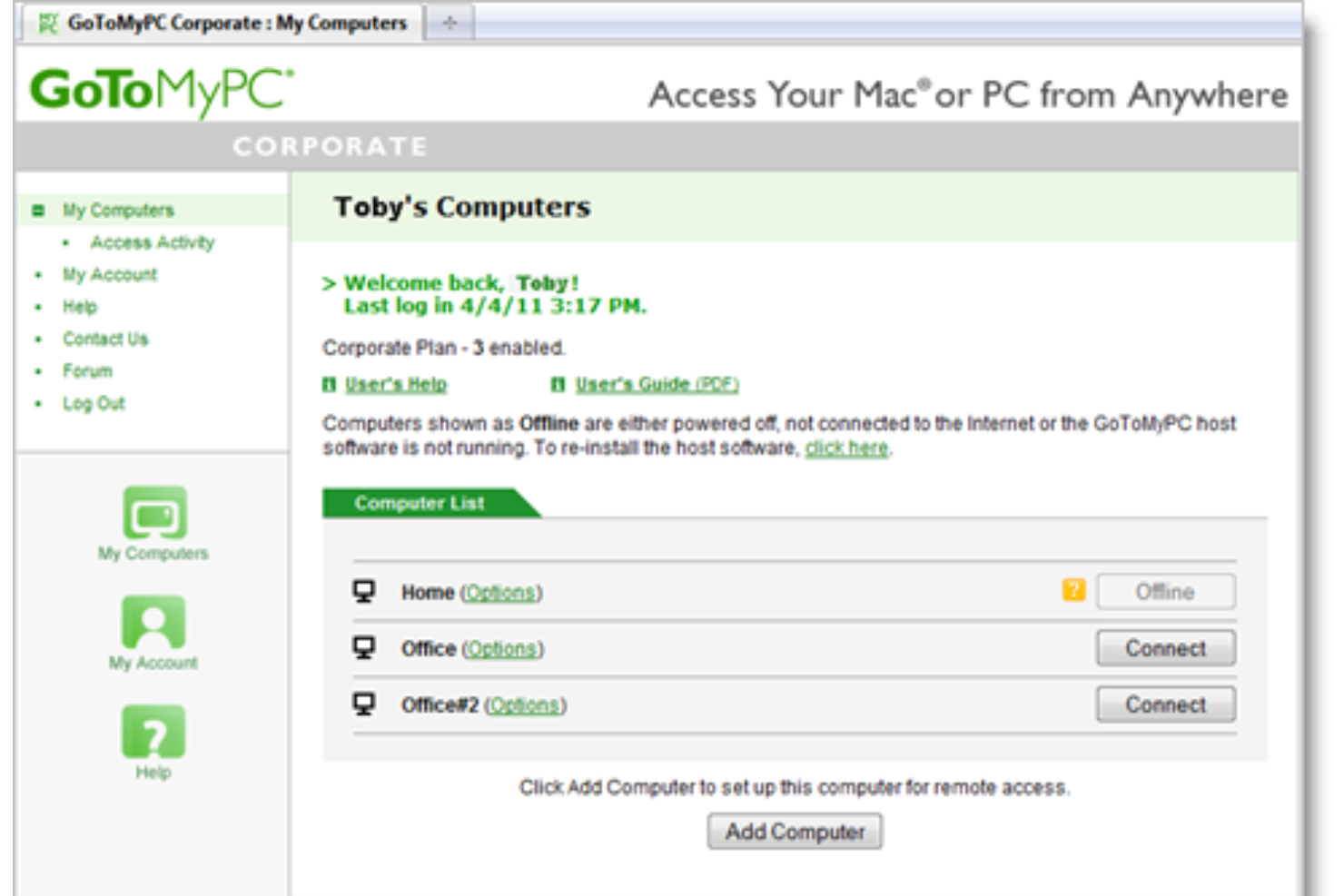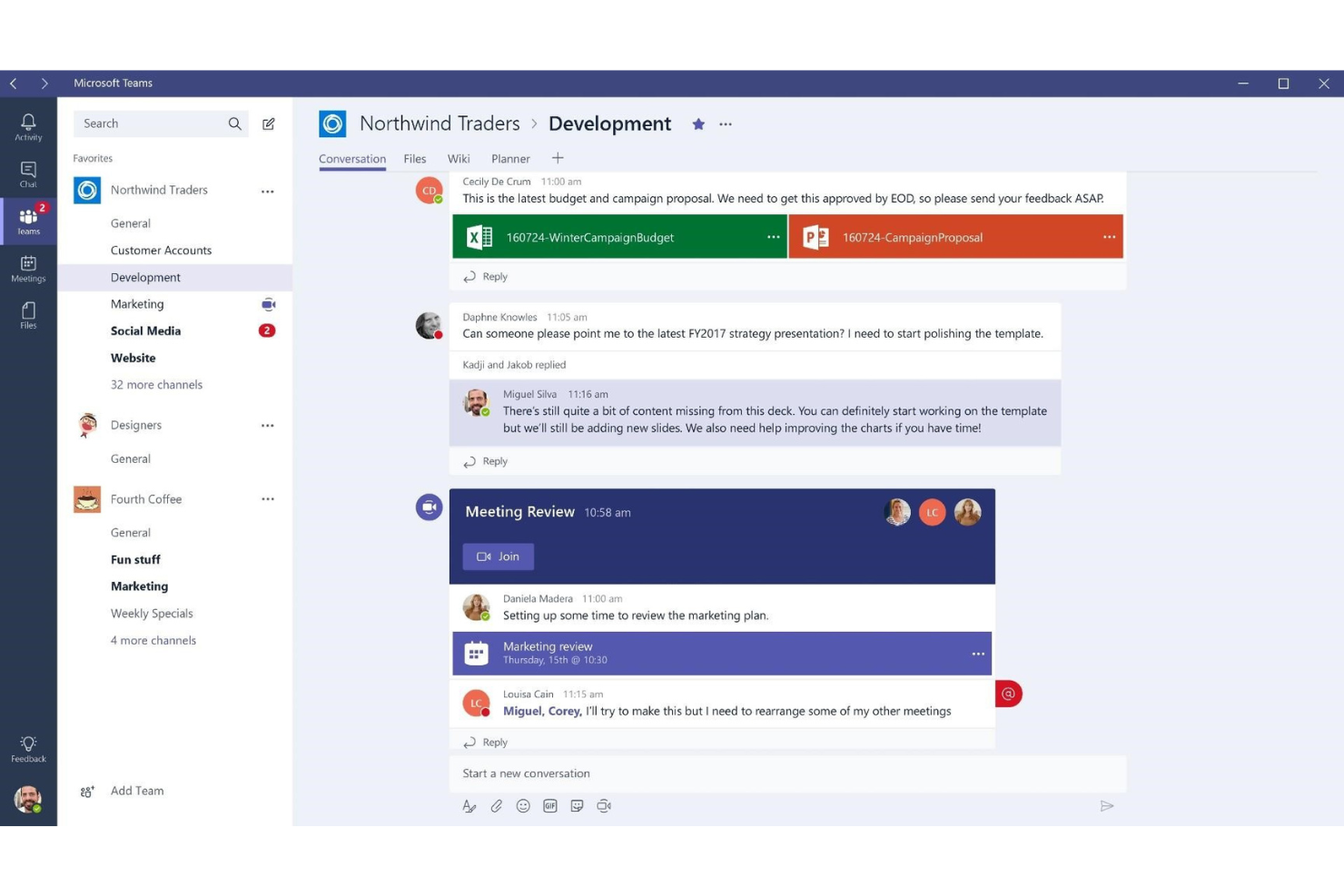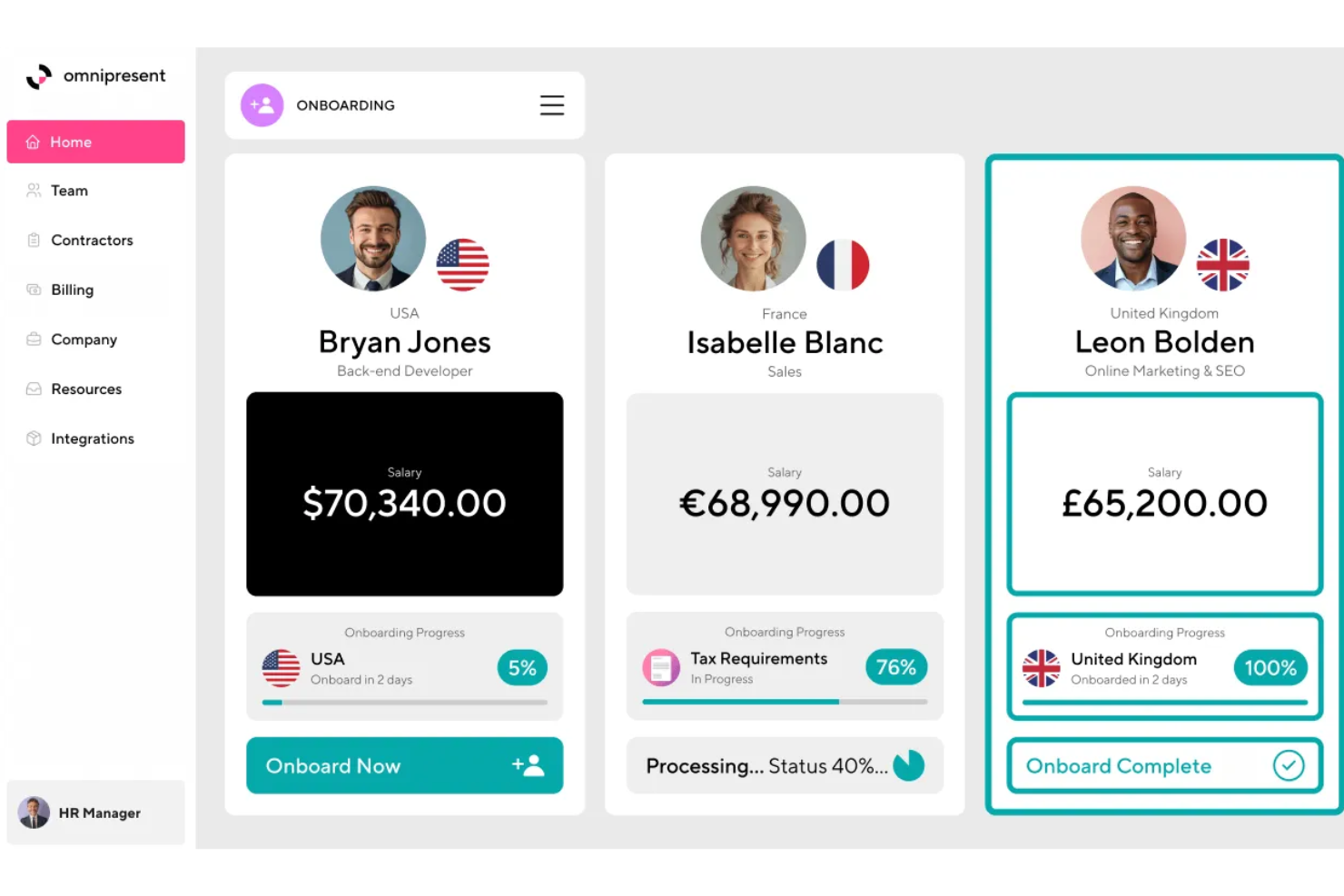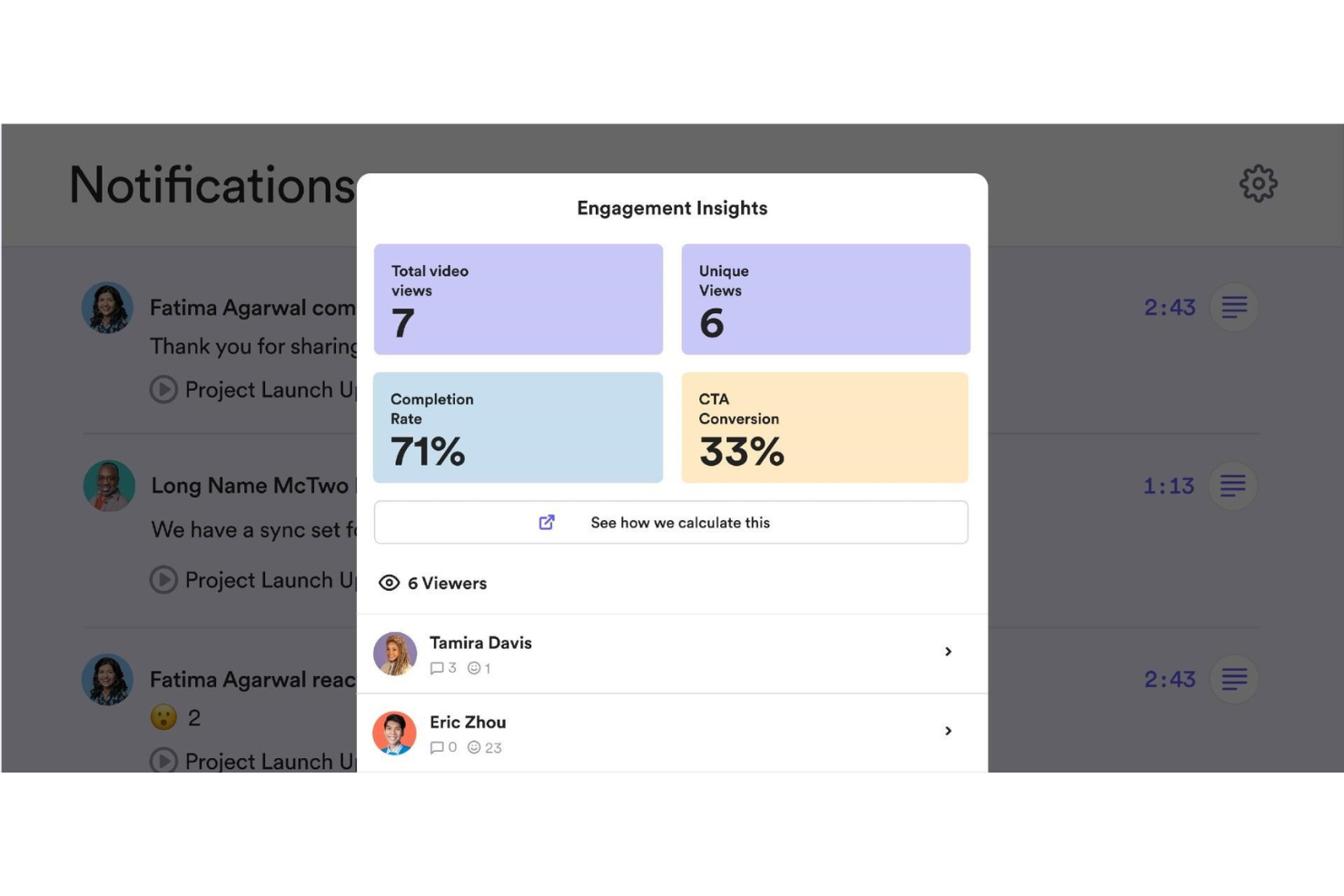10 Best Remote Working Software Shortlist
Here's my pick of the 10 best software from the 20 tools reviewed.
Navigating remote work can be tough for HR professionals like you. Balancing team productivity with effective communication isn't easy. Remote working software can help bridge these gaps, offering tools to keep your team connected and on track.
In my experience, choosing the right software can make a big difference in managing remote teams. I’ve done the hard work of testing and reviewing various options to find the best.
In this article, you'll get an unbiased look at top remote working tools. I'll share features, pros, and cons to help you make an informed decision for your team. Let's dive into the world of remote work solutions together.
Why Trust Our Software Reviews
Best Remote Working Software Summary
This comparison chart summarizes pricing details for my top remote working software selections to help you find the best one for your budget and business needs.
| Tool | Best For | Trial Info | Price | ||
|---|---|---|---|---|---|
| 1 | Best remote working software within a global payroll platform | Free trial + demo available | From $29/month | Website | |
| 2 | Best remote working software to engage teams | Free demo available | From $3/user/month | Website | |
| 3 | Best remote working software for visual collaboration | Free plan available | From $8/user/month (billed annually) | Website | |
| 4 | Best for organizational visibility and building connection | Free trial available | From $1.50/user/month | Website | |
| 5 | Best for AI-driven workforce visibility | 14-day free trial + free plan available | From $10/user/month | Website | |
| 6 | Best for remote access on any device | Free trial available | From $28.60/computer/month | Website | |
| 7 | Best remote working software for collaboration within the Microsoft ecosystem | 30-day free trial | From $4/user/month + free version available | Website | |
| 8 | Best remote working software for building a knowledge base | 30-day free trial | From $10/user/month | Website | |
| 9 | Best for global onboarding | Free demo available | From $29/contractor/month to $499/EOR employee/month | Website | |
| 10 | Best remote working software for video capture | 14-day trial + freemium plan available | From $15/user/month (billed annually) | Website |
-

Kudoboard
Visit WebsiteThis is an aggregated rating for this tool including ratings from Crozdesk users and ratings from other sites.4.8 -

Native Teams
Visit WebsiteThis is an aggregated rating for this tool including ratings from Crozdesk users and ratings from other sites.4.9 -

Rippling
Visit WebsiteThis is an aggregated rating for this tool including ratings from Crozdesk users and ratings from other sites.4.8
Best Remote Working Software
Here’s a brief description of each remote working software system that showcases their best use case, noteworthy features, and pros & cons. I’ve also included screenshots to give you a snapshot of their user interface too.
Deel is a remote working software solution that helps organizations manage and pay distributed teams. Using their global-first, all-in-one HR platform you can hire remote employees and contractors from anywhere in the world and Deel will manage your international tax and compliance obligations on your behalf.
Their platform covers both HR and payroll functions and includes additional tools such as their "1 on 1" feature that integrates Deel with Slack to enable easy team communication and coordination. This feature is part of their Deel Engage plan, which has a strategic focus on supporting remote teams more effectively. Other features within that module include employee engagement surveys, paid time-off management tools, and automation for common HR tasks.
Deel Engage also helps distributed teams coordinate meetings across different time zones, and easily share talking points and agendas in advance of each team meeting. By integrating "1 on 1" with Deel Engage, their global platform becomes even more supportive of an essential digital hub for truly remote organizations.
Deel Standout Features and Integrations
Features include international hiring tools, onboarding & offboarding workflows, global payroll functionalities, multiple currencies and payment methods, remote communication tools, tax and compliance management, international benefits, meeting collaboration tools, and advanced IP protection.
Integrations are available with Ashby, BambooHR, Expensify, Greenhouse, Hibob, Netsuite, Okta, OneLogin, Quickbooks, Slack, Xero, Workday, and Workable. They also have an Open API that supports additional custom software integrations as well.
Pros and cons
Pros:
- Offers additional employer of record (EOR) services as well
- Simplifies global payroll across 150+ currencies
- Helpful time zone meeting coordination feature
Cons:
- No free trial available
- No mobile app available
New Product Updates from Deel
Introducing Deel AI Workforce
Deel has launched the AI Workforce, a set of specialized agents designed to handle repetitive HR, payroll, and compliance tasks with speed and accuracy. These AI agents don’t just assist—they execute tasks from start to finish. For more information, visit Deel's official site.
Nectar is an employee recognition platform that focuses on improving the employee experience by understanding user interactions and boosting engagement. It integrates with various HRIS, SSO, and collaboration software to offer a comprehensive solution for recognizing and retaining employees.
Why I picked Nectar: Nectar stands out as an excellent remote working software due to its comprehensive suite of features designed to enhance employee engagement, recognition, and overall company culture. One of the key features of Nectar is its robust employee recognition system, which allows both managers and employees to send meaningful shoutouts to celebrate great work.
Additionally, the platform allows for the creation of custom challenges, such as wellness activities and feedback surveys, which can be used to engage employees in various company initiatives. The ability to send recognition directly from Slack or Microsoft Teams further enhances its usability, making it easy for employees to participate in the recognition process without having to switch between different platforms.
Nectar Standout Features & Integrations
Features include shoutouts, anniversary and birthday milestone notifications, a drag-and-drop interface for designing communications like newsletters and announcements, and five reward options for employees.
Integrations include Slack, Microsoft Teams, BambooHR, ADP, Namely, Paylocity, Zenefits, Workday, Rippling, Gusto, Netsuite, G Suite, Okta, OneLogin, and Azure AD.
Pros and cons
Pros:
- Allows companies to design their own challenges
- Insightful analytics and reporting
- Diverse range of reward options
Cons:
- May not be the best for scalability
- Rewards can be expensive so users have to save up on points
New Product Updates from Nectar
Nectar elevates internal comms & shoutouts analytics
Nectar rolls out two major updates this week: an enhanced internal communications experience and a powerful new Shoutouts analytics report to boost engagement and recognition across your team. Visit Nectar's official site for more.
Miro is a visual collaboration tool for small to midsize businesses. The software features a digital whiteboard that can be used for research, idea creation, building customer journeys, defining user story maps, wireframing, and other collaborative activities.
Remote team members can collaborate easily using Miro whiteboards. They can draw with a stylus, write on sticky notes, or drop files into the conversation. The whiteboard toolkit enables users to write down ideas, create mockups and schemes, and leave feedback on the input of other team members. You can create boards using preloaded templates, convert them into presentations, or save them as PDFs.
Miro includes an integrated library of icons, wireframes, and other content. Users can also upload files, images, and documents from their computer or Google Drive. The software offers advanced security and management features, including secure sign-on and auto logouts.
Miro Standout Features and Integrations
Features include screen sharing, embedded video, a large library of content, pre-built templates, frameworks, and widgets.
Integrations include Airtable, Asana, Atlassian, Box, Figma, Jira, Microsoft 365, Notion, Slack, and Zoom.
Pros and cons
Pros:
- Flexible templates
- Wide range of features
- Shared team whiteboards
Cons:
- Takes time to learn
- Overwhelming at first
New Product Updates from Miro
Introducing Canvas 25: Miro's Latest AI-Driven Innovations
Miro unveils ten AI-driven products and features, including the AI Innovation Workspace and Model Context Protocol, designed to enhance team productivity. For more information, visit Miro's official site.
Sift is a people search engine that includes employee profiles and a dynamic org chart that helps remote employees get to know their colleagues and familiarize themselves with how they connect with other people at their company.
Why I picked Sift: This software provides a useful database for remote staff to figure out who their colleagues are, figure out who to go to for certain things, and generally get to know other remote team members. Users can share information like their skills and experience, interests, photos, contact info, and more.
The advanced org chart capabilities of the software allow users to visualize and navigate the entire workforce in a digital environment. Staff can be grouped by departments and teams, and you can easily keep records of who’s who as your company grows.
Sift Standout Features & Integrations
Features include customizable employee profiles, dynamic org chart visualizations, directory search, custom filters, analytics dashboards, and mobile and desktop apps.
Integrations are available with various HR and IT systems, such as Microsoft Teams, UKG Pro, Azure AD, Google Workspace, OKTA and more.
Pros and cons
Pros:
- Provides transparency into its intelligence model
- Comprehensive risk assessment and real-time risk intelligence
- User-friendly interface and customizable features
Cons:
- Limited automation capabilities
- Limited API connections and integrations
ActivTrak is a workforce analytics and productivity management platform designed to help remote and hybrid teams understand how work happens. It provides clear visibility into employee activity, offering insights into engagement levels, application usage, and workload distribution, all while maintaining strong privacy standards.
Why I picked ActivTrak: I picked ActivTrak because it gives you real-time insights into how your remote teams work without crossing privacy lines. The platform’s AI-driven analytics help you identify trends in productivity, detect signs of burnout, and make informed decisions about resource allocation. I also liked that ActivTrak focuses on data-driven coaching opportunities, mnjhelping you support employees in improving performance rather than simply tracking their output. For leaders managing hybrid or distributed teams, that balance of oversight and trust is essential.
ActivTrak Standout Features and Integrations
Features include real-time activity monitoring, productivity and engagement trend analysis, compliance monitoring, customizable dashboards, and burnout detection. ActivTrak also supports workforce and capacity planning, helping managers optimize staffing and scheduling across distributed teams.
Integrations include Microsoft Outlook, Google Calendar, Salesforce, Microsoft Teams, Slack, ServiceNow, Zendesk, Zoom, Microsoft Viva, Workday, ADP, and Power BI.
Pros and cons
Pros:
- Detailed productivity analysis
- Real-time activity insights
- Employer alarms and alerts
Cons:
- Limited reporting options
- Invasive for employees
GoToMyPC is a remote desktop software that allows you to access your computer from any internet-connected device. Whether you're at home, in the office, or traveling, it enables you to work on your files, applications, and network as if you were physically present at your desk.
Why I picked GoToMyPC: One feature that makes GoToMyPC ideal for remote working is its remote printing capability. This allows you to print documents from your remote computer to a local printer, eliminating the need to transfer files manually. For professionals who require hard copies of documents while working remotely, this feature offers significant convenience.
Another valuable aspect is multi-monitor support. If your host computer uses multiple monitors, GoToMyPC enables you to view and interact with all of them remotely. This is particularly beneficial for users who rely on expansive digital workspaces to manage complex tasks or monitor multiple applications simultaneously.
GoToMyPC Standout Features & Integrations
Features include file transfer, mobile access, secure connections, copy and paste functionality, desktop shortcut creation, usage reports, remote access, remote sound, guest invite, and active connectivity monitoring.
Integrations include RADIUS.
Pros and cons
Pros:
- Secure connections with strong encryption
- Supports multiple monitors effectively
- Reliable remote access from any location
Cons:
- Lacks remote collaboration features
- No Linux support
Best remote working software for collaboration within the Microsoft ecosystem
Microsoft Teams is a popular, cloud-based group messaging solution that helps teams collaborate on documents and projects. Its key features include messaging, conferencing, and file sharing.
Perfect for organizations already using Microsoft technology, this software helps users store files online, manage documents, create groups, and receive notifications. It can be customized for each team, and users can communicate through instant messaging, calling, online meetings, and web conferencing.
The team communication and collaboration tool can be used to work on files within Microsoft 365 apps such as Word, PowerPoint, Excel, and SharePoint.
This app enables local and remote workers to collaborate on content in real time and near-real time across different devices, including laptops and mobile devices. It acts as the hub of team collaboration for Microsoft Office 365 users.
Microsoft Teams Standout Features and Integrations
Features include messaging, conferencing, file sharing, virtual meetings, an open application processing interface, assistant bots, conversation search, contact search, and multi-factor authentication.
Integrations include ADP, Asana, BambooHR, Delve, GitHub, Microsoft Office, Planner, Power BI, Trello, and Zendesk.
Pros and cons
Pros:
- Easy implementation
- High level of security
- Flexible product architecture
Cons:
- Limited flexibility
- Confusing file structures
Tettra is a knowledge base software solution that organizes scattered company information to answer your team’s frequently asked questions directly in Slack or Microsoft Teams. When someone asks a question in these apps, Tettra sends a new or existing answer. You can also send notifications for new and updated pages so your team reads what you write.
The software routes questions to the right expert so they can answer asynchronously, then shows them appreciation with ‘thank yous.’ Subject matter experts can confirm that key pages are accurate with regular verification. Your team can also ask for updates if something doesn't look right.
Tettra Standout Features and Integrations
Features include knowledge management, revision history, wiki building, trusted answers, workflows, quick setup, and portable knowledge.
Integrations include GitHub, Google Docs, Microsoft Teams, and Slack.
Pros and cons
Pros:
- Information is easy to find
- Suggests pages to create
- Easy to set up and use
Cons:
- Limited customization options
- Lacking live collaboration options
Omnipresent is a global employment service that helps businesses hire and manage remote teams across over 160 countries. They handle complex tasks like onboarding, payroll, compliance, and benefits, allowing you to focus on your core operations.
Unlike traditional remote working software that focuses on project collaboration or team communication, Omnipresent offers a different kind of value. Its focus is on the complexities of global employment, providing tools and services that help businesses manage remote employees across borders.
For instance, Omnipresent’s onboarding services are designed to help your new hires feel welcomed and supported, regardless of their location. Additionally, Omnipresent simplifies leave management by helping you understand and implement leave policies that align with local laws in multiple countries. Another standout feature is its support for performance improvement plans, which helps you address performance issues with employees in a structured, compliant way, even across borders.
Omnipresent Standout Features and Integrations
Features include probation policy design assistance, where Omnipresent helps you create compliant probation policies aligned with international standards, guiding you in communicating these to your new hires. They also offer disciplinary management support, assisting in setting up improvement plans and managing disciplinary actions when necessary. Its platform also has an employee portal for remote workers to update their information as needed.
Integrations include BambooHR, Bob, HR Partner, Gusto, Personio, Dayforce, Justworks, and UKG Ready.
Pros and cons
Pros:
- Performance plans and leave management
- International payroll and benefits administration
- Comprehensive compliance support
Cons:
- In some regions, service quality relies on local partners
- Services may not be available in all desired locations
Loom is a popular video recording and screen sharing solution that allows teams to communicate without wasting hours in non-productive meetings.
Remote team members can record their screen or a specific application in addition to live recording for any video session. Loom generates a custom URL for every video session, which can be shared with other users.
Loom's editing tools make it easy to edit, trim, and add CTAs and custom thumbnails. Video owners can use access controls to set video privacy filters, restricting visibility for users who don't have a password or URL link. Loom is also available for Apple mobile devices via an iOS app.
Loom Standout Features and Integrations
Features include fast recording, screen sharing, link sharing, video editing, emoji reactions and comments, access controls, and advanced reporting.
Integrations include Dropbox, GitHub, Gmail, InVision, Jira, Notion, Salesforce, Slack, Zendesk, and Zoom.
Pros and cons
Pros:
- Built-in video editor
- Great sharing features
- Quick, easy video creation
Cons:
- Videos are public by default
- No option to change default settings
Other Remote Working Software
Here are a few more worthwhile options that didn’t make the best remote working software list:
- Compass
For remote walkthroughs
- Cooleaf
Remote working software for advanced messaging tools
- ClickUp
Remote working software for project management
- Bonusly
Remote working software for employee recognition and rewards
- Insightful
For visibility across distributed teams
- monday.com
Remote working software for collaboration and productivity at scale
- Slack
Remote working software for collaboration across multiple teams
- Intelogos
Remote working software for detailed employee analytics
- SuperOps
Remote working software for remote monitoring and management
- Wrike
Remote working software for remote work management
Remote Working Software Selection Criteria
When selecting the best remote working software to include in this list, I considered common buyer needs and pain points like maintaining team communication and ensuring data security. I also used the following framework to keep my evaluation structured and fair:
Core Functionality (25% of total score)
To be considered for inclusion in this list, each solution had to fulfill these common use cases:
- Facilitate team communication
- Support file sharing
- Enable task management
- Offer video conferencing
- Provide collaboration tools
Additional Standout Features (25% of total score)
To help further narrow down the competition, I also looked for unique features, such as:
- Integration with third-party apps
- Advanced security options
- Customizable dashboards
- AI-driven insights
- Offline access capabilities
Usability (10% of total score)
To get a sense of the usability of each system, I considered the following:
- Intuitive interface design
- Simple navigation
- Minimal learning curve
- Customizable user settings
- Responsive design
Onboarding (10% of total score)
To evaluate the onboarding experience for each platform, I considered the following:
- Availability of training videos
- Interactive product tours
- Access to webinars
- Comprehensive templates
- Supportive chatbots
Customer Support (10% of total score)
To assess each software provider’s customer support services, I considered the following:
- 24/7 availability
- Multiple support channels
- Quick response times
- Knowledgeable staff
- Comprehensive FAQs
Value For Money (10% of total score)
To evaluate the value for money of each platform, I considered the following:
- Competitive pricing
- Flexible pricing plans
- Free trial options
- Features included in the price
- Discounts for long-term use
Customer Reviews (10% of total score)
To get a sense of overall customer satisfaction, I considered the following when reading customer reviews:
- User satisfaction ratings
- Commonly reported issues
- Praise for specific features
- Feedback on customer support
- Overall value perception
How to Choose Remote Working Software
It’s easy to get bogged down in long feature lists and complex pricing structures. To help you stay focused as you work through your unique software selection process, here’s a checklist of factors to keep in mind:
| Factor | What to Consider |
|---|---|
| Scalability | Can the software grow with your team? Consider future expansion and whether the tool can handle increased users or data without performance issues. |
| Integrations | Does it connect with your current tools? Ensure it supports integrations with platforms you already use for a smooth workflow. |
| Customizability | Can you tailor it to fit your needs? Look for tools that let you customize layouts, dashboards, and workflows to match your team's processes. |
| Ease of use | Is it user-friendly? Choose software that’s intuitive and easy for your team to adopt without extensive training. |
| Implementation and onboarding | How quickly can you get started? Evaluate the setup time and resources required to onboard your team effectively. |
| Cost | Does it fit your budget? Compare pricing plans and check for hidden fees. Consider the value you get for the price. |
| Security safeguards | Are your data safe? Ensure the software has strong data protection measures like encryption and regular security updates. |
| Support availability | Will help be there when you need it? Check the provider’s support hours and channels to ensure they align with your needs. |
What Is Remote Working Software?
Remote working software is a set of digital tools that enable teams to collaborate and communicate effectively from different locations. These tools are generally used by professionals such as project managers, team leaders, and remote employees to facilitate work outside a traditional office setting. Video conferencing, file sharing, and task management features help teams stay connected, organized, and productive. Overall, these tools make it easier for teams to work efficiently and maintain their workflow, no matter where they are.
Features
When selecting remote working software, keep an eye out for the following key features:
- Video conferencing: Facilitates face-to-face communication, helping teams connect and collaborate in real-time.
- File sharing: Allows users to share and access documents easily, ensuring everyone has the information they need.
- Task management: Helps organize and assign tasks, keeping team members on track and projects moving forward.
- Integration capabilities: Connects with other tools your team uses, creating a seamless workflow across platforms.
- Customizable dashboards: Lets users tailor their workspace to fit their specific needs and preferences.
- Security safeguards: Protects sensitive data with encryption and regular updates, ensuring privacy and compliance.
- User-friendly interface: Makes it easy for team members to navigate and use the software without extensive training.
- Scalability: Supports growth by accommodating more users and larger data volumes as your team expands.
- Interactive product tours: Guides new users through the software, improving onboarding and adoption rates.
- 24/7 customer support: Provides assistance whenever needed, ensuring any issues are quickly resolved.
Benefits
Implementing remote working software provides several benefits for your team and your business. Here are a few you can look forward to:
- Improved communication: Video conferencing and chat tools keep your team connected, reducing misunderstandings and improving collaboration.
- Increased productivity: Task management features help track progress and deadlines, ensuring projects stay on schedule.
- Enhanced flexibility: Remote work tools let your team work from anywhere, accommodating diverse working styles and locations.
- Cost savings: By enabling remote work, you can reduce overhead costs associated with maintaining a physical office space.
- Better data security: Security safeguards protect sensitive information, giving you peace of mind about data privacy.
- Streamlined workflows: Integration capabilities ensure smooth transitions between different tools, enhancing overall efficiency.
- Scalability: As your business grows, scalable software allows you to add more users and handle larger workloads without disruption.
Costs & Pricing
Selecting remote working software requires an understanding of the various pricing models and plans available. Costs vary based on features, team size, add-ons, and more. The table below summarizes common plans, their average prices, and typical features included in remote working software solutions:
Plan Comparison Table for Remote Working Software
| Plan Type | Average Price | Common Features |
|---|---|---|
| Free Plan | $0/user/month | Basic communication tools, limited storage, and essential security features. |
| Personal Plan | $5-$15/user/month | Enhanced collaboration tools, moderate storage, and priority support. |
| Business Plan | $20-$40/user/month | Advanced task management, integrations with other apps, and increased security measures. |
| Enterprise Plan | $50+/user/month | Customizable features, extensive integrations, dedicated account support, and comprehensive analytics. |
Remote Working Software: Frequently Asked Questions
Here are some of the queries that I hear over and over again regarding the use of remote working tools.
Are there different types of remote working software?
There are different types of remote working software available, covering functions such as video conferencing, project management, file sharing, and collaboration. You can also find tools to assist with time tracking, communication, and messaging.
How can I tell which remote working software is right for my business?
To determine which remote working software is right for your business, consider the needs and requirements of your team, as well as your budget. Start by identifying the specific tasks and processes that you need to support, and then look for software that offers the features and functionality required to support those tasks.
How do I get my team to adopt new remote working software?
To encourage adoption, involve your team in the decision-making process and provide proper training. Start by explaining the benefits and how the software will help improve their workflow. Offer training sessions, tutorials, and resources to help them get up to speed. Encourage feedback and address any concerns promptly. Highlight quick wins or improvements in productivity to motivate continued use. Regularly check in with your team to ensure they're comfortable and leveraging the tool effectively.
What’s Next:
If you're in the process of researching remote working software, connect with a SoftwareSelect advisor for free recommendations.
You fill out a form and have a quick chat where they get into the specifics of your needs. Then you'll get a shortlist of software to review. They'll even support you through the entire buying process, including price negotiations.