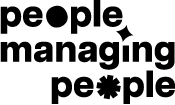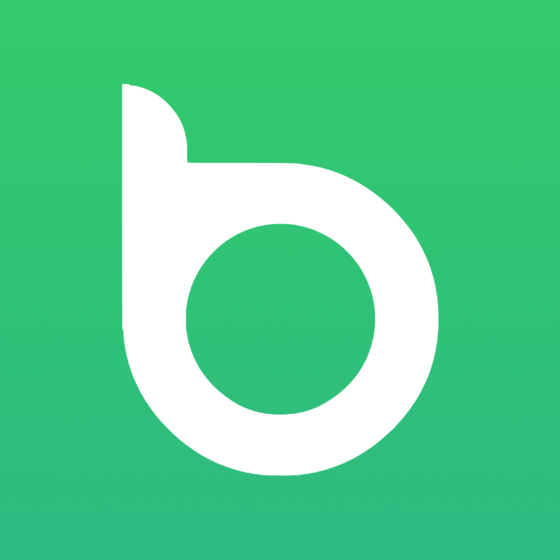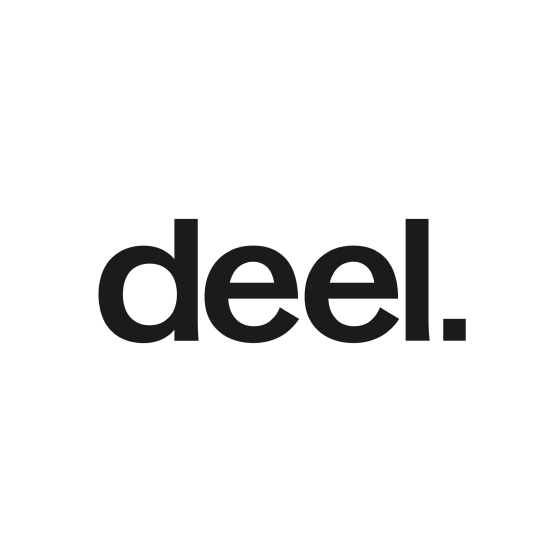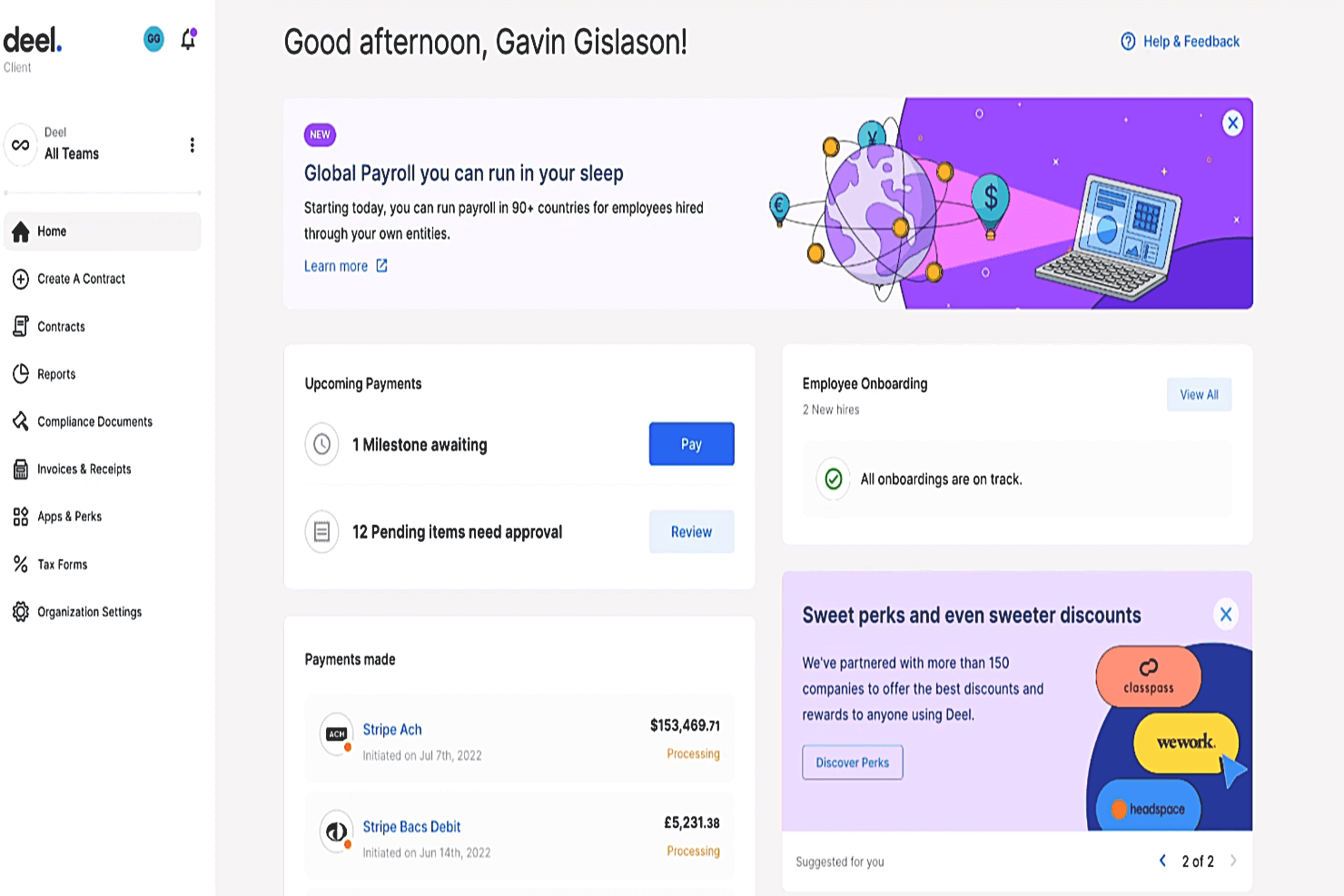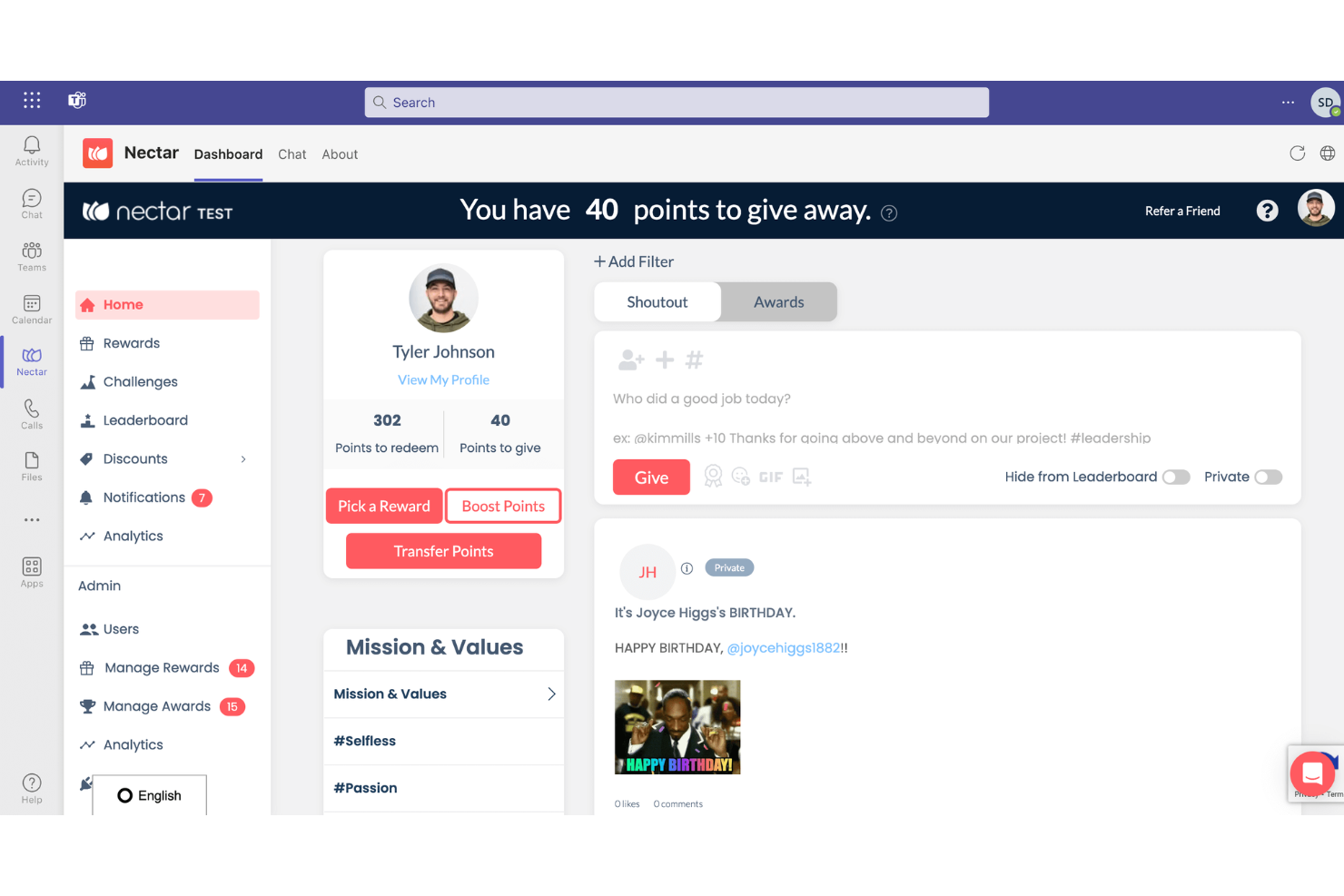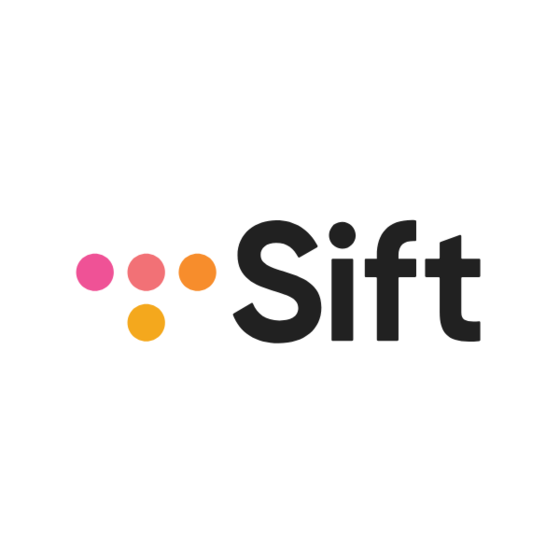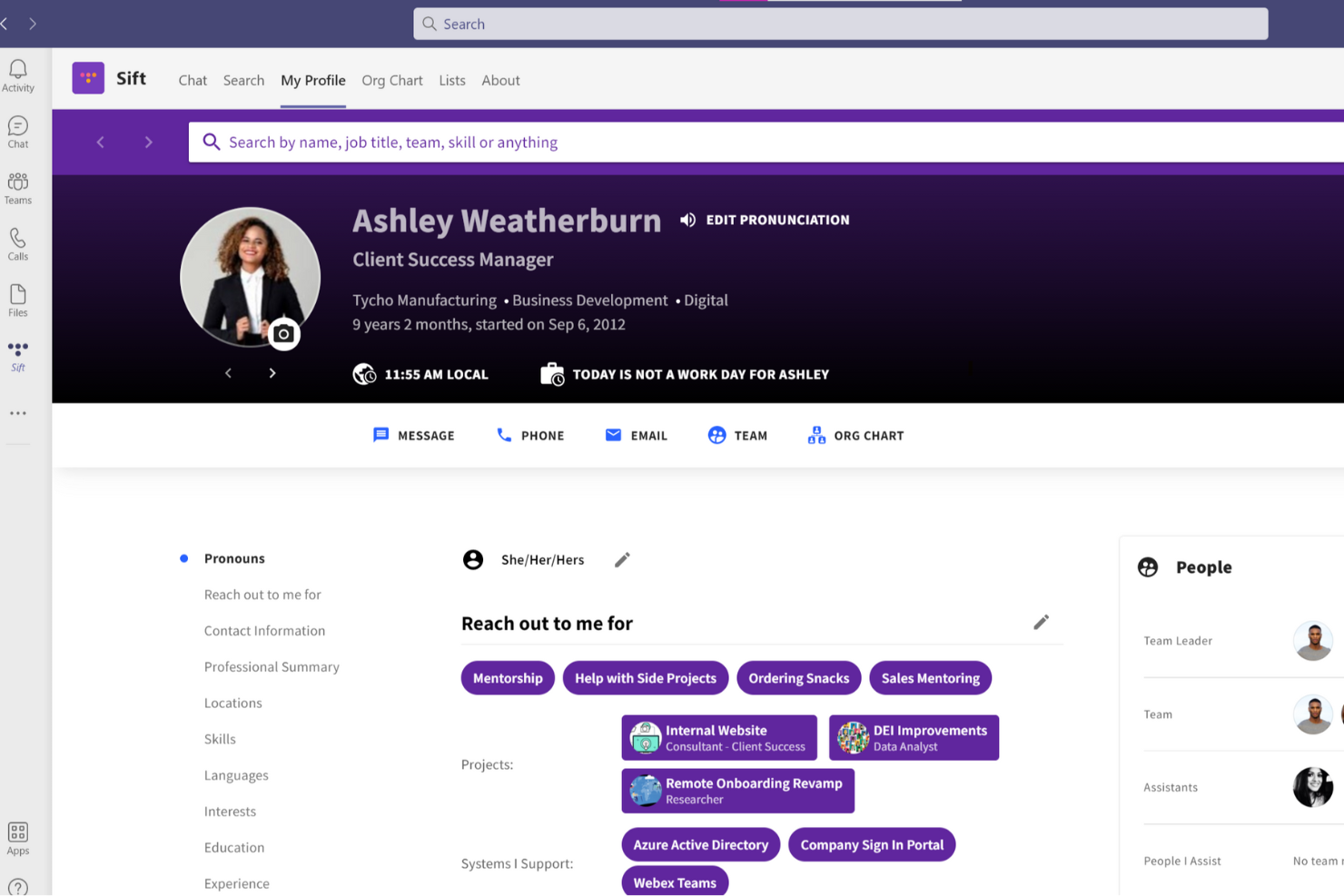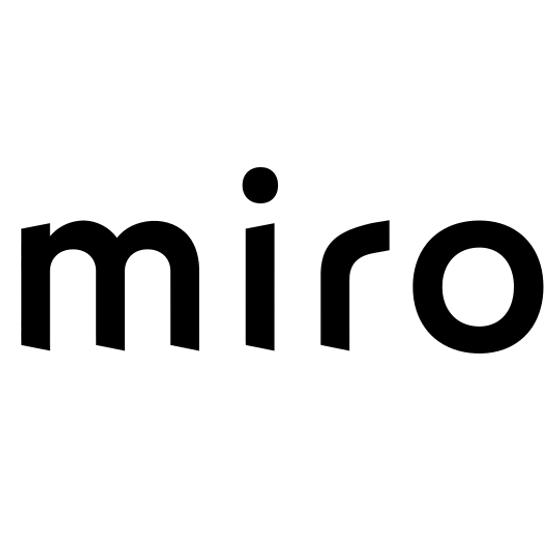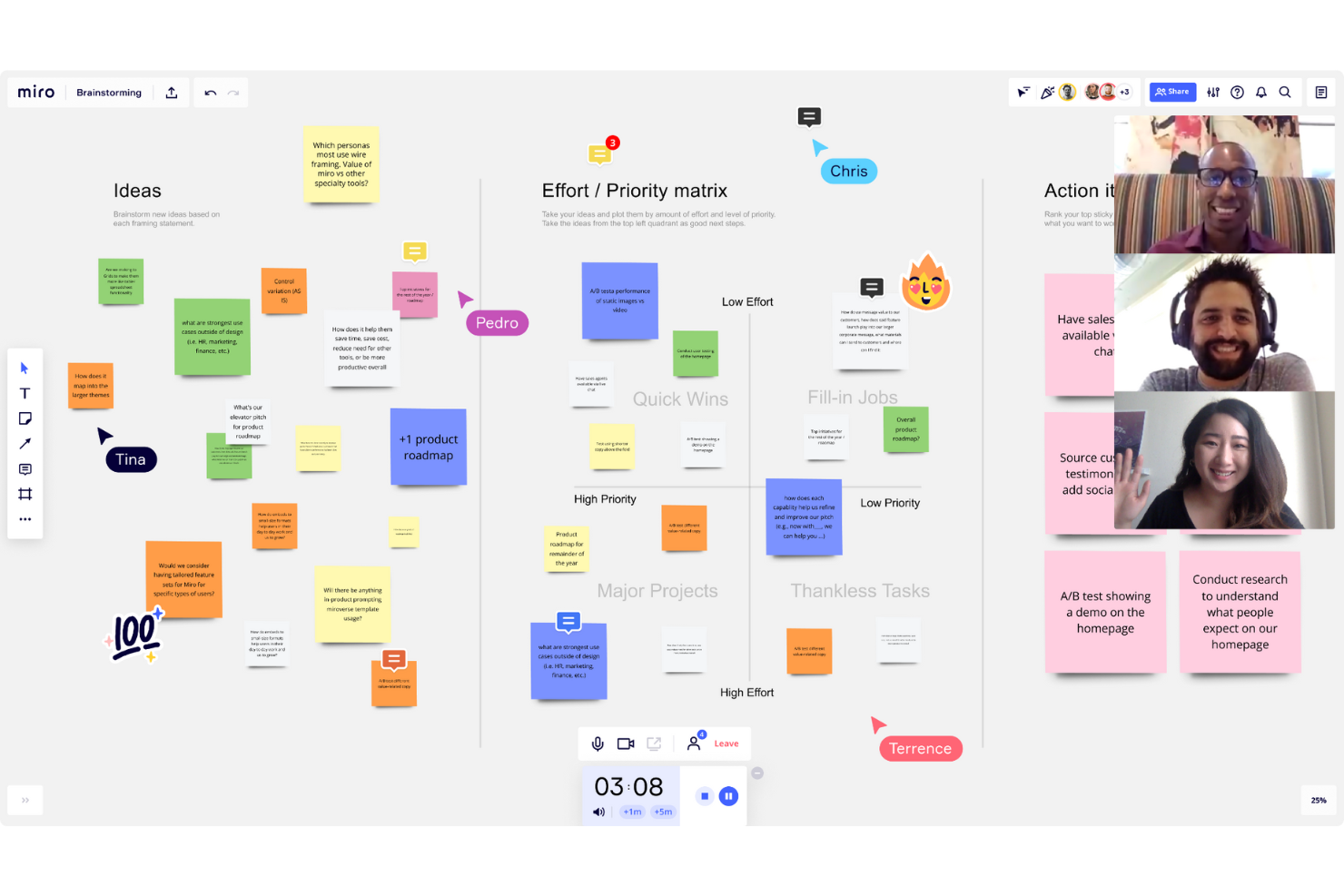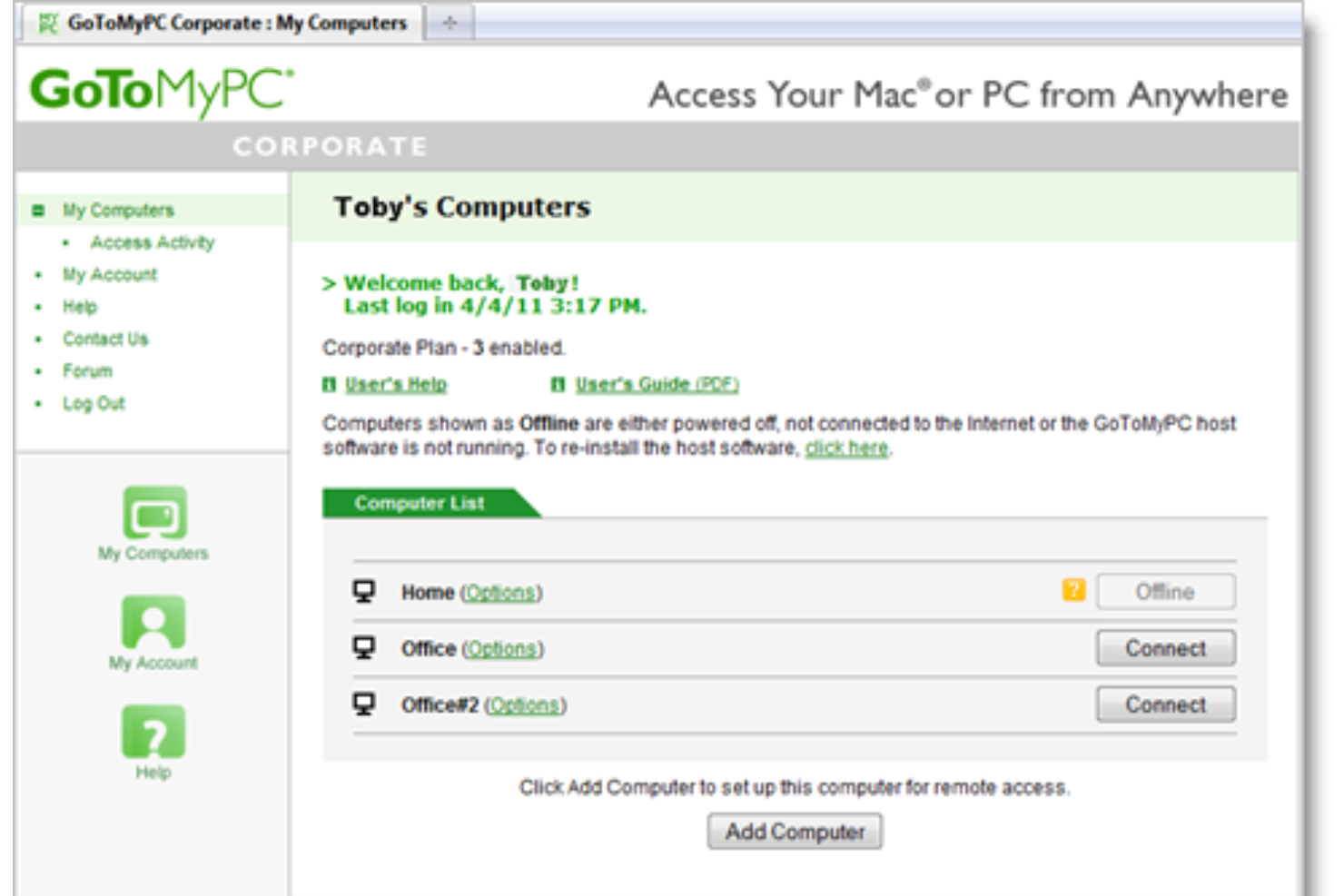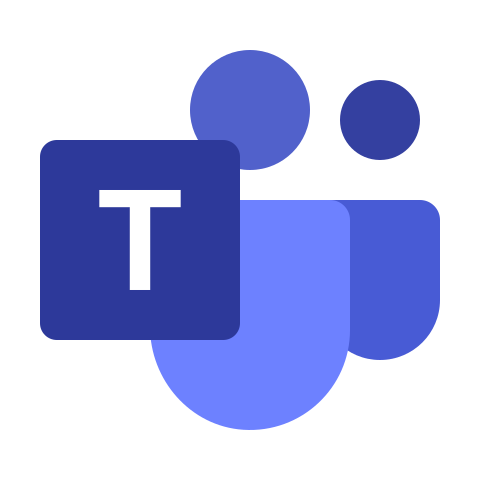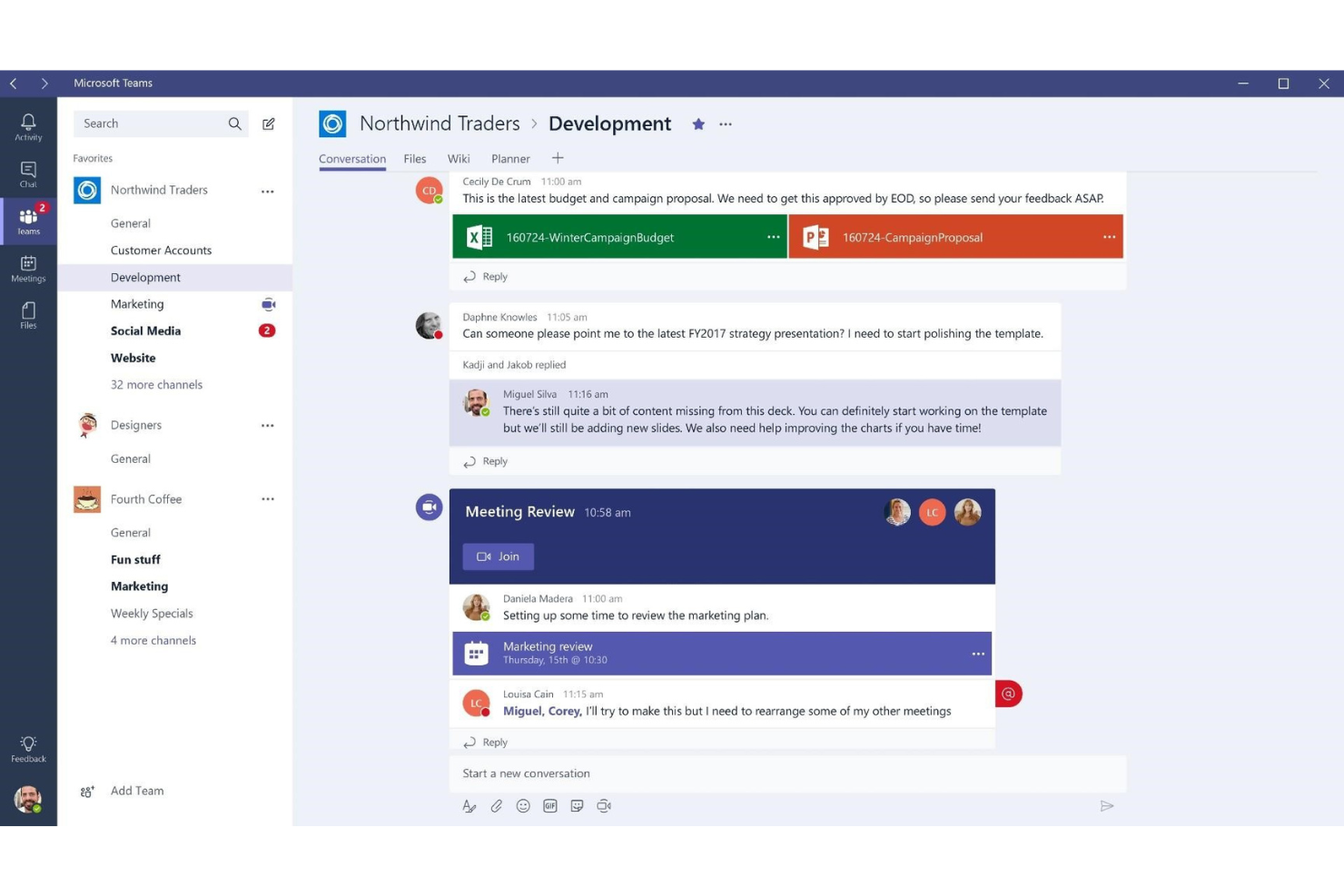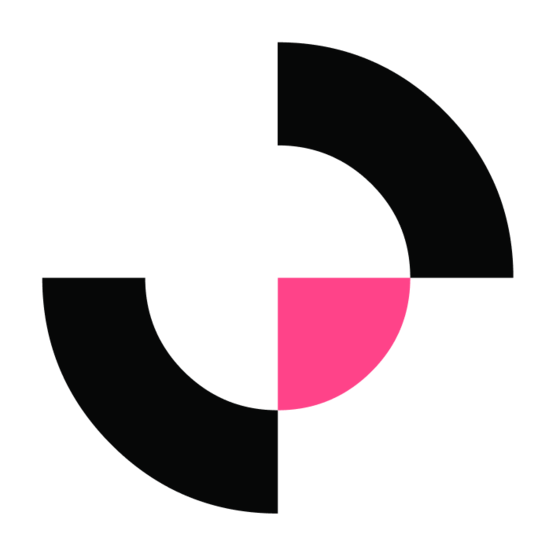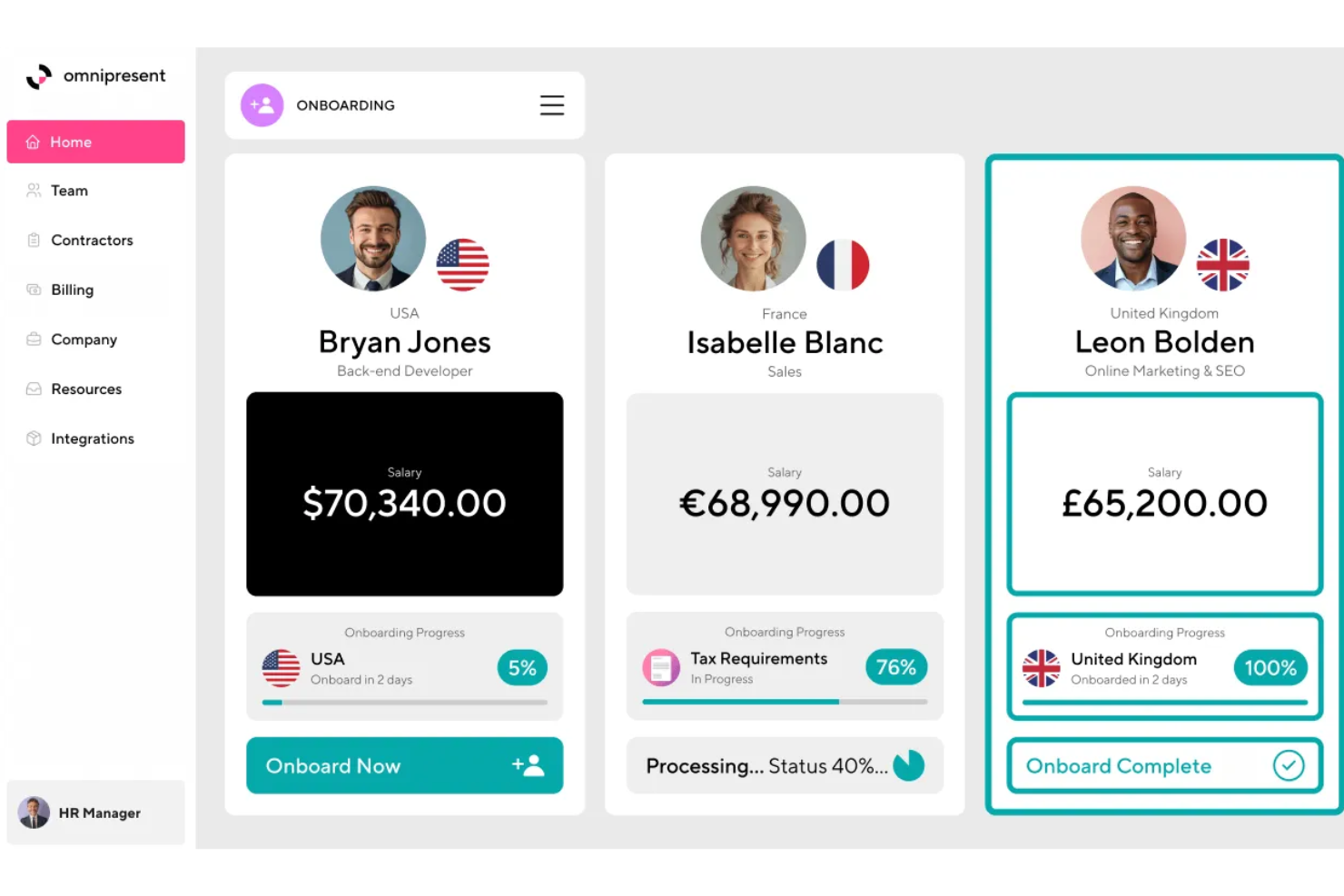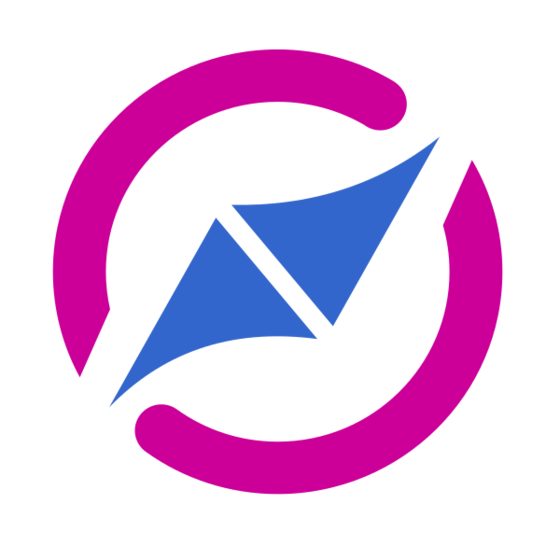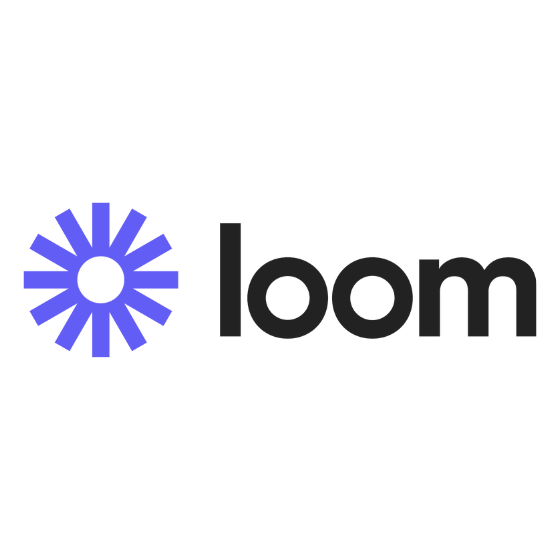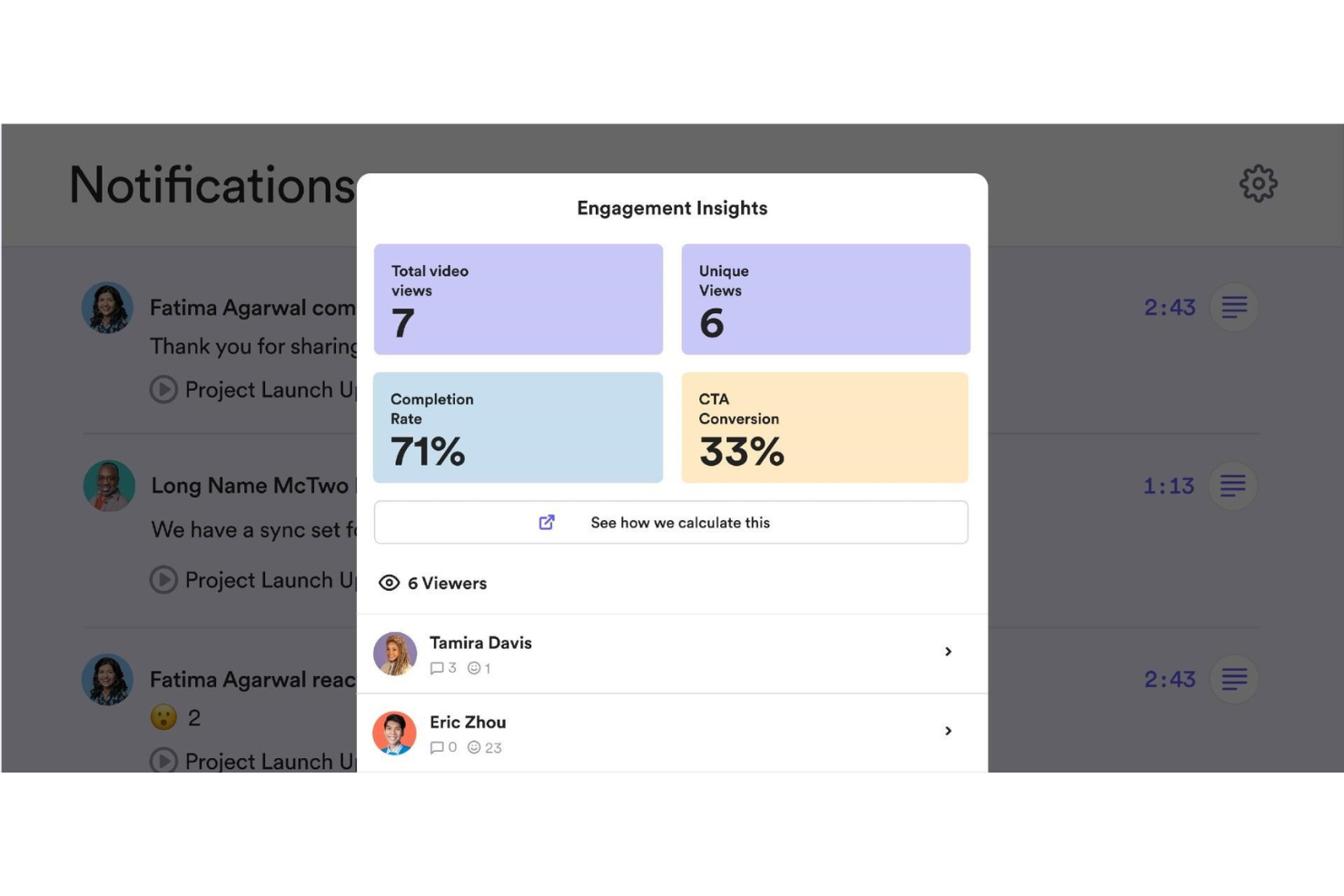10 Best Remote Working Software Shortlist
Here's my pick of the 10 best software from the 20 tools reviewed.
Talk through what you’re looking for. Get a custom shortlist based on your needs. No fees.
With so many different remote working software systems available, figuring out which is the best fit for your needs is tough. You know you want a tool to support collaboration and maintain productivity regardless of physical distance, but you need to figure out which tool is best. In this post, I'll help you make your choice easy by sharing my insights on the best remote working software for bridging geographical gaps and ensuring smooth communication based on my personal experience as a seasoned remote worker for many years.
What is Remote Working Software?
Remote working software covers a suite of tools that facilitate communication, team collaboration, and productivity for remote employees. These tools achieve this through features like video conferencing, instant messaging, file sharing, and task tracking that replicate the ease, efficiency, benefits, and functionalities of working in a physical office. Many include time tracking, scheduling, and project management features as well.
Remote working software has become critical to business success due to the increase in globally distributed teams. These tools help improve teamwork and collaboration across distances and time zones, and are easily accessed from anywhere, including from mobile devices.
-

Boon
Visit WebsiteThis is an aggregated rating for this tool including ratings from Crozdesk users and ratings from other sites.4.7 -

edays
Visit WebsiteThis is an aggregated rating for this tool including ratings from Crozdesk users and ratings from other sites.4.3 -

ClearCompany
Visit WebsiteThis is an aggregated rating for this tool including ratings from Crozdesk users and ratings from other sites.4.6
Overviews of the 10 Best Remote Working Software
Here’s a brief description of each remote working software system that showcases their best use case, noteworthy features, and pros & cons. I’ve also included screenshots to give you a snapshot of their user interface too.
Deel is a remote working software solution that helps organizations manage and pay distributed teams. Using their global-first, all-in-one HR platform you can hire remote employees and contractors from anywhere in the world and Deel will manage your international tax and compliance obligations on your behalf.
Their platform covers both HR and payroll functions and includes additional tools such as their '1 on 1' feature that integrates Deel with Slack to enable easy team communication and coordination. This feature is part of their Deel Engage plan, which has a strategic focus on supporting remote teams more effectively. Other features within that module include employee engagement surveys, paid time-off management tools, and automation for common HR tasks.
Deel Engage also helps distributed teams coordinate meetings across different time zones, and easily share talking points and agendas in advance of each team meeting. By integrating '1 on 1' with Deel Engage, their global platform becomes even more supportive of an essential digital hub for truly remote organizations.
Deel Standout Features and Integrations
Features include international hiring tools, onboarding & offboarding workflows, global payroll functionalities, multiple currencies and payment methods, remote communication tools, tax and compliance management, international benefits, meeting collaboration tools, and advanced IP protection.
Integrations are available with Ashby, BambooHR, Expensify, Greenhouse, Hibob, Netsuite, Okta, OneLogin, Quickbooks, Slack, Xero, Workday, and Workable. They also have an Open API that supports additional custom software integrations as well.
Pros and cons
Pros:
- Offers additional employer of record (EOR) services as well
- Simplifies global payroll across 150+ currencies
- Helpful time zone meeting coordination feature
Cons:
- No free trial available
- No mobile app available
Nectar is an employee recognition platform that focuses on improving the employee experience by understanding user interactions and boosting engagement. It integrates with various HRIS, SSO, and collaboration software to offer a comprehensive solution for recognizing and retaining employees.
Why I picked Nectar: Nectar stands out as an excellent remote working software due to its comprehensive suite of features designed to enhance employee engagement, recognition, and overall company culture. One of the key features of Nectar is its robust employee recognition system, which allows both managers and employees to send meaningful shoutouts to celebrate great work.
Additionally, the platform allows for the creation of custom challenges, such as wellness activities and feedback surveys, which can be used to engage employees in various company initiatives. The ability to send recognition directly from Slack or Microsoft Teams further enhances its usability, making it easy for employees to participate in the recognition process without having to switch between different platforms.
Nectar Standout Features & Integrations
Features include shoutouts, anniversary and birthday milestone notifications, a drag-and-drop interface for designing communications like newsletters and announcements, and five reward options for employees.
Integrations include Slack, Microsoft Teams, BambooHR, ADP, Namely, Paylocity, Zenefits, Workday, Rippling, Gusto, Netsuite, G Suite, Okta, OneLogin, and Azure AD.
Pros and cons
Pros:
- Allows companies to design their own challenges
- Insightful analytics and reporting
- Diverse range of reward options
Cons:
- May not be the best for scalability
- Rewards can be expensive so users have to save up on points
Sift is a people search engine that includes employee profiles and a dynamic org chart that helps remote employees get to know their colleagues and familiarize themselves with how they connect with other people at their company.
Why I picked Sift: This software provides a useful database for remote staff to figure out who their colleagues are, figure out who to go to for certain things, and generally get to know other remote team members. Users can share information like their skills and experience, interests, photos, contact info, and more.
The advanced org chart capabilities of the software allow users to visualize and navigate the entire workforce in a digital environment. Staff can be grouped by departments and teams, and you can easily keep records of who’s who as your company grows.
Sift Standout Features & Integrations
Features include customizable employee profiles, dynamic org chart visualizations, directory search, custom filters, analytics dashboards, and mobile and desktop apps.
Integrations are available with various HR and IT systems, such as Microsoft Teams, UKG Pro, Azure AD, Google Workspace, OKTA and more.
Pros and cons
Pros:
- Provides transparency into its intelligence model
- Comprehensive risk assessment and real-time risk intelligence
- User-friendly interface and customizable features
Cons:
- Limited automation capabilities
- Limited API connections and integrations
Miro is a visual collaboration tool for small to midsize businesses. The software features a digital whiteboard that can be used for research, idea creation, building customer journeys, defining user story maps, wireframing, and other collaborative activities.
Remote team members can collaborate easily using Miro whiteboards. They can draw with a stylus, write on sticky notes, or drop files into the conversation. The whiteboard toolkit enables users to write down ideas, create mockups and schemes, and leave feedback on the input of other team members. You can create boards using preloaded templates, convert them into presentations, or save them as PDFs.
Miro includes an integrated library of icons, wireframes, and other content. Users can also upload files, images, and documents from their computer or Google Drive. The software offers advanced security and management features, including secure sign-on and auto logouts.
Miro Standout Features and Integrations
Features include screen sharing, embedded video, a large library of content, pre-built templates, frameworks, and widgets.
Integrations include Airtable, Asana, Atlassian, Box, Figma, Jira, Microsoft 365, Notion, Slack, and Zoom.
Pros and cons
Pros:
- Flexible templates
- Wide range of features
- Shared team whiteboards
Cons:
- Takes time to learn
- Overwhelming at first
New Product Updates from Miro
Miro's Advanced Diagramming Tools
Miro introduces a dedicated diagramming experience with over 3,000 shapes, a dot-grid canvas, layers, object dimensions, and AI-assisted creation for efficient system and process mapping. More details at Miro Blog.
GoToMyPC is a remote desktop software that allows you to access your computer from any internet-connected device. Whether you're at home, in the office, or traveling, it enables you to work on your files, applications, and network as if you were physically present at your desk.
Why I picked GoToMyPC: One feature that makes GoToMyPC ideal for remote working is its remote printing capability. This allows you to print documents from your remote computer to a local printer, eliminating the need to transfer files manually. For professionals who require hard copies of documents while working remotely, this feature offers significant convenience.
Another valuable aspect is multi-monitor support. If your host computer uses multiple monitors, GoToMyPC enables you to view and interact with all of them remotely. This is particularly beneficial for users who rely on expansive digital workspaces to manage complex tasks or monitor multiple applications simultaneously.
GoToMyPC Standout Features & Integrations
Features include file transfer, mobile access, secure connections, copy and paste functionality, desktop shortcut creation, usage reports, remote access, remote sound, guest invite, and active connectivity monitoring.
Integrations include RADIUS.
Pros and cons
Pros:
- Secure connections with strong encryption
- Supports multiple monitors effectively
- Reliable remote access from any location
Cons:
- Lacks remote collaboration features
- No Linux support
Best remote working software for collaboration within the Microsoft ecosystem
Microsoft Teams is a popular, cloud-based group messaging solution that helps teams collaborate on documents and projects. Its key features include messaging, conferencing, and file sharing.
Perfect for organizations already using Microsoft technology, this software helps users store files online, manage documents, create groups, and receive notifications. It can be customized for each team, and users can communicate through instant messaging, calling, online meetings, and web conferencing.
The team communication and collaboration tool can be used to work on files within Microsoft 365 apps such as Word, PowerPoint, Excel, and SharePoint.
This app enables local and remote workers to collaborate on content in real time and near-real time across different devices, including laptops and mobile devices. It acts as the hub of team collaboration for Microsoft Office 365 users.
Microsoft Teams Standout Features and Integrations
Features include messaging, conferencing, file sharing, virtual meetings, an open application processing interface, assistant bots, conversation search, contact search, and multi-factor authentication.
Integrations include ADP, Asana, BambooHR, Delve, GitHub, Microsoft Office, Planner, Power BI, Trello, and Zendesk.
Pros and cons
Pros:
- Easy implementation
- High level of security
- Flexible product architecture
Cons:
- Limited flexibility
- Confusing file structures
Tettra is a knowledge base software solution that organizes scattered company information to answer your team’s frequently asked questions directly in Slack or Microsoft Teams. When someone asks a question in these apps, Tettra sends a new or existing answer. You can also send notifications for new and updated pages so your team reads what you write.
The software routes questions to the right expert so they can answer asynchronously, then shows them appreciation with ‘thank yous.’ Subject matter experts can confirm that key pages are accurate with regular verification. Your team can also ask for updates if something doesn't look right.
Tettra Standout Features and Integrations
Features include knowledge management, revision history, wiki building, trusted answers, workflows, quick setup, and portable knowledge.
Integrations include GitHub, Google Docs, Microsoft Teams, and Slack.
Pros and cons
Pros:
- Information is easy to find
- Suggests pages to create
- Easy to set up and use
Cons:
- Limited customization options
- Lacking live collaboration options
Omnipresent is a global employment service that helps businesses hire and manage remote teams across over 160 countries. They handle complex tasks like onboarding, payroll, compliance, and benefits, allowing you to focus on your core operations.
Unlike traditional remote working software that focuses on project collaboration or team communication, Omnipresent offers a different kind of value. Its focus is on the complexities of global employment, providing tools and services that help businesses manage remote employees across borders.
For instance, Omnipresent’s onboarding services are designed to help your new hires feel welcomed and supported, regardless of their location. Additionally, Omnipresent simplifies leave management by helping you understand and implement leave policies that align with local laws in multiple countries. Another standout feature is its support for performance improvement plans, which helps you address performance issues with employees in a structured, compliant way, even across borders.
Omnipresent Standout Features and Integrations
Features include probation policy design assistance, where Omnipresent helps you create compliant probation policies aligned with international standards, guiding you in communicating these to your new hires. They also offer disciplinary management support, assisting in setting up improvement plans and managing disciplinary actions when necessary. Its platform also has an employee portal for remote workers to update their information as needed.
Integrations include BambooHR, Bob, HR Partner, Gusto, Personio, Dayforce, Justworks, and UKG Ready.
Pros and cons
Pros:
- Performance plans and leave management
- International payroll and benefits administration
- Comprehensive compliance support
Cons:
- In some regions, service quality relies on local partners
- Services may not be available in all desired locations
Compass is a digital adoption and user assistance platform designed to help your team navigate and excel within your digital ecosystem. It offers features like application walkthroughs, knowledge articles, and AI-powered chat assistance to simplify complex processes and enhance productivity. By integrating Compass into your workflow, you can provide real-time guidance and support to your team, improving their overall experience.
Why I picked Compass: Compass stands out as a valuable remote working software because it enables you to create interactive application walkthroughs. These step-by-step guides lead your team through intricate procedures, ensuring consistency and reducing errors. This feature is particularly beneficial in a remote setting, where direct supervision isn't possible, as it empowers team members to complete tasks accurately and independently.
Another compelling aspect of Compass is its AI-powered chat assistance. This intelligent chatbot provides instant, accurate support to users by leveraging insights from your walkthroughs, knowledge articles, and documents. In a remote work environment, having immediate access to reliable assistance can significantly enhance productivity and reduce downtime caused by unresolved issues.
Compass Standout Features & Integrations
Features include a document library, comprehensive analytics, personalized learning, custom themes, and automatic triggers.
Integration with your applications is available through a script or through the Compass extension.
Pros and cons
Pros:
- Centralized document repository
- AI chat assist for finding information
- Supports rich media and interactive elements
Cons:
- Setting up walkthroughs and documentation can take time
- Can be expensive for small teams wanting to create lots of guides
Loom is a popular video recording and screen sharing solution that allows teams to communicate without wasting hours in non-productive meetings.
Remote team members can record their screen or a specific application in addition to live recording for any video session. Loom generates a custom URL for every video session, which can be shared with other users.
Loom's editing tools make it easy to edit, trim, and add CTAs and custom thumbnails. Video owners can use access controls to set video privacy filters, restricting visibility for users who don't have a password or URL link. Loom is also available for Apple mobile devices via an iOS app.
Loom Standout Features and Integrations
Features include fast recording, screen sharing, link sharing, video editing, emoji reactions and comments, access controls, and advanced reporting.
Integrations include Dropbox, GitHub, Gmail, InVision, Jira, Notion, Salesforce, Slack, Zendesk, and Zoom.
Pros and cons
Pros:
- Built-in video editor
- Great sharing features
- Quick, easy video creation
Cons:
- Videos are public by default
- No option to change default settings
The 10 Best Remote Working Software Comparison Chart
This comparison chart summarizes basic details about each of my top remote working software selections. You can view pricing details and the availability of free trials or demos side-by-side to help you find the best system for your budget.
| Tool | Best For | Trial Info | Price | ||
|---|---|---|---|---|---|
| 1 | Best remote working software within a global payroll platform | Free trial + demo available | From $29/month | Website | |
| 2 | Best remote working software to engage teams | Free demo available | From $3/user/month | Website | |
| 3 | Best for organizational visibility and building connection | Free trial available | From $1.50/user/month | Website | |
| 4 | Best remote working software for visual collaboration | Free plan available | From $8/user/month | Website | |
| 5 | Best for remote access on any device | Free trial available | From $28.60/computer/month | Website | |
| 6 | Best remote working software for collaboration within the Microsoft ecosystem | 30-day free trial | From $4/user/month + free version available | Website | |
| 7 | Best remote working software for building a knowledge base | 30-day free trial | From $10/user/month | Website | |
| 8 | Best for global onboarding | Not available | From $29/contractor/month to $499/EOR employee/month | Website | |
| 9 | Best for remote walkthroughs | Free plan available | From $120/month | Website | |
| 10 | Best remote working software for video capture | 14-day trial + freemium plan available | From $8/user/month (billed annually) | Website |
Other Options
Here are a few more worthwhile options that didn’t make the best remote working software list:
- Cooleaf
Remote working software for advanced messaging tools
- Bonusly
Remote working software for employee recognition and rewards
- ClickUp
Remote working software for project management
- monday.com
Remote working software for collaboration and productivity at scale
- Slack
Remote working software for collaboration across multiple teams
- SuperOps
Remote working software for remote monitoring and management
- Wrike
Remote working software for remote work management
- Intelogos
Remote working software for detailed employee analytics
- Connecteam
To easily manage frontline employees and daily operations
- TimeTrex
Remote working software for time and attendance tracking
Selection Criteria for the Best Remote Working Software
Perhaps you're wondering how I selected the best remote working software for this list? To build this top 10 list, I evaluated and compared a wide range of remote working software with positive user ratings.
After determining my long list of top choices, I further honed my list by using the selection criteria below to see how each platform stacked up against the next one. I also drew on my own experience of working remotely for 3+ years to pinpoint the features that add a lot of value.
Here’s a short summary of the main selection and evaluation criteria I used to develop my list of the best remote working software for this article:
Usability
Remote workers may come from diverse backgrounds with a varying range of technical experience. That’s why it’s essential that the tools they use are simple to understand. For this reason, I selected remote working software with an intuitive user interface, clear navigation, and easy access to key features.
Functionality
When you rely on software to do your job, you can’t afford any limitations on its capabilities. Each tool must deliver best-of-breed functionality for a given task. That’s why the software I chose for this list offers a wide range of features that support the needs of different types of users.
Support for Collaboration
Top remote working software should make it easy for team members to work together, regardless of their location. With this in mind, I sought out tools that facilitate clear communication with team members and other stakeholders.
Software Integrations
One of the huge advantages of software-as-a-service (SaaS) is that tools no longer need to operate in a silo. Various applications can work together to create a frictionless experience for the users. With this top of mind, I selected solutions that integrate with the most popular business applications, especially those most commonly used by remote teams.
Pricing
As teams grow bigger, the subscription costs for multiple SaaS apps can become a significant concern. Users need access to first-class working tools, without busting the company budget. This is why I look for systems that offer excellent value for price on a per-user basis, even as an organization scales to large numbers.
If you’re running a small business or team, you may be able to get away with using a free plan (also knowns as a freemium plan) to get you started. However, paid plans will often offer you a better return on your investment (ROI) if you can afford one.
Remote Working Software: Frequently Asked Questions
Here are some of the queries that I hear over and over again regarding the use of remote working tools.
Are there different types of remote working software?
There are different types of remote working software available, covering functions such as video conferencing, project management, file sharing, and collaboration. You can also find tools to assist with time tracking, communication, and messaging.
How can I tell which remote working software is right for my business?
To determine which remote working software is right for your business, consider the needs and requirements of your team, as well as your budget. Start by identifying the specific tasks and processes that you need to support, and then look for software that offers the features and functionality required to support those tasks.
Other Resources
In conclusion, remote working software is a critical tool for companies and teams looking to enable remote work and maintain productivity, communication, and collaboration. Many different types of remote working software are available, each designed to meet specific needs and requirements.
If you found this article helpful, you may also want to check out our articles on how to onboard remote employees and remote team-building activities. We also have a great list of 32 Proven Tips to Help You Work From Home More Effectively too. Or, if you're specifically focused on trying to manage projects remotely, this guide to 12 Remote Project Management Best Practices & Strategies is also worth a read.
Working from home, from co-working spaces, or even while on the move is undoubtedly the trend of the future. With the right software, you can reap the benefits of remote teams and set your company on course for greater success. And now that you know exactly which tools to use, there’s nothing to stop you from scaling up your operations accordingly.
Be sure to sign up for our People Managing People newsletter too, so we can deliver interesting tools and technology news straight into your inbox.
Related read: 10 Best Team Communication Apps for Hybrid Teams